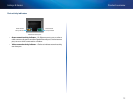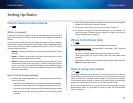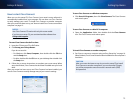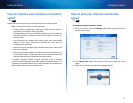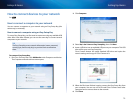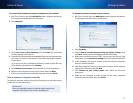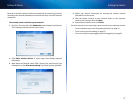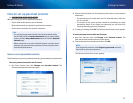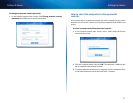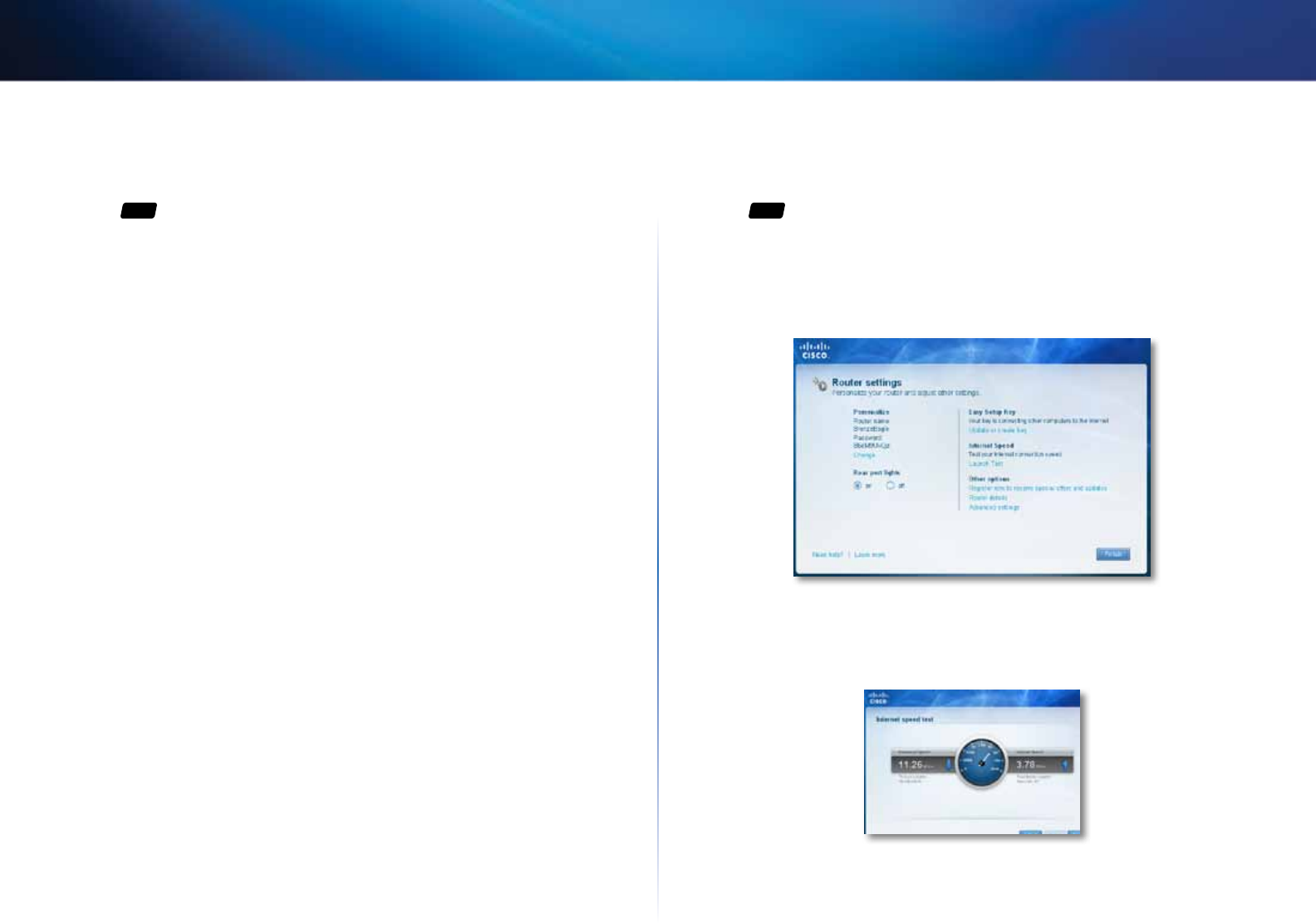
15
Setting Up: Basics
Linksys E-Series
How to improve your wireless connection
speed
For
ALL
Follow these tips to improve your network’s wireless connection speed:
• Make sure that your router is in a good location:
• For the widest coverage area, install your router near the center of
your home, and near the ceiling, if possible.
• Avoid placing the router on or near metal objects (such as file cabinets
and metal furniture), reflective surfaces (such as glass or mirrors), or
masonry walls.
• Any obstruction can weaken the wireless signal (even non-metallic
objects), so the fewer obstructions between the router and the
wireless device, the better.
• Place the router in a location away from other electronics, motors, and
fluorescent lighting.
• Many environmental variables can affect the router’s performance, so
if your wireless signal is weak, place the router in several locations and
test the signal strength to determine the ideal position.
• If possible, upgrade wireless network interfaces (such as wireless
network cards in computers) from older wireless standards to 802.11n. If
a wirelessly networked device uses an older standard, the performance
of the entire wireless network may be slower.
How to test your Internet connection
speed
For
ALL
To test your Internet connection speed:
1.
Run Cisco Connect, then click Change under Router settings. The Router
settings screen opens.
2.
Click Launch Test under Internet Speed. The Internet speed test screen
opens.
3.
Follow the on-screen instructions to complete the test.