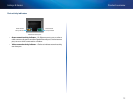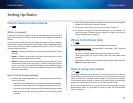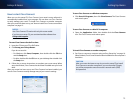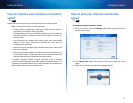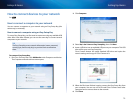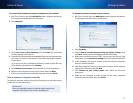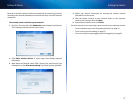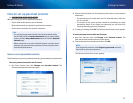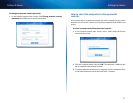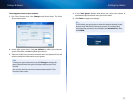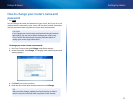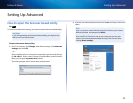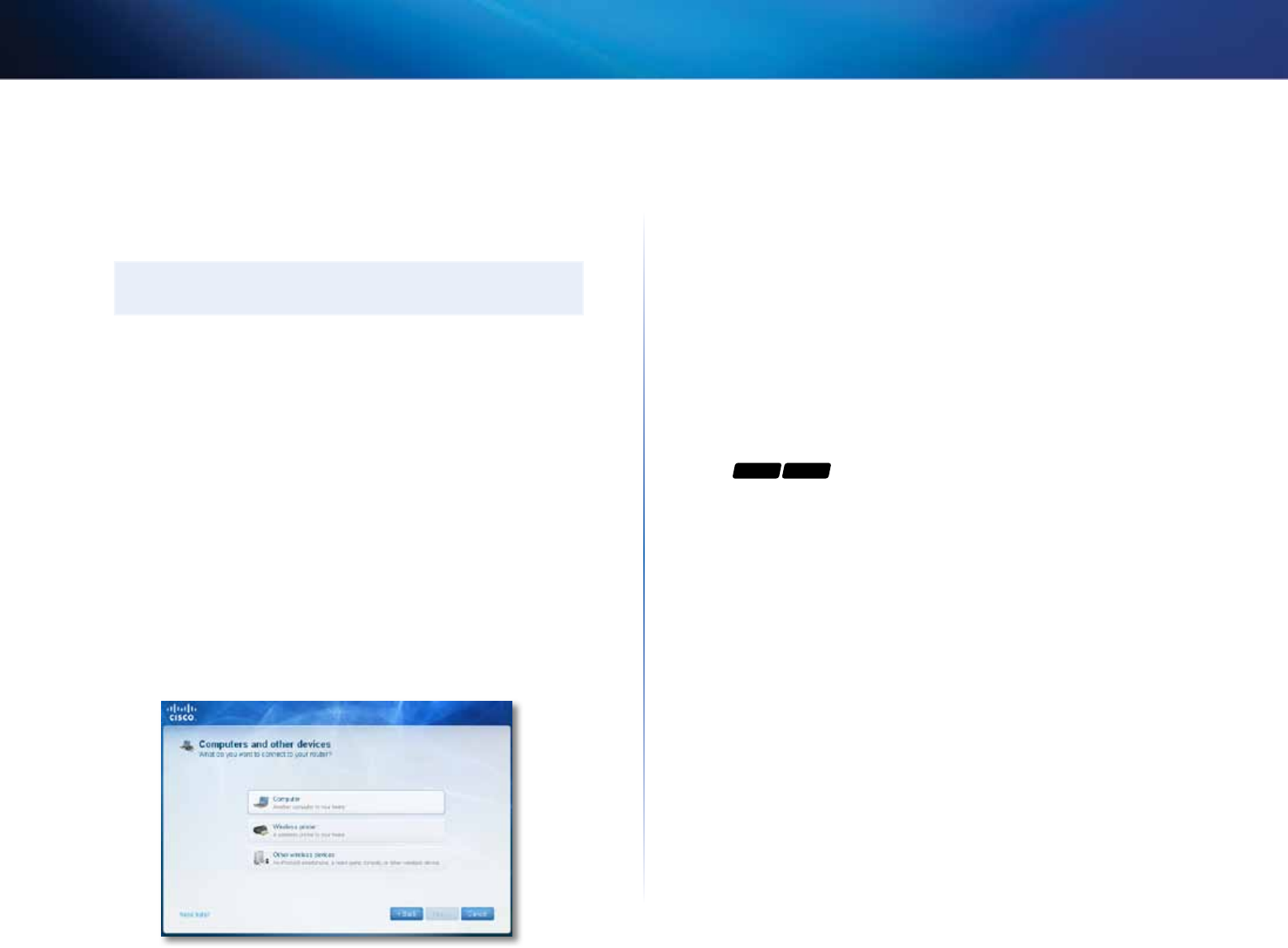
18
Setting Up: Basics
Linksys E-Series
How to connect a printer
When you install a printer that requires a cable, you can:
• Follow the printer’s instructions for setting it up, then follow your
computer’s operating system instructions to share the printer with your
network.
TIP
Setting up your printer this way does not require Cisco Connect.
- OR -
• If your router is a Linksys E3200 or E4200, you can connect a USB printer
to the router’s USB port to make the printer available to any networked
computer.
When you set up a wireless printer, you need to make sure that:
• Your printer has been completely set up except for being connected to
the network.
• Your printer supports the WPA/WPA2 wireless encryption standard.
• If your wireless printer supports WPS (Wi-Fi Protected Setup), you should
use WPS to connect it to your network. See “How to set up wireless
security using Wi-Fi Protected Setup” on page 43.
To connect a wireless printer to your network:
1.
Run Cisco Connect, then click Add device under Computers and devices.
The Computers and other devices screen opens.
2.
Click Printer, then click Wireless printer. A screen opens that displays
network information.
3.
Write down the Network name (SSID), Security Key, and Security Type
information, or click Print these settings if you have a different printer
already connected.
4.
Follow your printer’s instructions for entering the wireless network
information into your printer.
5.
After the printer connects to your network, click Next in Cisco Connect.
6.
Return to the computer running Cisco Connect, then click Next. The
Name your printer screen opens.
7.
Enter a name for the printer, then click Finish.
8.
Follow your computer operating system’s instructions for adding the
new printer to your list of available printers.
To connect a USB printer to your network through the router’s USB port:
For
E3200 E4200
1.
Run Cisco Connect, then click Add device under Computers and devices.
The Computers and other devices screen opens.
2.
Click Printer, then click USB Printer.
3.
Follow the on-screen instructions for connecting the printer. This process
may take several minutes.
4.
Repeat Steps 1-3 on each computer you want to print from. For
information on installing Cisco Connect onto other computers, see “To
install Cisco Connect on another computer:” on page 14.
How to connect other devices
Many other types of wireless network devices can connect to your home
network, including:
• Game consoles
• Internet-capable TVs and media players
• Digital music players
• Smart phones