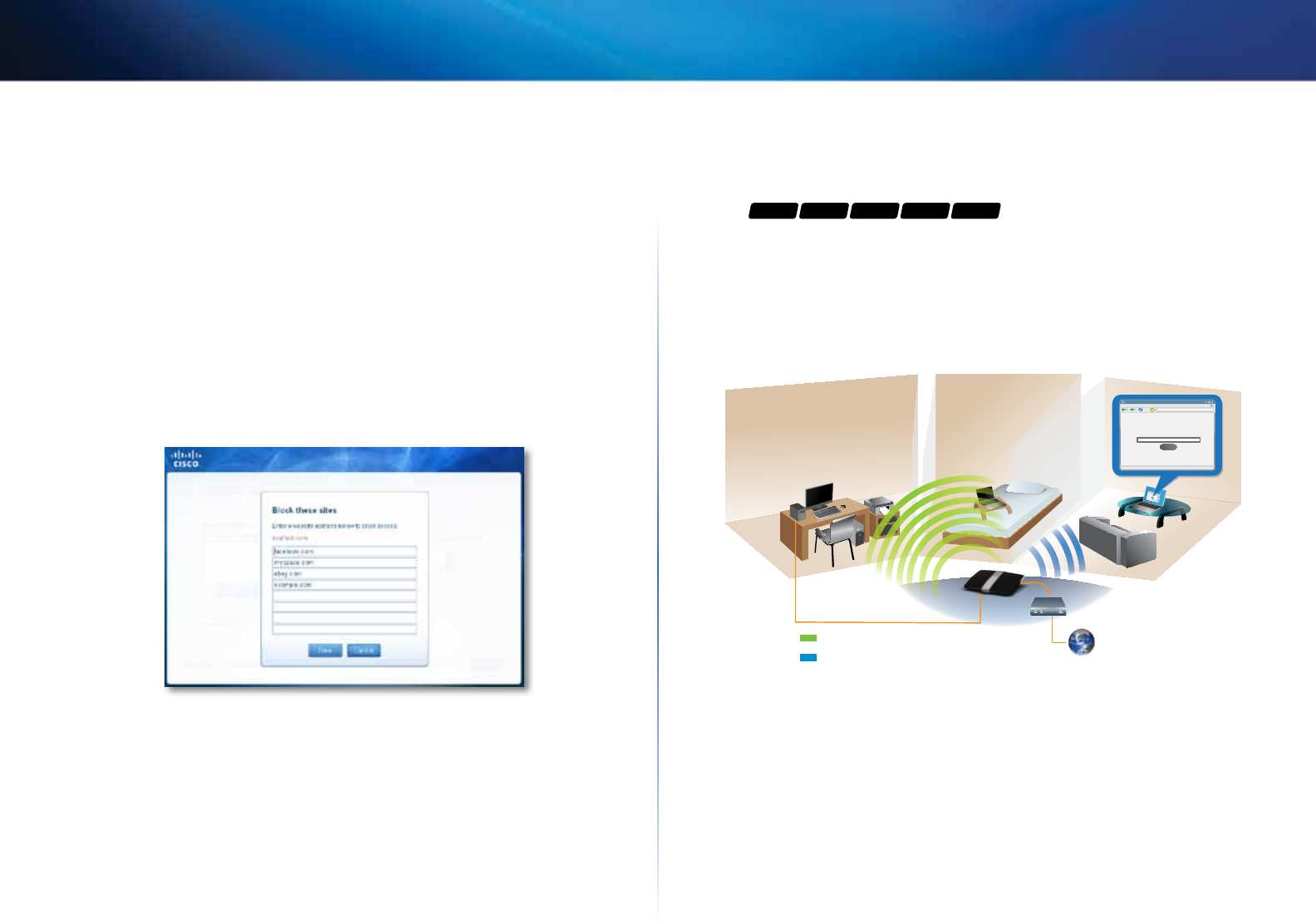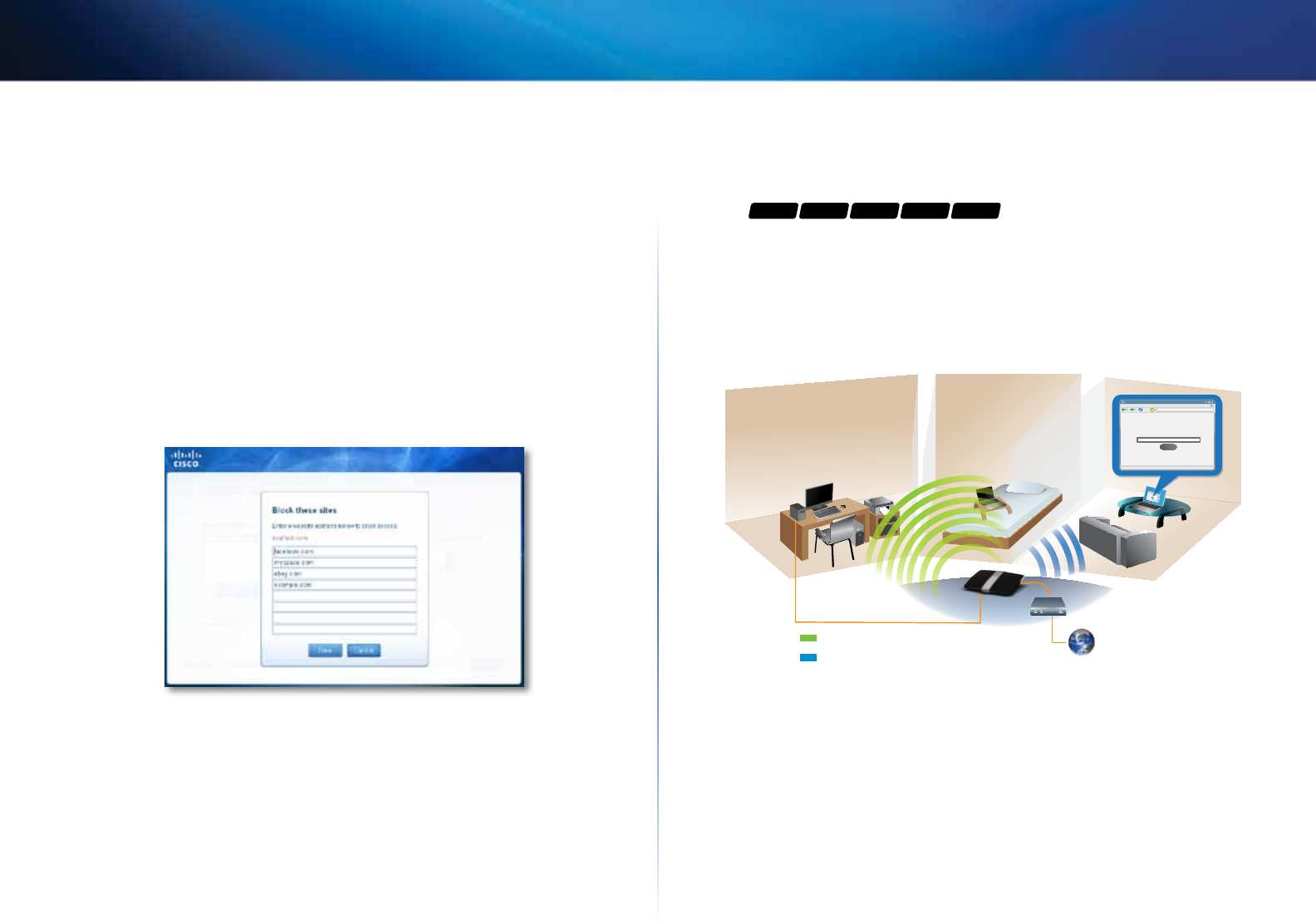
22
Setting Up: Basics
Linksys E-Series
How to set parental controls
1.
In the Parental controls main screen, click the computer name to set
parental controls for.
2.
Under Block Internet access, specify when the computer’s Internet access
will be blocked:
• Never does not block Internet access.
• Always blocks Internet access at all times.
• Specific times blocks Internet access only during specific times. If you
select this option, set the schedule for School nights (Monday through
Friday) and Weekends (Saturday and Sunday).
3.
To create or change a list of specific websites to block, click Edit next to
Block specific sites. The Block these sites screen opens.
a.
On a blank line, enter a website address that you want to block.
b.
Click Save to save the list and return to the Parental controls main
screen.
4.
To save your changes, click Finish.
5.
Repeat the above steps for each computer that you want to set parental
controls for.
How to set up guest access to your
network
For
E1200 E1500 E2500 E3200 E4200
You can use your router’s guest access feature to provide your guests with
access to the Internet, while restricting their access to other resources on
your local network. The guest network is shown as an open, unsecure wireless
network that your guests can easily connect to. To prevent unauthorized users
from using your Internet access, your guest network requires that a password
be entered for Internet access. The guest network is enabled by default.
web browser - guest access login - Linksys E4200
http://mynetwork/guest/login
Enter the Guest Password
for Internet Access:
Login
X
_
Done
File Edit View Go Shortcuts Options Help
X
http://mynetwork/guest/login
Enter the Guest Password
for Internet Access:
Login
Guest Network
Local Network
Local Access and Guest Access Diagram