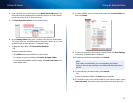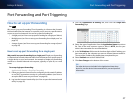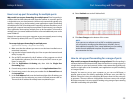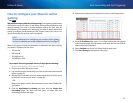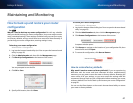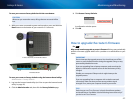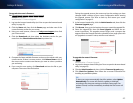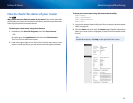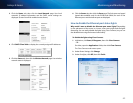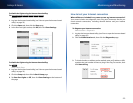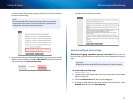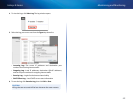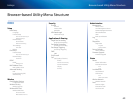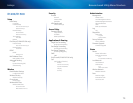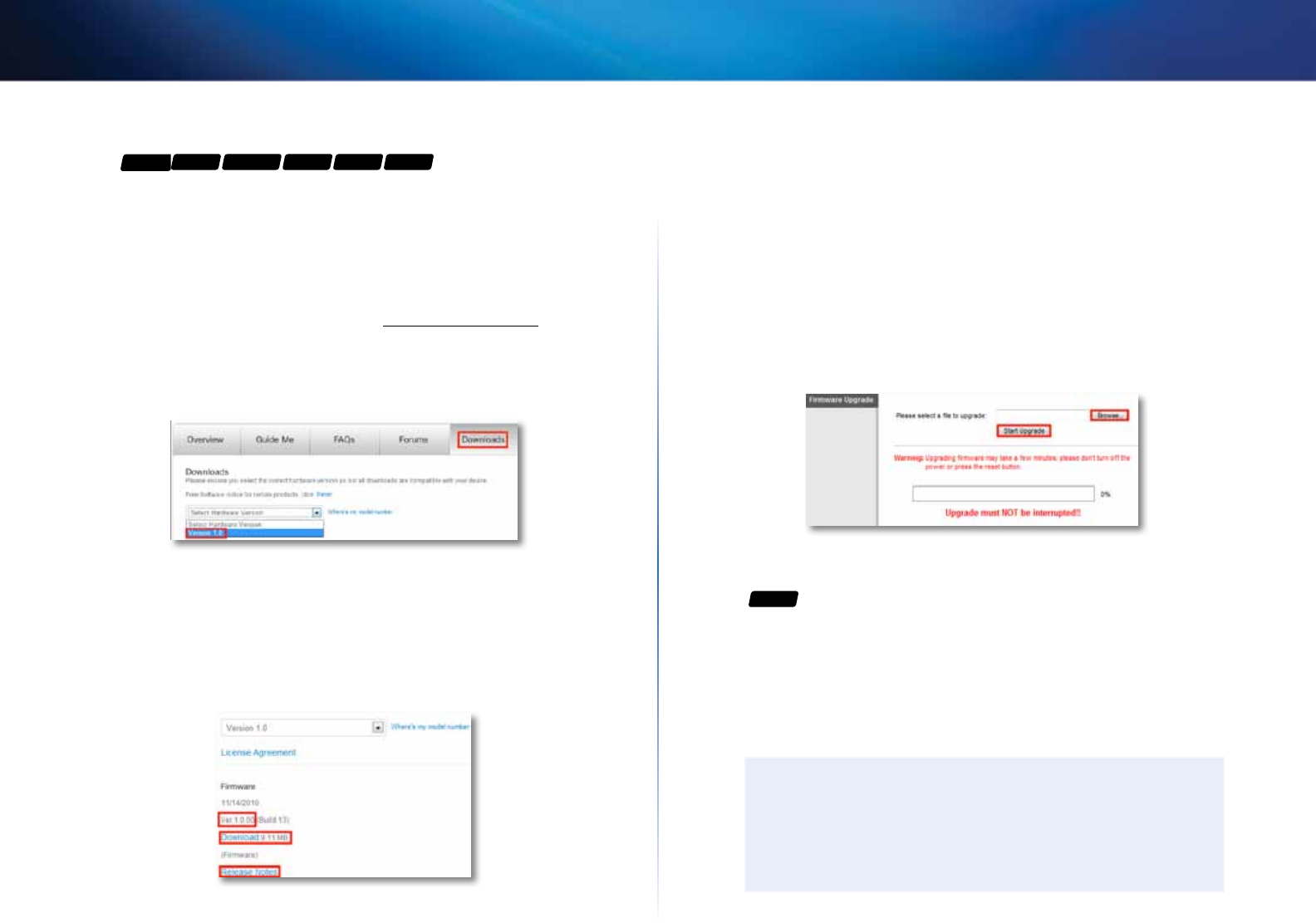
63
Maintaining and Monitoring
Linksys E-Series
To upgrade the router’s firmware:
For
E900
E1200
E1200V2
E1500 E2500 E3200
Linksys.com/support
Administration > Firmware Upgrade
1.
Log into the browser-based utility (see “How to open the browser-based
utility” on page 25).
2.
Click the Status tab, then click the Router page and take note of the
current firmware version for your router.
3.
Using your web browser, connect to Linksys.com/support, then find
your router model.
4.
Click the Downloads tab, then select the hardware version for your
router from the Select Hardware Version drop-down list.
5.
Compare the latest available firmware version on the website with your
current version. If there is a newer version, click Release Notes to see if
the newer version contains new features you want or solves a problem
you are having.
6.
If you want the new version, click Download and save the file to your
computer. Take note of the file location.
During the upgrade process, the router may lose the settings you have
changed. Make a backup of your router configuration before starting
the upgrade process. See “How to back up and restore your router
configuration” on page 61.
7.
In the browser-based utility, click the Administration tab, then click the
Firmware Upgrade page.
8.
Click Browse, then go to the location where you saved the upgrade file.
9.
Select the upgrade file, then click Start Upgrade and follow the on-
screen instructions. The upgrade process begins, and a progress bar
appears. When the firmware has been uploaded, a new page opens with
an “Upgrade is successful” notice, and the router reboots.
To upgrade the router’s firmware:
For
E4200
Administration > Firmware Upgrade
1.
Log into the browser-based utility (see “How to open the browser-based
utility” on page 25).
2.
Click the Administration tab, then click the Firmware Upgrade page.
3.
Click Check For Updates, then follow the on-screen instructions for
installing any available updates.
TIP
To have your router automatically check for updates, select Update
Automatically. The router will check for updates at midnight
according to the time zone setting on the Basic Setup page. If an
update is found, it will be immediately installed, then the router will
restart.