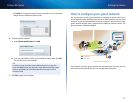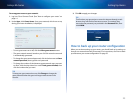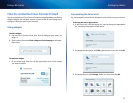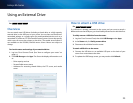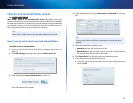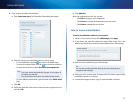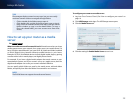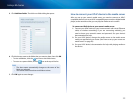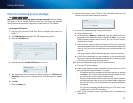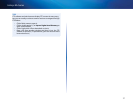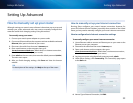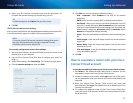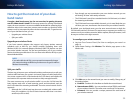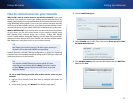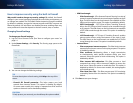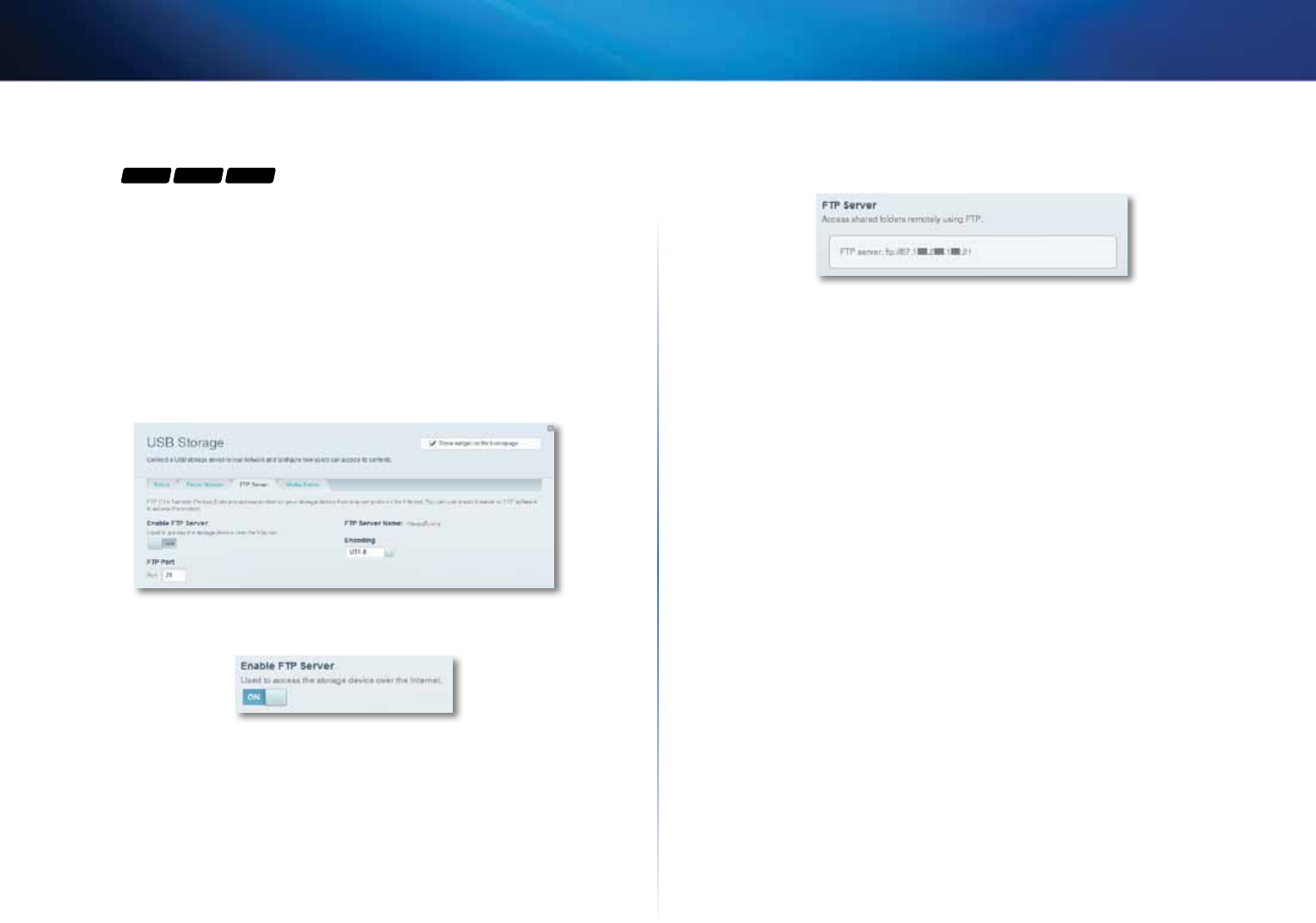
30
Linksys EA-Series
How to remotely access storage
For
EA3500 EA4500 EA6500
Why would I need to access my router’s storage remotely? After you enable
the router’s FTP (File Transfer Protocol) server, you can access the attached
drive’s files from anywhere by using either a web browser or FTP software.
To set up the FTP server:
1.
Log into Cisco Connect Cloud. (See “How to configure your router” on
page 14.
2.
Click USB Storage under Apps. The USB Storage screen opens.
3.
Click the FTP Server tab.
4.
Click the setting for Enable FTP Server to turn it on.
5.
We recommend that you keep the default settings for FTP Port and
Encoding, unless you are an advanced user and have reason to change
them.
6.
Click OK.
7.
Click the Status tab.
8.
Note the information under FTP Server. This is the information you will
need to access the attached storage remotely.
9.
To access the attached storage using a web browser:
a.
Open a web browser.
b.
In the browser’s Address or URL field, type the address that was
provided on the Status tab above, starting with ftp://... If you have
DDNS (Dynamic Domain Name Service), you can use your router’s
domain name instead.
c.
Enter your user account name and password. This is the same User
Name and Password that were set up in the shared folders Authorized
users list. See “How to set up authorized users and shared folders” on
page 26.
The drive’s contents (files and folders) appear in a browser window.
d.
Click a file to download it to your computer, or click and drag a file
from your computer’s file manager to the browser window to upload
a file (only if you have read and write access).
10.
To access the attached storage using FTP client software:
a.
Run your FTP client software.
b.
Refer to the software’s help to determine how to connect to an FTP
site. Use the following information to connect:
• The address that was provided on the Status tab above, starting
with ftp://... If you have DDNS (Dynamic Domain Name Service),
you can use your router’s domain name instead.
• The user account name and password. This is the same User Name
and Password that were set up in the shared folders Authorized
users list. See “How to set up authorized users and shared folders”
on page 26.
• The port and encoding specified during your FTP server setup
(usually port 21, and UTF-8 encoding)
c.
Refer to the software’s help to determine how to download and
upload files.