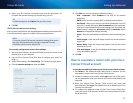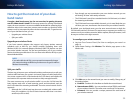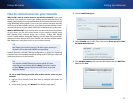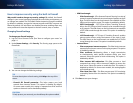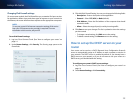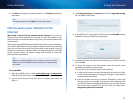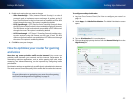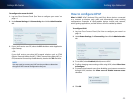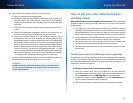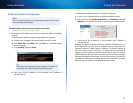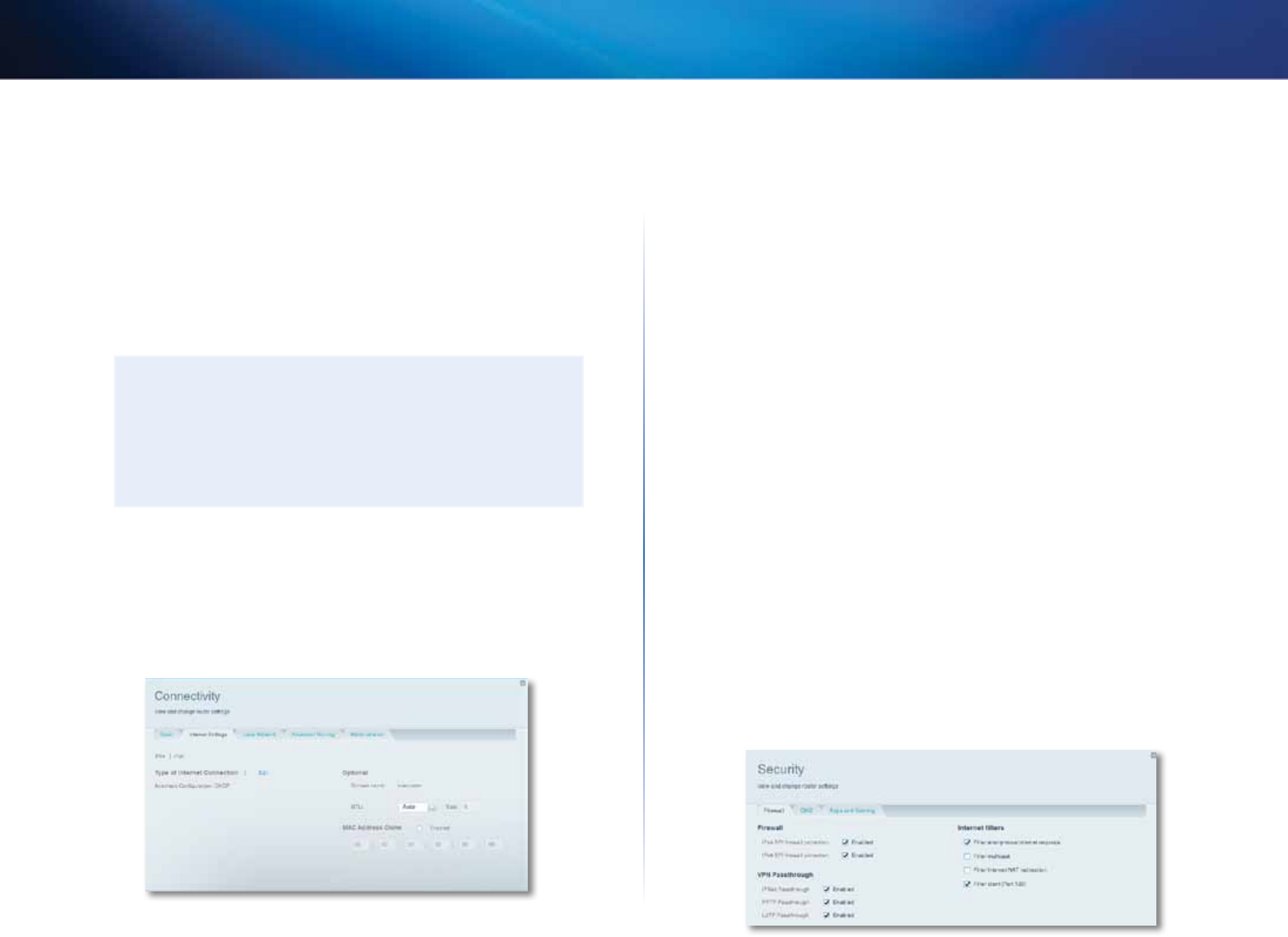
41
Setting Up: Advanced
Linksys EA-Series
How to clone a MAC address
On any home network, each network device has a unique MAC (Media Access
Control) address. Some ISPs register the MAC address of the device (usually a
router or a computer) connected directly to the modem. If your computer’s
MAC address is registered with your ISP and you do not want to re-register
the MAC address, then you can clone the address (assign the registered MAC
address of your previous device to your new router). If you want to use the
MAC address from an old router that you are replacing with your new router,
you should first determine the MAC address of your old router, then manually
enter it into your new router.
NOTE
For many ISPs that provide dynamic IP addresses automatically, the
stored MAC address in the modem is reset each time you reset the
modem. If you are installing this router for the first time, reset your
modem before connecting the router to your modem. To reset your
modem, disconnect power for about one minute, then reconnect
power.
To clone a MAC address from your computer:
1.
Log into Cisco Connect Cloud. (See “How to configure your router” on
page 14.
2.
Under Router Settings, click Connectivity. The Connectivity page opens.
3.
Click the Internet Settings tab.
4.
Under MAC Address Clone, click Enabled.
5.
Enter the 12-digit MAC address of your old router, then click OK.
How to connect to your corporate office
using a VPN
What is a VPN, and do I need to change my router settings? A VPN (Virtual
Private Network) is a network that uses a public network, such as the Internet,
to provide secure communications between a remote computer and another
network. Corporations often provide VPN access to their networks to enable
employees to work from remote offices or while traveling. Most corporate VPNs
use the Internet to provide connectivity between remote employees and the
corporate network.
For a typical VPN, the corporation installs a VPN gateway on their corporate
network. Employees authorized to work remotely connect to the VPN gateway
through the Internet using VPN software and security methods provided by
their employers. Robust security and authentication schemes ensure a secure
connection and access by only authorized users.
The default VPN settings in your router have been configured to pass through
(allow) the most common types of VPN protocols, so usually no changes are
needed.
To change your VPN passthrough settings:
1.
Log into Cisco Connect Cloud. (See “How to configure your router” on
page 14.
2.
Under Router Settings, click Security. The Security page opens to the
Firewall tab.