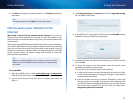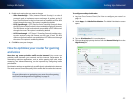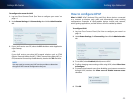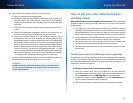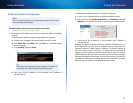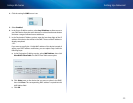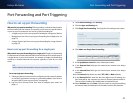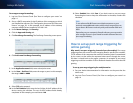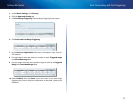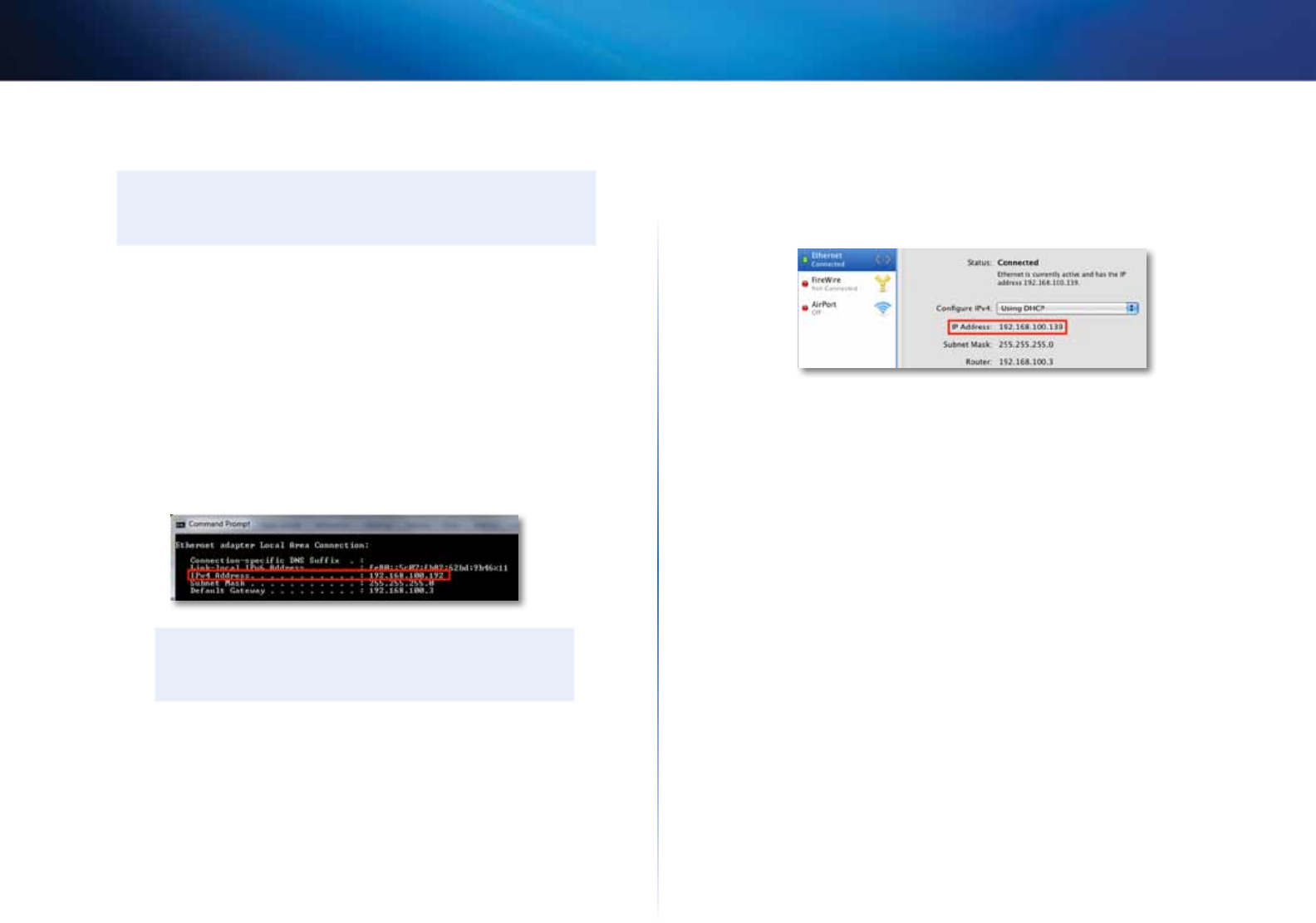
47
Setting Up: Advanced
Linksys EA-Series
To share an Internet connection
NOTE
This is a complex process, so this procedure assumes that you have
some networking knowledge.
To add another router to share an Internet connection:
This topic covers cases one and two above
1.
Determine the IP address range for your upstream (office or building)
network.
To determine the address range by using a Windows computer:
a.
Connect your computer into your upstream network’s router.
b.
Click Start, Run, type CMD, then click OK. The command prompt
window appears.
c.
Type ipconfig, then press Enter.
TIP
Although you can determine your computer’s IP address in
many ways, this method is quick and relatively easy.
d.
Take note of the IP address. In this example, the IP address is
192.168.100.192.
To determine the address range by using a Mac computer:
a.
Connect your computer into your upstream network’s router.
b.
From the Dock, click System preferences, click Network, then click
Ethernet in the window to the left. A network status window opens.
c.
Take note of the IP address. In this example, the IP address is
192.168.100.139.
Example: The above examples show that upstream IP addresses are on
the 192.168.100.0 network. (The “0” indicates the entire network.) Your
upstream network’s address may be different. The default address of
your new Linksys router is 192.168.1.1. In setting up one router behind
another, you must make sure that the local network on your new router is
different than the network of your upstream router. In the above example,
because the default local network on your Linksys router 192.168.1.0 is
on a different subnet than the office network’s 192.168.100.0, you will be
able to place your Linksys router behind the other router.