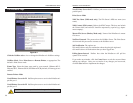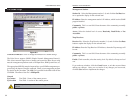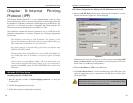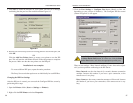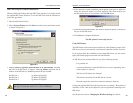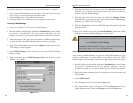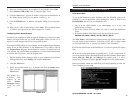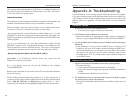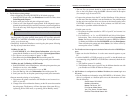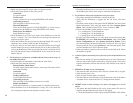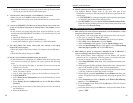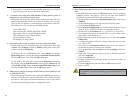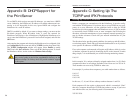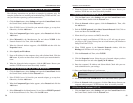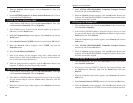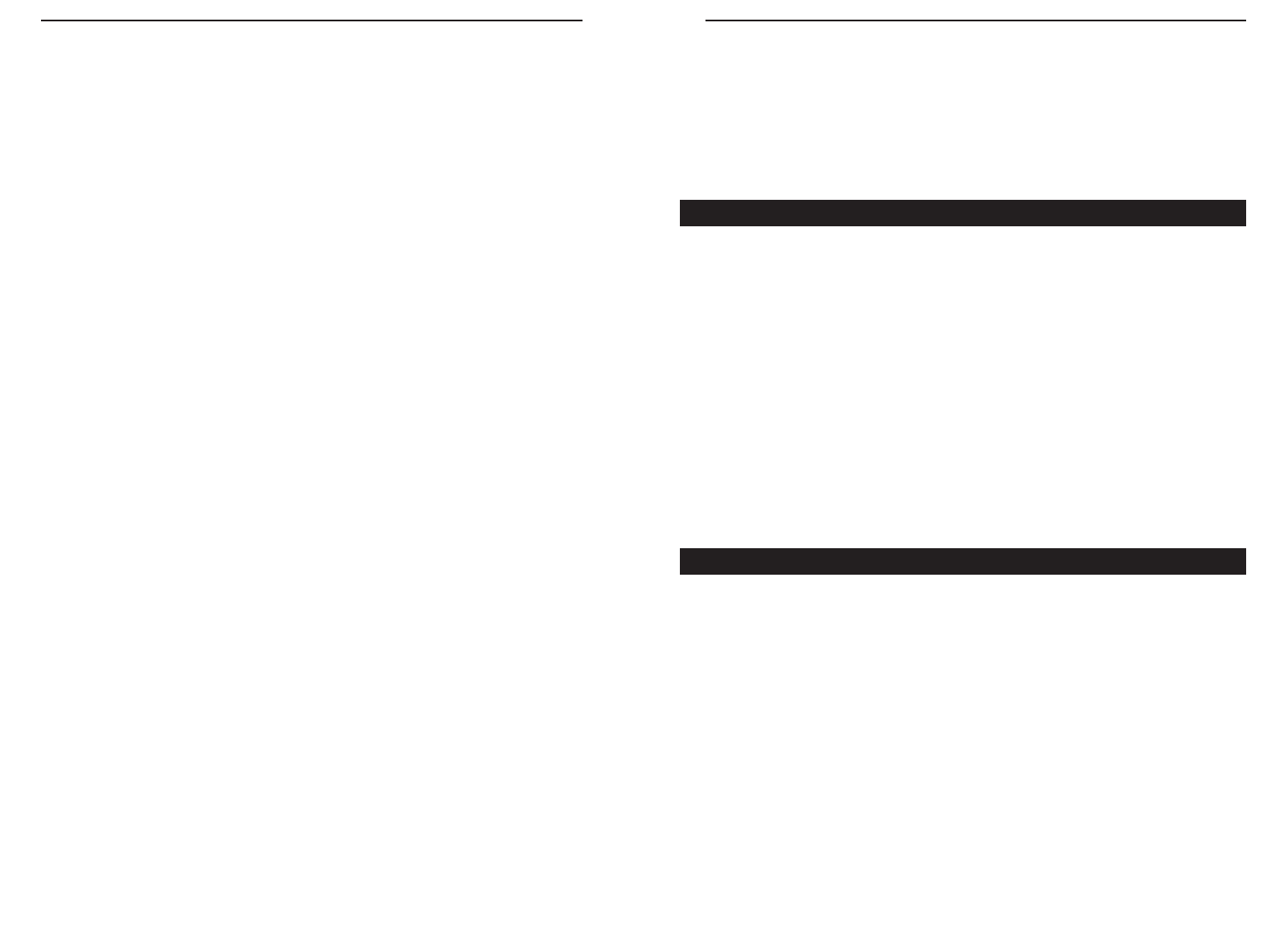
EtherFast 10/100 PrintServers
47
Instant EtherFast
®
Series
This example installs the PrintServer SC0C8A02 as a NetWare PrintServer in
the current location. The PrintServer’s default name is now "PS," and “epson”
is the name for the first printer queue.
Remote Printer Mode
The instructions below configure the PrintServer for Remote Printer Mode, and
establish communication between it and your NetWare 4.x network.
Before you begin, make sure you have already set up a NetWare print server
resource on a file server or elsewhere and have its name handy.
You can automatically set up the PrintServer under NetWare 4.x or 3.x with
QUICKSET, a small one-time program run from either DOS with simple com-
mand-line arguments or manually through the PrintServer’s PSCONFIG or Bi-
Admin programs.
Log in as an Administrator or a user with Administrator’s rights. Run the
QUICKSET program in the D:\Utility\DOS directory of the PrintServer CD.
The program must run from a MS-DOS prompt. The syntax of the program’s
command-line arguments must be entered as one long command, as below:
Quickset Unit_Name R (/UN=P) (/Q1=W) (/Q2=X) (/Q3=Y)
Unit_Name is the PrintServer’s Default Name you copied from the
PrintServer’s white bar code sticker.
P is a user-friendly name you can give the PrintServer (for example:
/UN=MARKETING).
R is the name of the print server resource on the file server that the PrintServer
device will log into.
W, X, and Y are the queue names for parallel ports 1, 2, and 3, respectively. If
you do not use this option, then the NDS mode uses the following default queue
names: NDS_Q1, NDS_Q2, and NDS_Q3 (for parallel ports 1, 2, and 3,
respectively.) In the binary mode, Q1, Q2, and Q3 will be the default names.
46
Appendix A: Troubleshooting
If your PrintServer is not working correctly, follow the advice in this chapter.
If you have trouble printing, see the Hardware Issues section first, and then go
to the Printing sections. If this Troubleshooting section does not resolve your
problem, please see “Appendix I: Contact Information” to contact Technical
Support.
1. All the LEDs on the front of the PrintServer are off.
• Check the power supply and the power connection.
2. The PrintServer's Status LED stays lit continuously.
• Reset the PrintServer by unplugging the power supply and plugging it
back in, or by pressing the Reset button on the back of the PrintServer.
3. I am using DHCP, and the PrintServer gets an IP Address conflict involving the
PrintServer.
• If the PrintServer is left on when the DHCP Server is turned off, the
PrintServer will retain its IP Address without informing the DHCP serv-
er. Reset the PrintServer so it will obtain a new IP Address. This problem
also arises if you assigned a static IP Address within the range used by
the DHCP server. If so, use another address NOT within the range used
by the DHCP server.
1. A printer connected to the PrintServer cannot print or prints garbage.
• Check the following:
a. Cable connection between the PrintServer and printer.
b. The printer driver in the application program or Windows matches the
printer.
c. Cabling distance should not exceed 15 feet.
2. The Configuration button on the Printer Status screen in Bi-Admin is grayed
out, even though my printer is bi-directional.
• The button is unavailable until the printer has finished its print jobs and
sits idle.
Hardware Issues
General Printing Issues