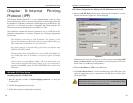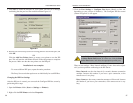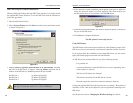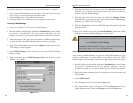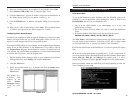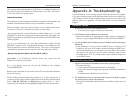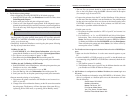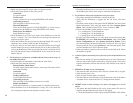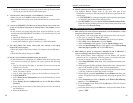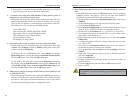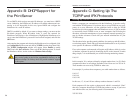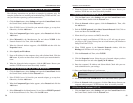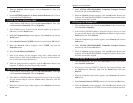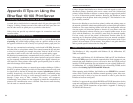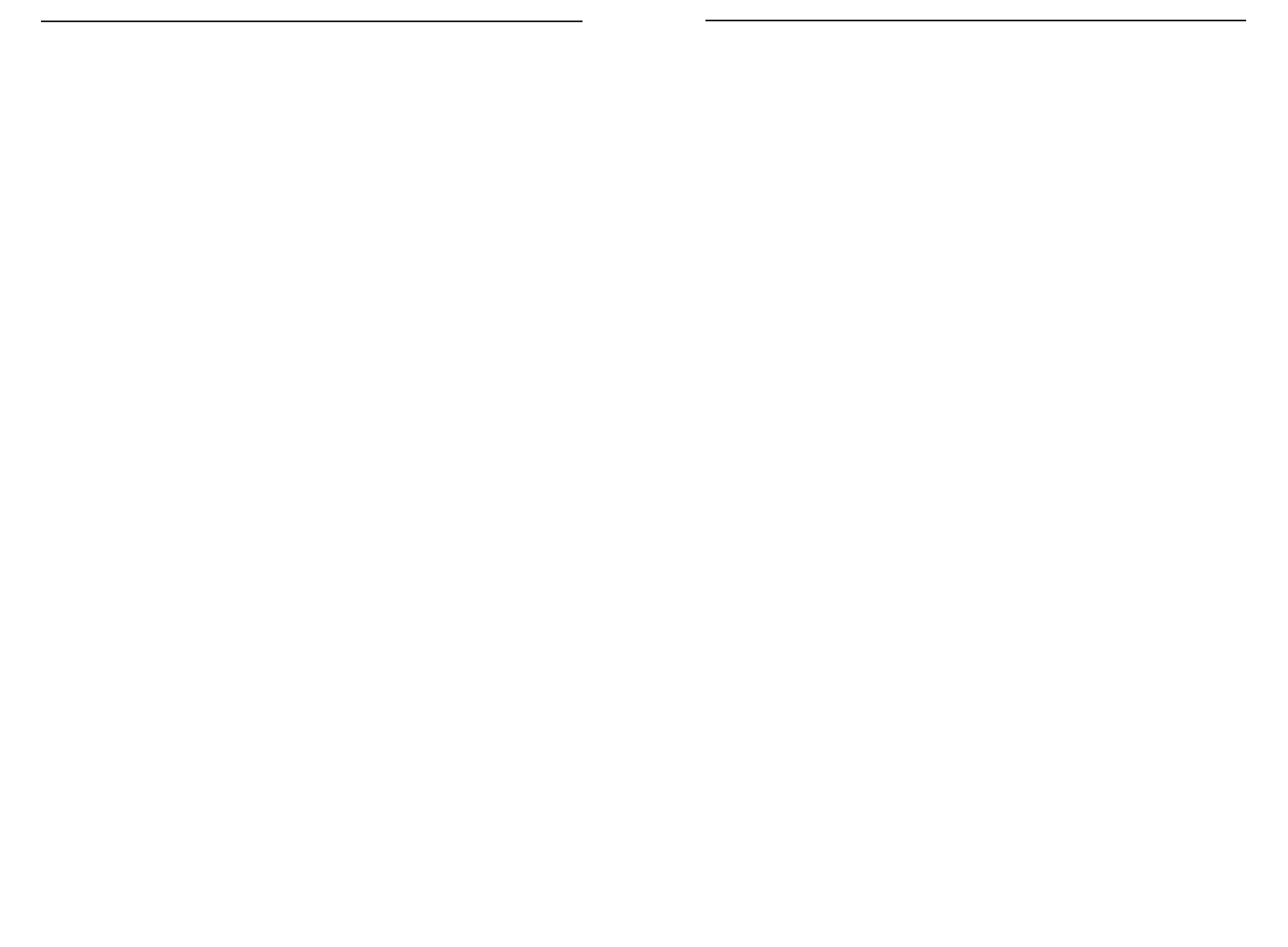
EtherFast 10/100 PrintServers
• Check the NetWare print server's name. If it is over 20 characters, rename
the NetWare print server name using no more than 20 characters.
5. The PrintServer cannot print the jobs sent to the print queue.
• The printer attached to the PrintServer should be on-line.
• Verify that the PrintServer is logged into the file server. (See Issue
Three.)
• Check the current status of the queue. Run PCONSOLE and select Print
Queue Information. Then select the queue and select Current Queue
Status. There should be three YESes. If not, set them to YES.
• Check if the NetWare printer number is correct.
0 = parallel port 1 of the PrintServer.
1 = parallel port 2 of the PrintServer.
2 = parallel port 3 of the PrintServer.
•Check to see if the PrintServer is a static queue server to the queue. Run
PCONSOLE and select Print Server Information. Then, select Print
Server Configuration and select Queues Serviced by Printer. Select
your desired printer and check if the queue is on the list. If it’s not, insert
the queue into the list by pressing Insert key and select the queue. Then,
reset the PrintServer to service the new queue.
• If the total number of queues to be serviced is over the limit of 56, reduce
the number of queues.
6. I used the Capture command to print a job but the job was separated into two
parts.
• The time-out setting in Capture command may be too short. Increase the
timeout value of the Capture command by using the option /TI=n of the
Capture command to increase the time-out value, where n is the value of
timeout.
7. PSCONFIG or Bi-Admin shows "No Response."
• The network traffic may be busy now. Wait for a minute and try it again.
• Verify that the power is on.
• Verify that the network cable is connected.
• The node address of the PrintServer may be the same as the node address
of another device on the network. If so, change the node address.
8. QUICKSET timed out when checking if the device had logged in to the file
servers.
• This means that the PrintServer did not log in the master file server. It
might be that the Ethernet frame types do not match.
a. Verify the PrintServer’s frame type by using PSCONFIG or Bi-Admin.
5150
• Make sure the master file server name is assigned correctly.
• Check the Current Status of Your_File_Server:
Connected:
No action required
No file server:
Assign a master file server using PSCONFIG or Bi-Admin
Connecting to Server:
Wait and check if the file server exists
Password Mismatch
Clear the NetWare password with PCONSOLE, or set the correct
password for the PrintServer using PSCONFIG or Bi-Admin.
Print Server Not Defined
Install PrintServer again
• Check NetWare to see if the log in status of the PrintServer to the file
servers is “Ready”. If it is not, check the error message and perform the
required corrective action.
• Check the NetWare file server's name for character length. If it is over 20
characters long, rename it with less than 20 characters.
• If the file server is not in the status list and the PrintServer has logged
into the master file server, it means that the file server has not been serv-
iced by the PrintServer. Check to see if the file server is in the list of File
Server To Be Serviced item of PCONSOLE. If not, insert the file server
name to the list.
4. The PrintServer is configured as a NetWare Remote Printer and can't log in to
the NetWare PrintServer.
• Get the PrintServer information as described in Issue Three.
• Check the fields after the following.
Remote Printer Mode Status:
For each logical printer, there will be a status entry. The status will be
one of the following.
Connected:
No action required
Unable to find server:
Load NetWare Print Server.
Connecting to Server:
Wait and check if the NetWare print server is loaded
Printer not Defined
Install the PrintServer as a remote printer of a NetWare print server.
• Check NetWare to see if the PrintServer is ready. If it is not, check the
error message and perform the required corrective action.
Instant EtherFast
®
Series