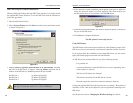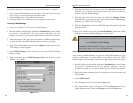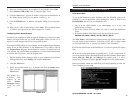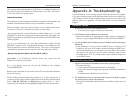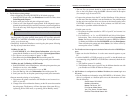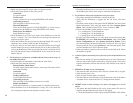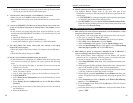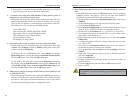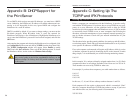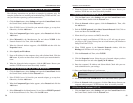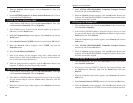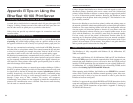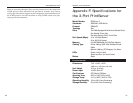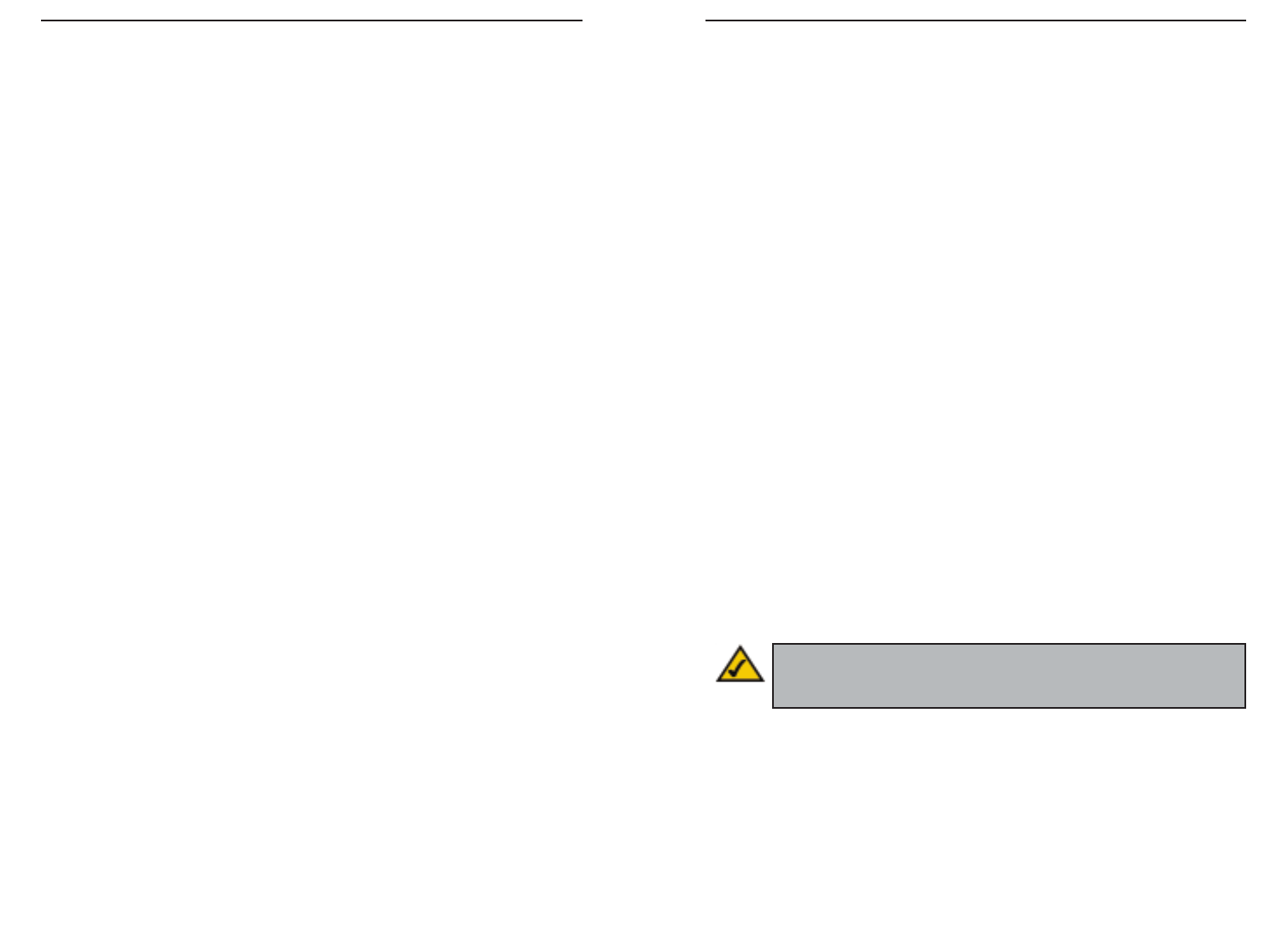
EtherFast 10/100 PrintServers
55
Instant EtherFast
®
Series
54
6. Some DOS-based programs do not work on a Windows 95/98 peer-to-peer net-
work.
• Some DOS application require an LPT port to print. You can enable the
NetBEUI protocol and capture a port but you must have NetBEUI
installed on your network. Follow the instructions below:
a. Run Bi-admin and select the Configuration Menu option. Then, select
NetBEUI.
b. At the Domain prompt, enter your network workgroup name.
c. Click the Save to Device button.
d. Open Network Neighborhood. You should see the PrintServer on your
network. If not, press F5 a few times to refresh the window.
e. Double-click on the PrintServer, (e.g. “sce15223” or “scc15232”).
f. You should see the port in the form of “Pn”, ( e.g. P1, where n is the
port number on the PrintServer).
g. Right-click on the port you want to capture (e.g. P1) and select Capture
Printer Port.
h. A window will appear asking for a Device. Select the port you want,
e.g., LPT1, LPT2.
i. Put a check on the Reconnect at logon option so you can connect to
the PrintServer when you reboot your computer.
j. To set up the printer, click the Start button, select Settings, and choose
Printer.
k. Right-click on the printer you want to set up (e.g. the HP LaserJet 5L)
and select Properties.
l. Click on the Details tab.
m. Change the Print to the LPT port number you selected in step h of
these instructions.
n. Click the Apply button and then click the OK button to finish.
o. Reboot your PC.
Note: Linksys does not provide any technical support for problems
with NetBEUI. Consult your operating system documentation if you
need help.
h. If the printer is connected and powered On, the printer icon should no
longer be grayed out, and you should be able to print.
3. I connected and configured a WPS (Windows Printing System) printer as
described, but I can't get the print job to print.
• WPS printer drivers poll the printer before sending print data. Since the
printer is networked, the printer is not found and no data is sent. The solu-
tion is to add your printer as a network printer as described in Issue Two.
The following is a list of a few common WPS printers:
Canon LBP-430W
Epson ActionLaser 1300/W, Epson EPL-5500/W
Epson Stylus Series, Lexmark WinWriter Series
NEC SuperScript series, Olivetti PG304
Samsung MyLaser Series
HP DeskJet CX and CS Series
4. My text prints just fine, but my graphics come out looking like garbage.
• Get the latest driver for your printer from the manufacturer. Then, click
on Start, select Settings, and choose Printers. Right-click on the print-
er driver and choose Properties.
For Windows 95, 98, or Millennium users, select Details and click the
Spool Setting button. Change the setting to Spool Data Format (RAW).
Click the OK button. Then, click the OK button again.
NT 4.0, 2000, or XP users: After you get into the Properties windows for
the printers, click the Print Processor button from the General tab and
choose RAW or EMF. Check the Always Spool RAW Data Type option
and click the OK button. Then, click the OK button again.
5. When trying to configure or change the TCP/IP settings on the PrintServer, I get
an “SPX Connect” Error.
• The utilities that the PrintServer uses require the IPS/SPX protocol to be
installed. Verify these have been installed, then check cabling and make
sure there is a link light on the hub and PrintServer. You can also restore
the factory default using Bi-Admin’s configuration menu.