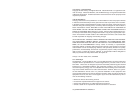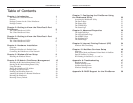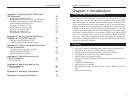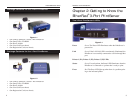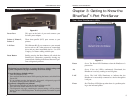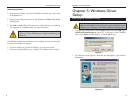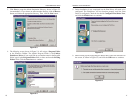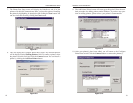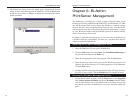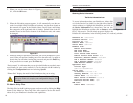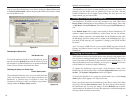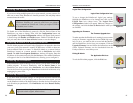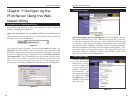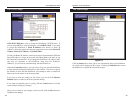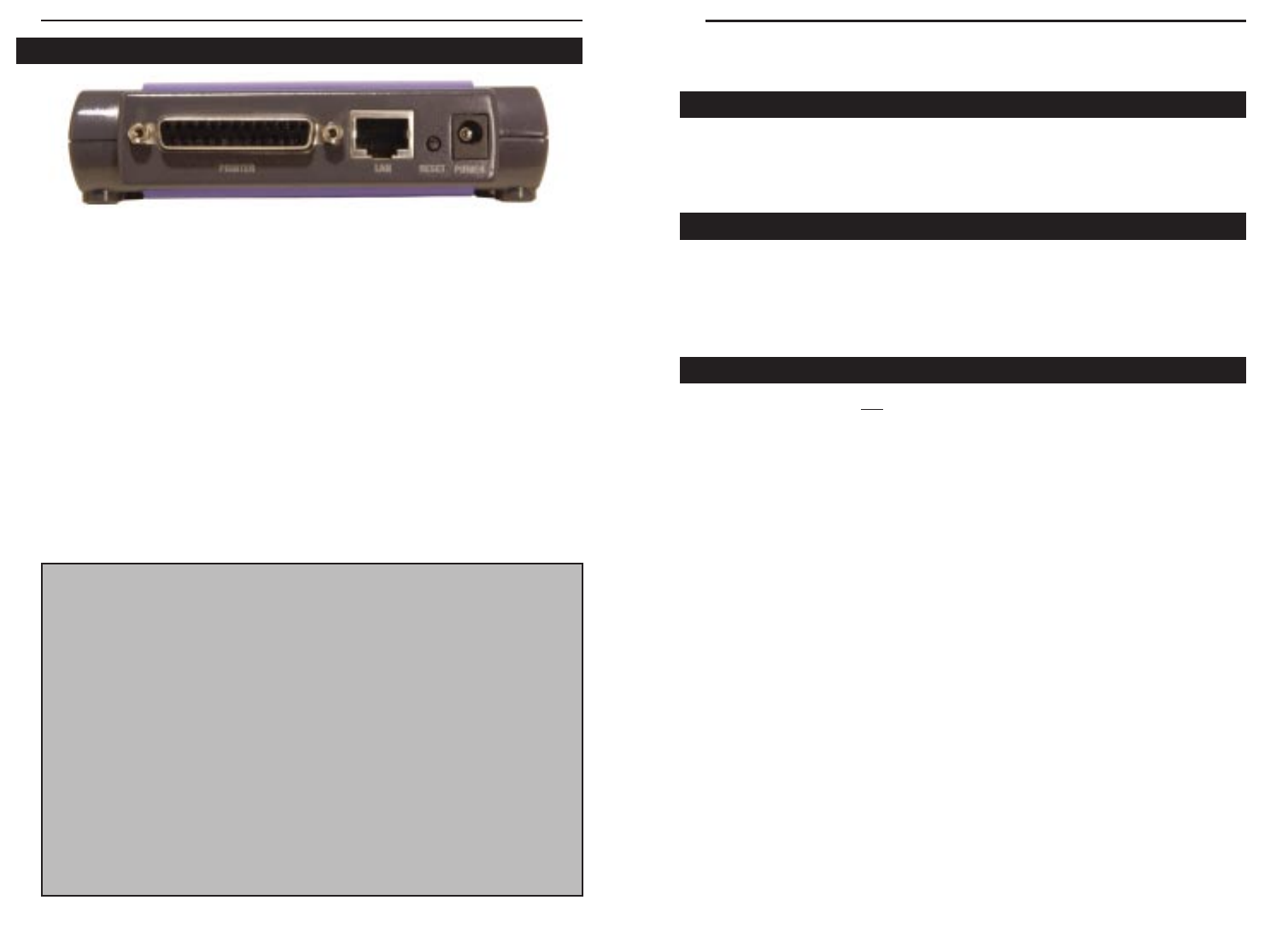
EtherFast 10/100 PrintServers
Chapter 4:Hardware Installation
Before starting your physical installation, be sure to find the PrintServer’s
Default Name and Node Address. This information may be hard to access after
the PrintServer is completely installed in your network and surrounded by
wires and computers.
On the back or bottom of the PrintServer, there is a sticker with an SC number
printed on it (example: SCA71107). This number is the PrintServer’s Server
Name, which you’ll use in the PrintServer driver installation. Since it is written
in hexadecimal form, the Default Name (SC number) may include letters as
well as numbers. You can also find this using the Bi-Admin Utility.
The PrintServer does not have an ON/OFF power switch. Whenever its AC
power adapter is plugged into a power supply, the PrintServer is powered on.
The PrintServer can be powered on before, during, or after you have connect-
ed it to your network.
Connecting Your PrintServer to Your Network
1. After powering on the PrintServer, plug one end of a UTP Category 5 (or
better) cable into the PrintServer’s LAN Port.
2. Connect the other end of the cable into the RJ-45 port of a networked hub
or switch. The distance between your PrintServer and the second device
should not exceed 328 feet (100 meters).
Connecting Printer(s) to Your PrintServer
1. Connect each printer to one of the PrintServer’s parallel (LPT) ports with
your printer cable. Some printers, especially bi-directional models, may
require special shielded cabling. Consult your printer’s user guide for
cabling specifications.
2. Power on your printer(s).
7
Overview
Finding the PrintServer’s Default Name
Connecting The PrintServer to Your Network
Instant EtherFast
®
Series
Power Port This port on the back of your unit connects your
Switch’s power adapter.
Printer Port This parallel (LPT) port connects to your printer.
LAN Port This Ethernet RJ-45 port connects to your network
device, such as a PC, other print server, remote hard
drive, and any other networkable device. Use UTP
Category 5 or better cabling with this port.
Reset Button Briefly pressing the Reset Button will refresh the
PrintServer’s connections, potentially clearing any
jammed links. Holding in the Reset button will gen-
erate a diagnostic print-out.
6
The 1-Port PrintServer’s Ports
Figure 3-2
Reset Button
This button has two functions: to restore the factory default settings and
to print a diagnostic test page containing all current settings.
To reset the factory default settings:
1. Turn the PrintServer OFF.
2. Press and hold the Reset button. While pressing the button, switch the Print
Server ON.
3. If you continue pressing the button for 10 seconds, a diagnostic page will
be printed, showing the new (default) settings.
To generate a diagnostic test printout:
1. Ensure that the PrintServer and the attached Printer are ON.
2. Press the Reset button and hold it in for 2 seconds.
3. The diagnostic test page, containing the current settings, will be printed,
unless you have a PostScript printer. PostScript printers are unable to print
this page.