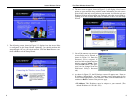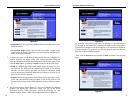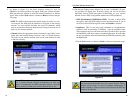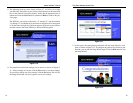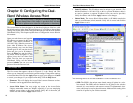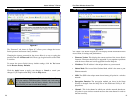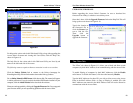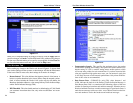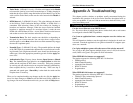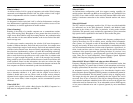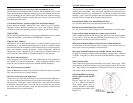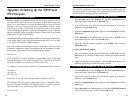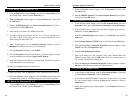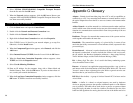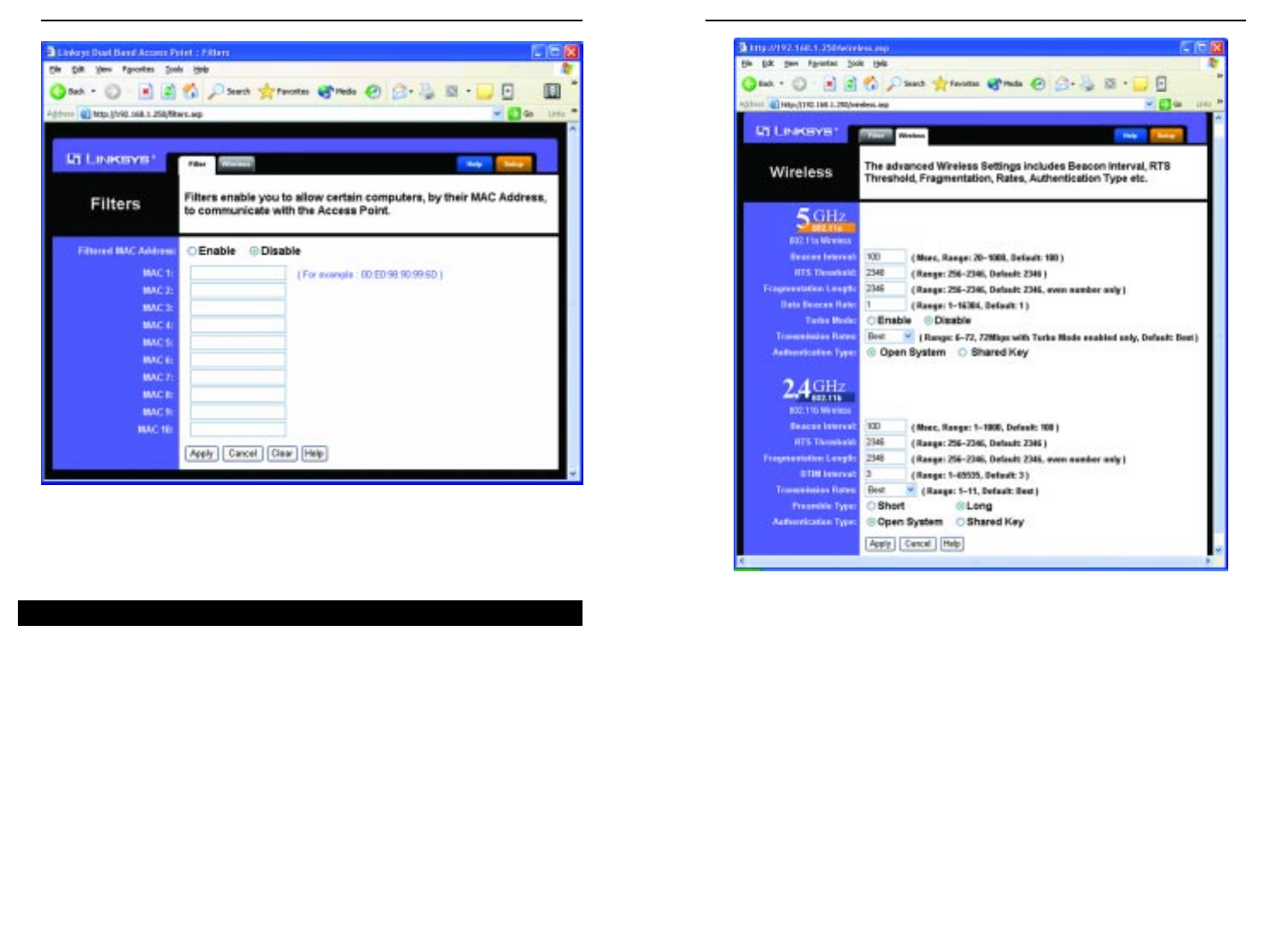
Dual-Band Wireless Access Point
• Fragmentation Length. This specifies the maximum size a data packet
will be before splitting and creating a new packet and should remain at its
default setting of 2,346. A smaller setting means smaller packets, which
will create more packets for each transmission. If you have decreased this
value and experience high packet error rates, you can increase it again, but
it will likely decrease overall network performance. Only minor modifica-
tions of this value are recommended.
• Data Beacon Rate. (5GHz/802.11a only) This value, between 1 and
16384, indicates the interval of the Delivery Traffic Indication Message. A
Data Beacon Rate field is a countdown field informing clients of the next
window for listening to broadcast and multicast messages. When the Access
Point has buffered broadcast or multicast messages for associated clients, it
sends the next message with a rate value. Access Point Clients hear the bea-
cons and awaken to receive the broadcast and multicast messages.
25
Instant Wireless™ Series
When you’ve completed making any changes on this tab, click the Apply button to
save those changes or Cancel to exit the Web-based Utility without saving changes.
To clear any of the information you’ve typed by not yet applied, click the Clear but-
ton. For more information on this tab, you can click the Help button.
Before making any changes to the Wireless tab, shown in Figure 6-12, please check
your wireless settings on other systems, as these changes will alter the effectiveness
of the Access Point. In most cases, these settings do not need to be changed.
• Beacon Interval. This value indicates the frequency interval of the beacon. A
beacon is a packet broadcast by the Access Point to keep the network synchro-
nized. A beacon includes the wireless LAN service area, the AP address, the
Broadcast destination addresses, a time stamp, Delivery Traffic Indicator Maps,
and the Traffic Indicator Message (TIM).
• RTS Threshold. This value should remain at its default setting of 2,346. Should
you encounter inconsistent data flow, only minor modifications are recom-
mended.
24
Figure 6-11
The Wireless Tab
Figure 6-12