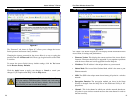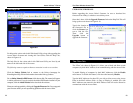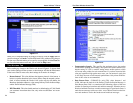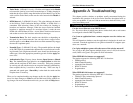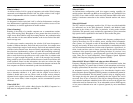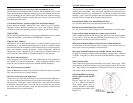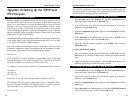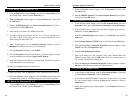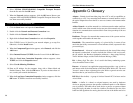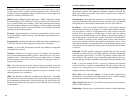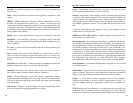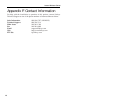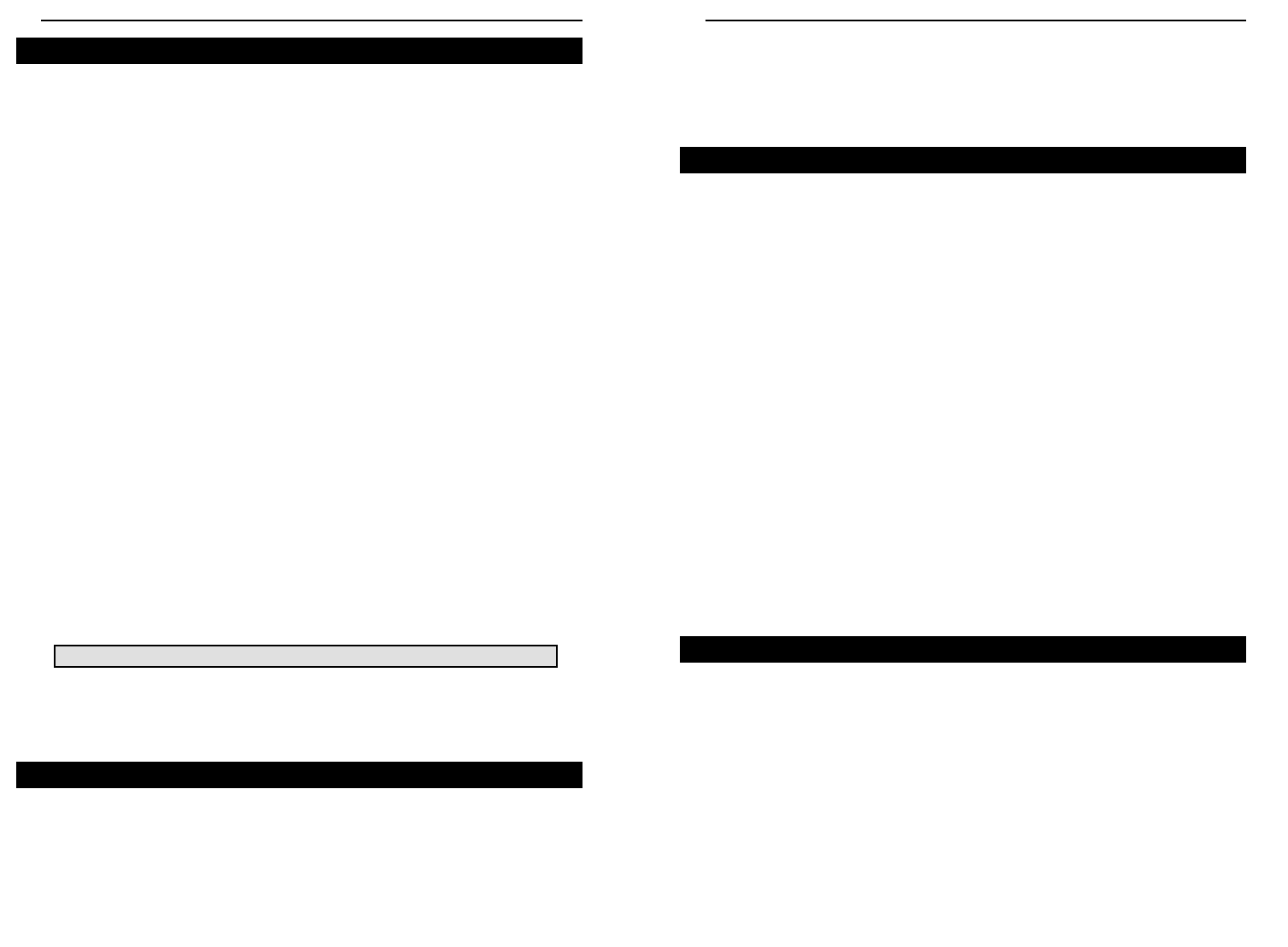
Dual-Band Wireless Access Point
2. When the Network window appears, click the Protocols tab. Then, click
the Add button.
3. Find the IPX/SPX protocol in the Select Network Protocol field. Click it
once and click the OK button.
1. At the Windows 2000 desktop, right click My Network Places and select
Properties. Then, right click Local Area Connection. Choose Properties.
2. If the TCP/IP Protocol is listed for your network adapter, go to step five.
Otherwise, click the Install button.
3. When the Component Type window appears, select Protocol, and click the
Add button.
4. Select Internet Protocol (TCP/IP) from the list and click the OK button.
5. When the Local Area Connection Properties window reappears, select
TCP/IP, and click the Properties button.
6. Select Use the following IP Address.
7. Enter an IP Address for the computer, along with a Subnet Mask and
Default Gateway. Then, click the OK button. If you do not have these val-
ues, consult your network administrator.
8. When the Local Area Connection Properties window reappears, click the
OK button. TCP/IP has now been successfully installed.
1. At the Windows 2000 desktop, right click My Network Places. Then right
click Local Area Connection. Choose Properties.
2. If the NWLink IPX/SPX/NetBIOS Compatible Transport Protocol is listed
for your network adapter, click the Cancel button. Otherwise, click the
Install button.
3. When the Component Type window appears, select Protocol and click the
Install button.
35
Instant Wireless™ Series
1. Click the Start button, select Settings, and open the Control Panel. Inside
the Control Panel, double-click the Network icon.
2. When the Network window appears, click the Protocols tab. Then, click
the Add button.
3. Find the TCP/IP protocol in the Select Network Protocol field. Click it
once and then click the OK button.
4. When asked if you want to use DHCP, choose No.
5. If asked to supply your Windows NT CD, do so. NT will copy the neces-
sary files to your system. You may have to switch between the Access
Point’s Setup CD and the NT CD.
6. When TCP/IP appears in the Network Protocols window, click the
Bindings tab. Windows will store your new bindings.
7. Click the Protocols tab. Then, select TCP/IP.
8. Click the Properties button. Select the type of network adapter you have
from the Adapters box and select Specify an IP Address.
9. Enter the computer’s IP Address and Subnet Mask. Check with your net-
work administrator for your settings.
10. Enter your Default Gateway if you have one.
11. When you finish, click the OK button. If NT asks about WINS, ignore it.
12. When the Network window reappears, click the Close button. Restart your
computer when prompted. TCP/IP has now been successfully installed.
1. Click the Start button, select Settings, and open the Control Panel. Inside
the Control Panel, double-click the Network icon.
34
TCP/IP Setup for Windows 2000
IPX Setup for Windows 2000
TCP/IP Setup for Windows NT 4.0
NNoottee::
a Default Gateway is not required. Check with your network administrator.
IPX Setup for Windows NT 4.0