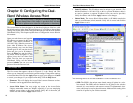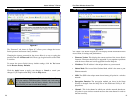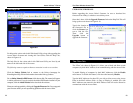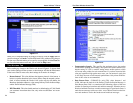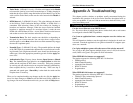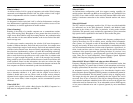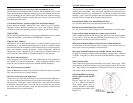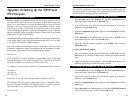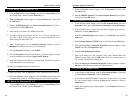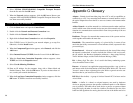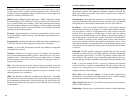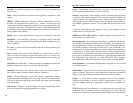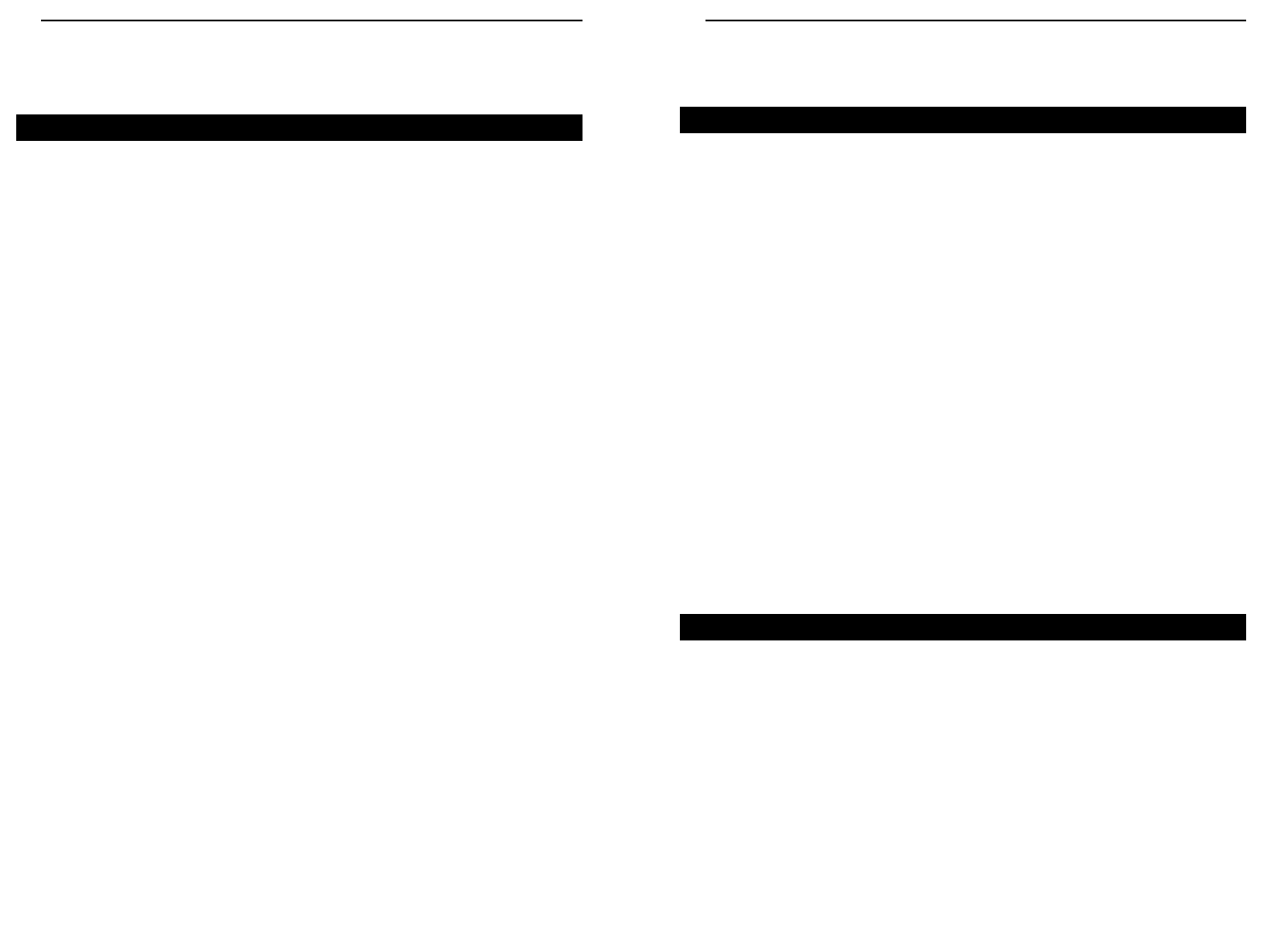
Dual-Band Wireless Access Point
The following instructions are provided as examples for reference only. For
complete instructions on installing and troubleshooting TCP/IP and IPX, con-
sult your Windows operating system documentation.
1. Click the Start button, select Settings, and open the Control Panel. Inside
the Control Panel, double-click the Network icon.
2. If the TCP/IP Protocol is listed for your network adapter, go to step five.
Otherwise, click the Add button.
3. When the Component Type window appears, select Protocol and click the
Add button.
4. Select Microsoft in the Manufacturers list and choose TCP/IP in the
Network Protocols list. Then, click the OK button.
5. When the Network window reappears, click TCP/IP. Then, click the
Properties button.
6. Select Specify an IP Address.
7. Enter an IP Address for the computer, along with a Subnet Mask. Click the
OK button. If you do not have these values, consult your network adminis-
trator.
8. When the Network window reappears, click the OK button. Restart your
machine. TCP/IP has now been successfully installed.
1. Click the Start button, select Settings, and open the Control Panel. Inside
the Control Panel, double-click the Network icon.
2. If the TCP/IP Protocol is listed for your network adapter, go to step four.
Otherwise, click the Add button.
3. When the Component Type window appears, select Protocol and click the
Add button.
4. Select Microsoft in the Manufacturers list and choose IPX/SPX protocol
in the Network Protocols list. Then, click the OK button.
33
Instant Wireless™ Series
Appendix B: Setting Up the TCP/IP and
IPX Protocols
Before a computer can communicate with the Access Point, it must be config-
ured with the TCP/IP protocol. If you know how to set up TCP/IP on your com-
puters, do so now. Otherwise, use the guidelines below to help get TCP/IP
installed on all of the computers that need to communicate with the Access
Point. If you are unable to successfully install TCP/IP on one or more comput-
ers after following the directions, contact the manufacturer of your computers'
network operating system for further assistance. Check with your network
administrator for your TCP/IP settings.
The directions below provide general guidelines for coming up with IP address-
es and subnet masks. Check with your network administrator to see if you need
to use specific IP addresses or DHCP settings.
First, each computer on the network will require an IP address, which is a series
of numbers, separated by periods, identifying the PC on the network. To make
things simple, you should use the following numbering scheme:
192.168.1.X
In this example, X is a unique, arbitrarily assigned number from 1 to 254. Each
computer must have its own unique X number. Note: Never use 0, 250 or 255
for X. These numbers are reserved by TCP/IP for other uses.
For example, if you have three computers, you could number them as follows:
192.168.1.17
192.168.1.44
192.168.1.126
In this case, 17, 44, and 126 are arbitrary numbers between 1 and 254.
Each computer will also require a subnet mask, which is a numerical “filter”
that tells a computer what kinds of TCP/IP data packets to accept. If you’re not
sure which mask to use, the following mask is recommended:
255.255.255.0
32
TCP/IP Setup for Windows 95, 98, and Millennium
IPX Setup for Windows 95, 98, and Millennium
Setting Up TCP/IP in Windows