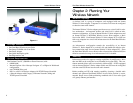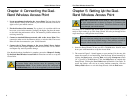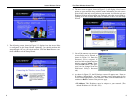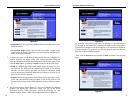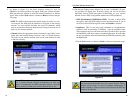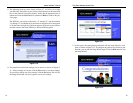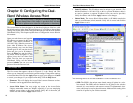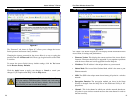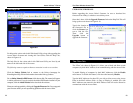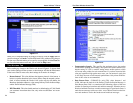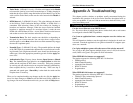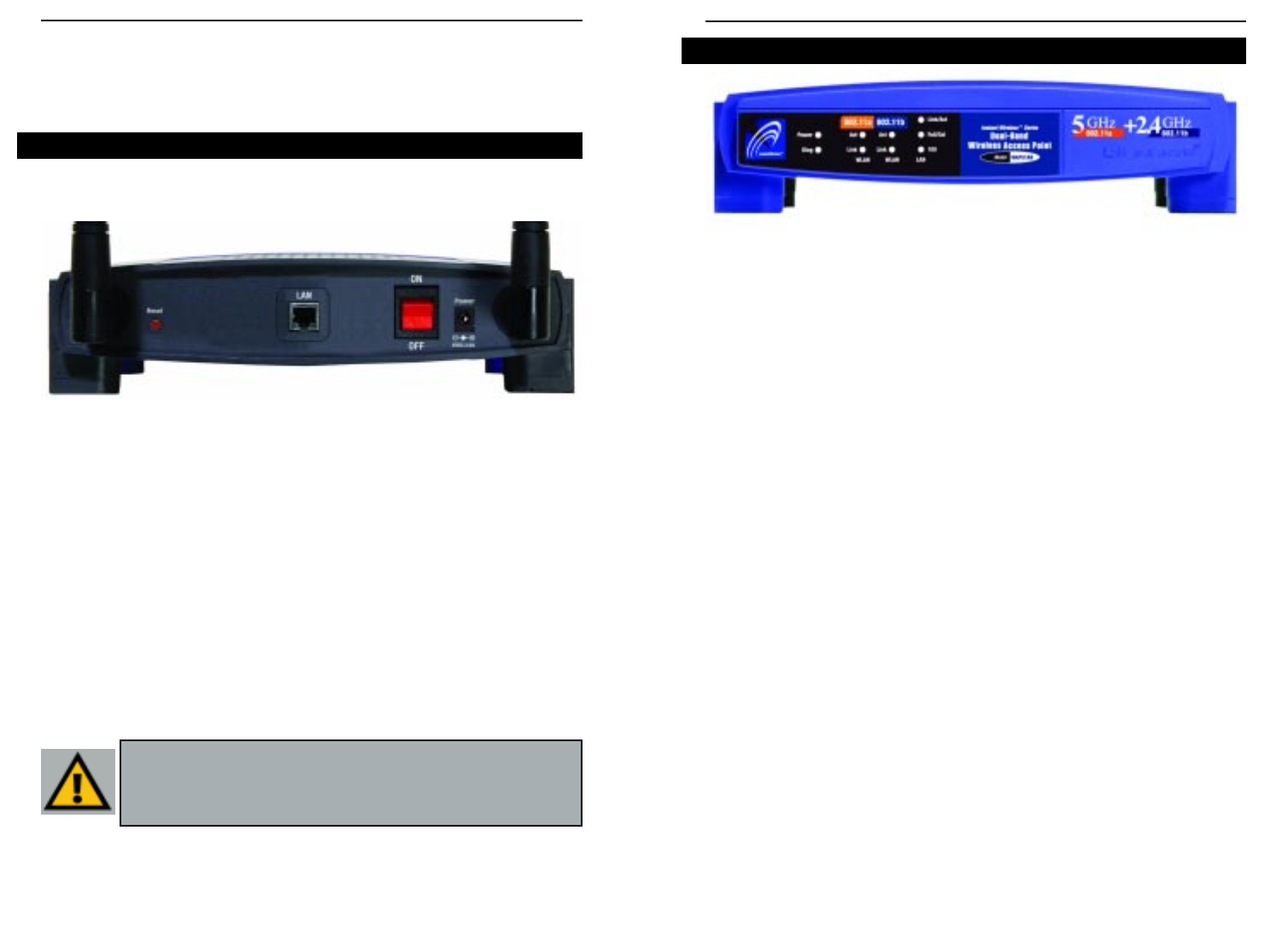
Dual-Band Wireless Access Point
Instant Wireless
TM
Series
Chapter 3: Getting to Know the
Dual-Band Wireless Access Point
The Access Point’s ports, where a network cable is connected, are located on
the Access Point’s back panel.
LAN This LAN (Local Area Network) port connects to
Ethernet network devices, such as a hub, switch, or
router.
Power The Power port is where you will connect the power
adapter.
Power Switch The Power Switch is where you will turn the Access
Point on and off.
Reset Button There are two ways to Reset the Access Point’s factory
defaults. Either press the Reset Button, for approximate-
ly ten seconds, or restore the defaults from the password
tab in the Access Point’s Web-Based Utility.
4
The Dual-Band Wireless Access Point’s Back Panel
Figure 3-1
T
Power Green. The Power LED lights up when the Access Point is
powered on.
Diag Red. The Diag LED indicates the Access Point’s self-diagnosis
mode during boot-up and restart. It will turn off upon com-
pleting the diagnosis. If this LED stays on for an abnormally
long period of time, refer to the Troubleshooting Appendix.
WLAN Act Green. If the WLAN’s Act LED is flickering, the Access Point
is actively sending or receiving data to or from one of the
devices on the network.
WLAN Link Green. The WLAN’s Link LED lights whenever there is a suc-
cessful wireless connection.
LAN Act/Link Green. The LAN’s LINK LED serves two purposes. If the
LED is continuously lit, the Access Point is successfully con-
nected to a device through the LAN port. If the LED is flick-
ering, it is an indication of any network activity.
LAN Full/Col Green. The LAN’s Full/Col LED also serves two purposes.
When this LED is continuously lit, the connection made
through the corresponding port is running in Full Duplex
mode. A flickering LED indicates that the connection is expe-
riencing collisions. Infrequent collisions are normal. If this
LED blinks too often, there may be a problem with your con-
nection. Refer to the Troubleshooting Appendix if you think
there is a problem.
LAN 100 Orange. The LAN’s 100 LED indicates when a successful
100Mbps connection is made through the LAN port.
The Dual-Band Wireless Access Point’s Front Panel
Figure 3-2
Important: Resetting the Access Point will erase all of your settings
(WEP Encryption, Wireless and LAN settings, etc.) and replace
them with the factory defaults. Do not reset the Access Point if you
want to retain these settings
5