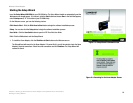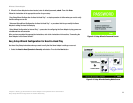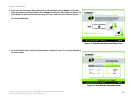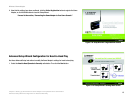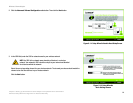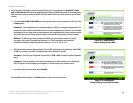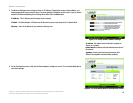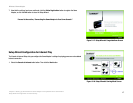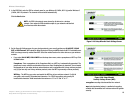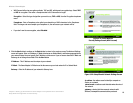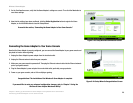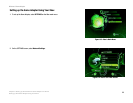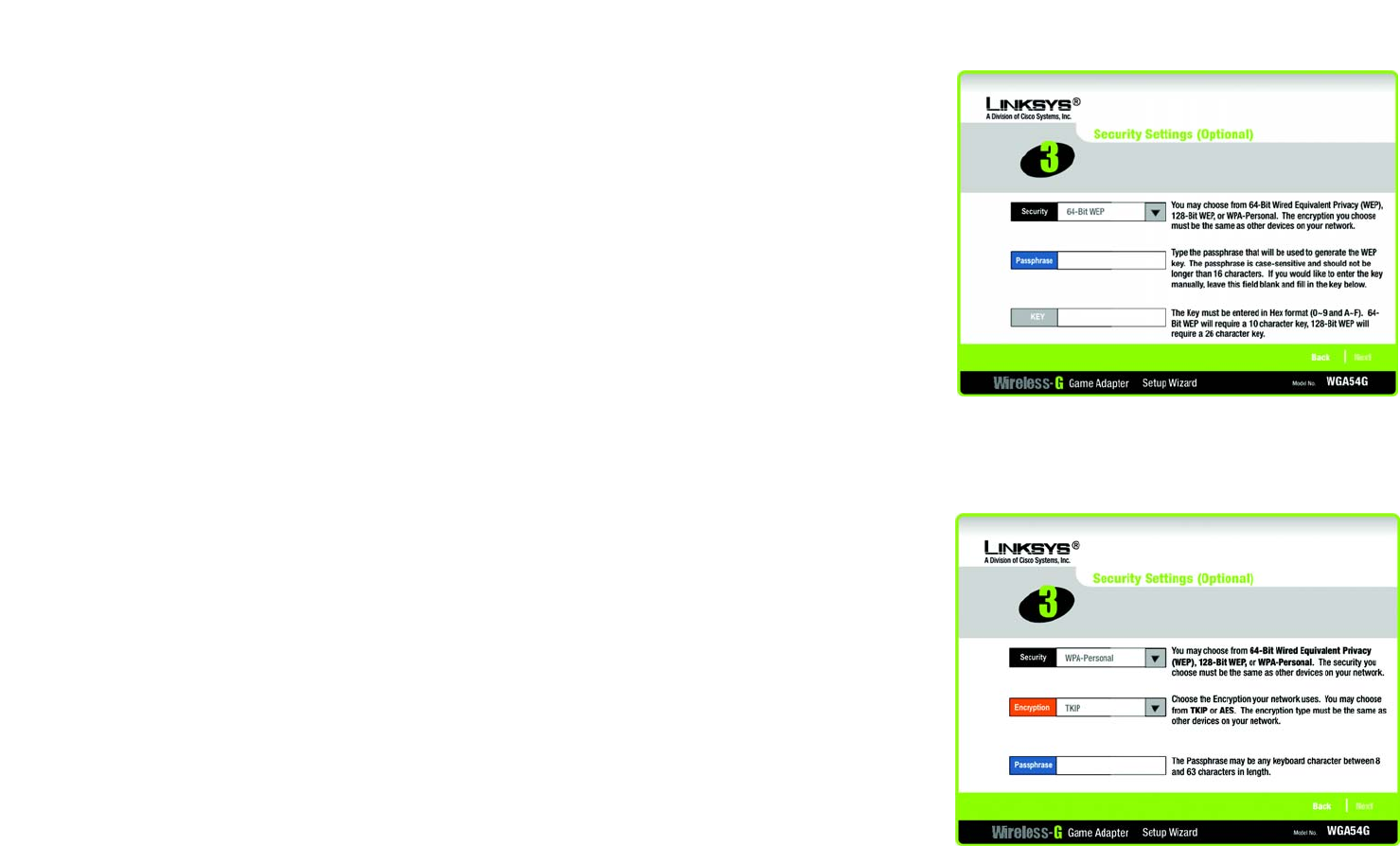
15
Chapter 5: Setting up the Wireless-G Game Adapter for PlayStation®2 or GameCube™
Advanced Setup Wizard Configuration for Head-to-Head Play
Wireless-G Game Adapter
4. On the Security Settings screen for your wireless network, your security options are 64-bit WEP, 128-bit
WEP, or WPA Personal. WEP stands for Wired Equivalent Privacy, and WPA stands for Wi-Fi Protected Access.
WPA is a stronger security method than WEP. Select the method used on the other devices on your wireless
network.
• If you select 64-bit WEP, 128-bit WEP from the drop-down menu, enter a passphrase or WEP key. Click
the Next button.
Passphrase - Enter a passphrase in the Passphrase field, so a WEP key is automatically generated. The
passphrase is case-sensitive and should not have more than 16 alphanumeric characters. It must match
the passphrase of your other wireless network devices and is compatible with Linksys wireless products
only. (If you have any non-Linksys wireless products, enter the WEP key manually on those products.)
WEP Key - The WEP key you enter must match the WEP key of your wireless network. For 64-bit
encryption, enter exactly 10 hexadecimal characters. For 128-bit encryption, enter exactly 26
hexadecimal characters. Valid hexadecimal characters are “0” to “9” and “A” to “F”.
• WPA Personal offers two encryption methods, TKIP and AES, with dynamic encryption keys. Select TKIP
or AES for encryption. Then enter a Passphrase that is 8-63 characters in length.
Encryption - Select the type of algorithm you want to use, TKIP or AES, from the Encryption drop-down
menu.
Passphrase - Enter a Passphrase, also called a pre-shared key, of 8-63 characters in the Passphrase
field. The longer and more complex your Passphrase is, the more secure your network will be.
• If you don’t want to use encryption, select Disabled.
Click the Next button to continue or the Back button to return to the previous screen.
Figure 5-13: Setup Wizard’s
Security Settings Screen (WEP)
Figure 5-14: Setup Wizard’s
Security Settings Screen (WPA Personal)