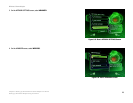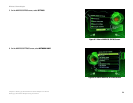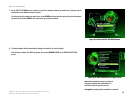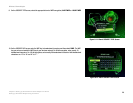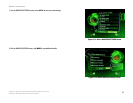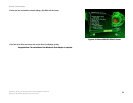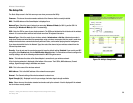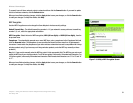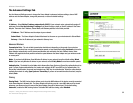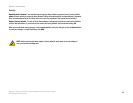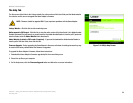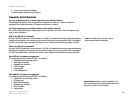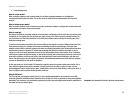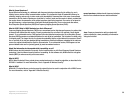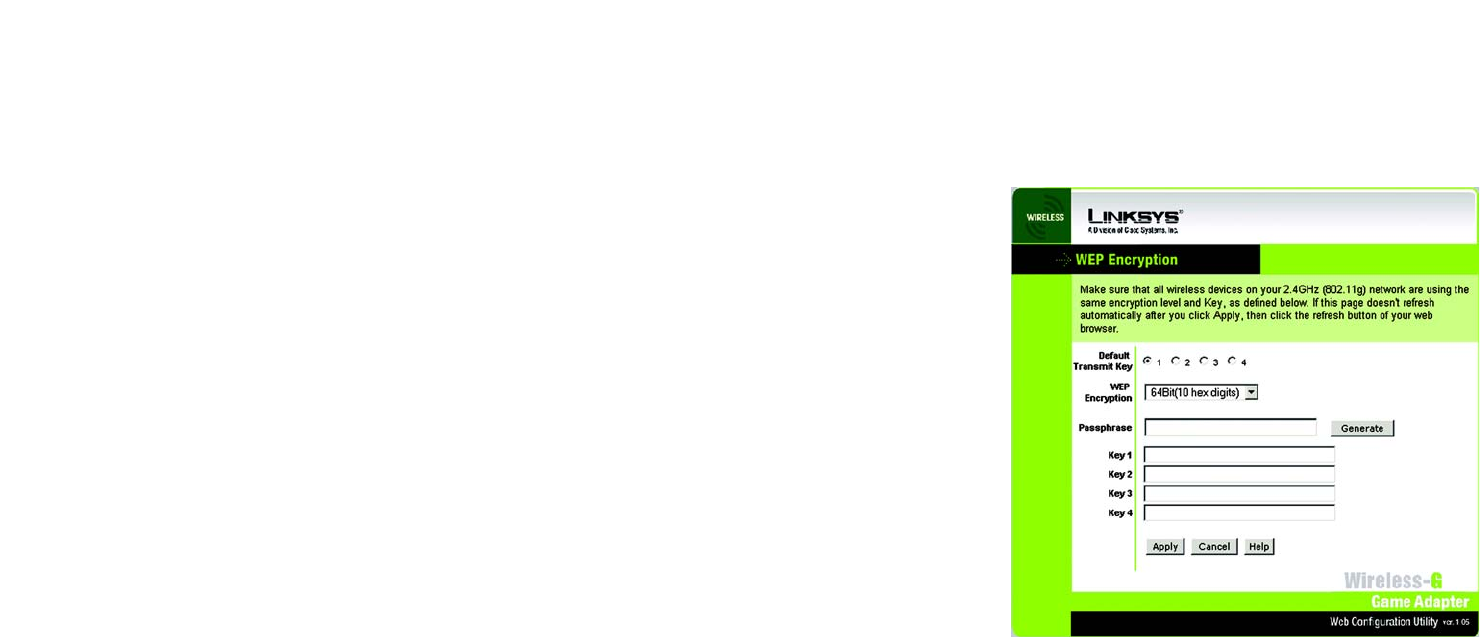
31
Chapter 7: Using the Wireless-G Game Adapter Web Configuration Utility
The Setup Tab
Wireless-G Game Adapter
To connect to one of these networks, select a network and then click the Connect button. If you want to update
this list of wireless networks, click the Refresh button.
When you have finished making changes, click the Apply button to save your changes, or click the Cancel button
to undo your changes. For help information, click Help.
WEP Encryption
Use the WEP Encryption screen to change the Game Adapter’s wireless security settings.
Default Transmit Key - The default transmit key number is 1. If your network’s access point uses transmit key
number 2, 3, or 4, select the appropriate radio button.
WEP Encryption- Select the level of WEP encryption, 64Bit (10 hex digits) or 128Bit (26 hex digits), from the
drop-down menu.
Passphrase - To automatically generate one or more WEP keys, enter a passphrase in the Passphrase field and
click the Generate button. The passphrase is case-sensitive and should not have more than 16 alphanumeric
characters. It must match the passphrase of your other wireless network devices and is compatible with Linksys
wireless products only. (If you have any non-Linksys wireless products, enter the WEP key manually on those
products.)
Key 1-4 - If you want to manually enter the WEP key, enter it in the appropriate field. The WEP key you enter must
match the WEP key of your wireless network. For 64-bit encryption, enter exactly 10 hexadecimal characters. For
128-bit encryption, enter exactly 26 hexadecimal characters. Valid hexadecimal characters are “0” to “9” and “A”
to “F”.
When you have finished making changes, click the Apply button to save your changes, or click the Cancel button
to undo your changes. For help information, click Help.
Figure 7-3: Utility’s WEP Encryption Screen