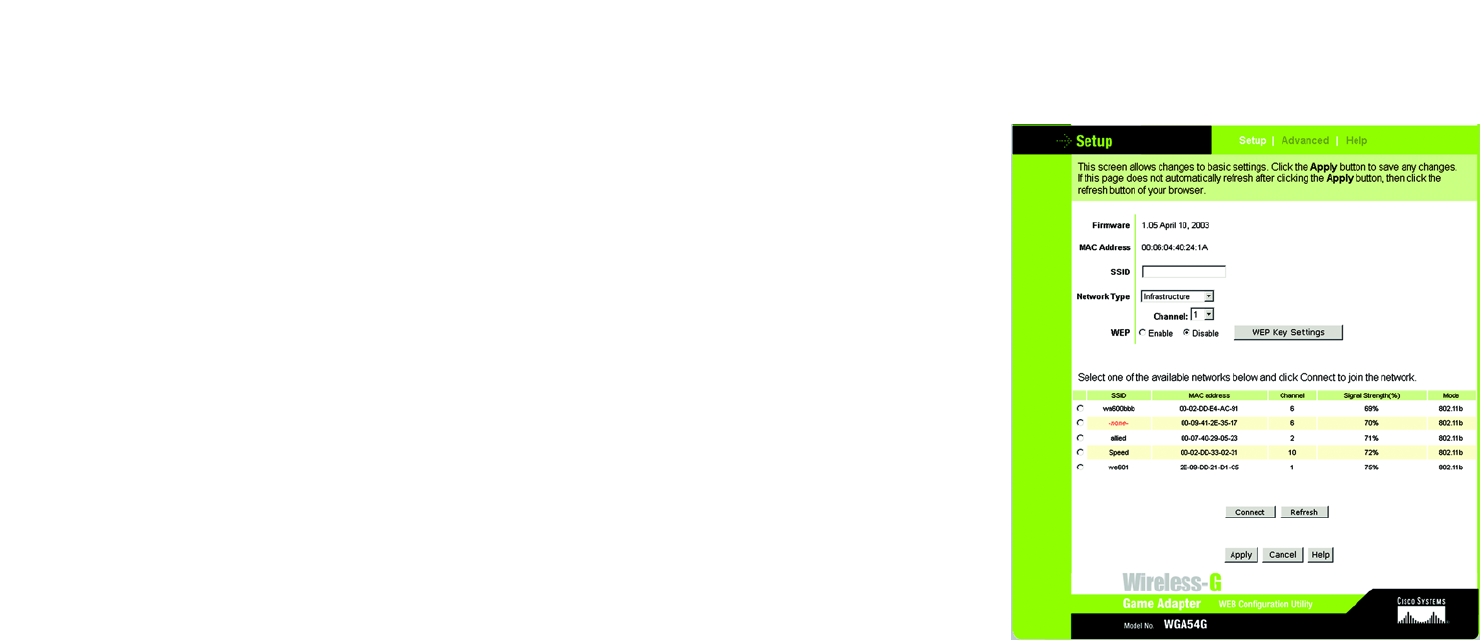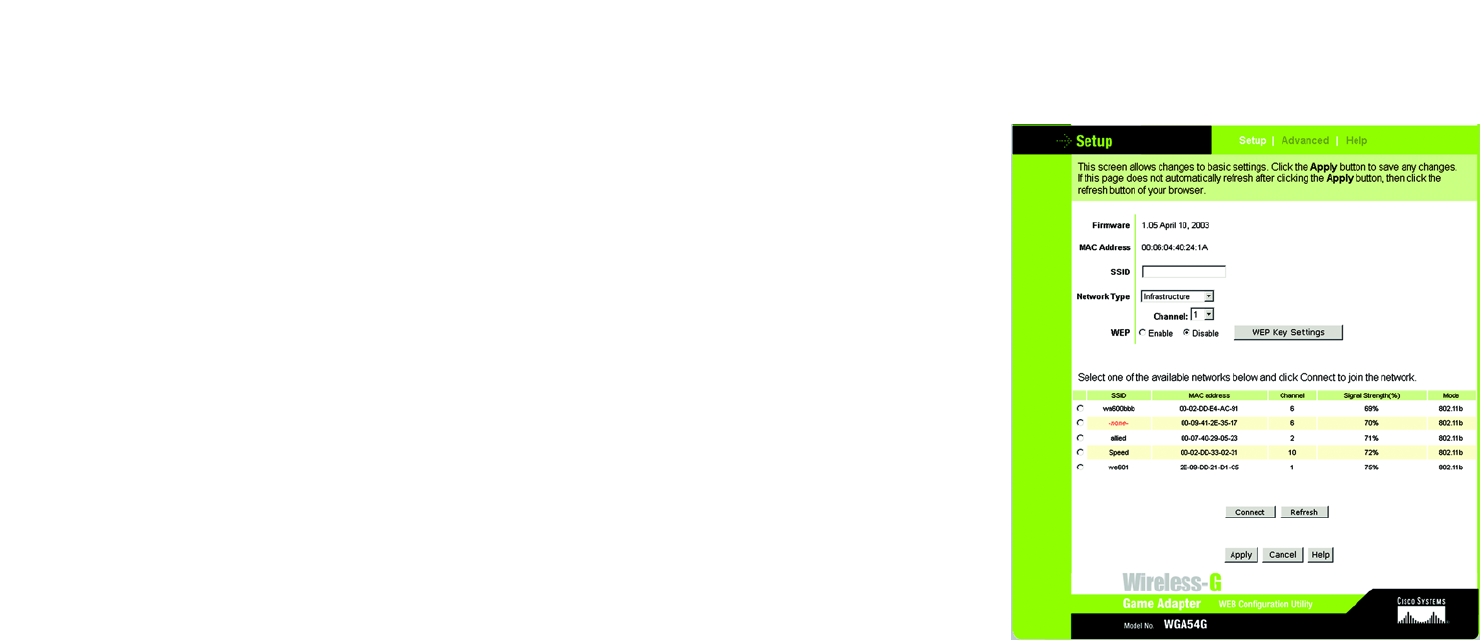
30
Chapter 7: Using the Wireless-G Game Adapter Web Configuration Utility
The Setup Tab
Wireless-G Game Adapter
The Setup Tab
The Basic Setup screen is the first screen you see when you access the Utility.
Firmware - This shows the version number and date of the firmware that is currently installed.
MAC - The MAC address of the Game Adapter is displayed here.
Network Type - Select the type of network you are using, Wireless-G Mode (for 802.11g and/or 802.11b
networking) or Wireless-A Mode (for 802.11a networking).
SSID - Enter the SSID or name of your wireless network. The SSID must be identical for all devices in the wireless
network. It is case-sensitive and must not include more than 32 keyboard characters.
Network Type - Select the mode of your wireless network, Infrastructure or Ad-Hoc. Infrastructure mode is
used when wireless and wired devices communicate using a wireless access point. Ad-Hoc mode is used when
multiple wireless devices communicate directly with each other, such as when playing head-to-head games.
If you have selected Ad-Hoc for the Network Type, then select the channel of your wireless network from the
Channel drop-down menu.
Security - If you do not want to use wireless security, keep the default setting, Disabled. If you want to use WEP
encryption, select Enabled and click the Edit Wireless Security button. For instructions on how to configure the
security settings, refer to the following section about the WEP Encryption screen.
Status - This indicates the status of the Game Adapter’s connection to your wireless network.
A list of wireless networks is displayed at the bottom of the screen. Their SSIDs, MAC addresses, Channel
settings, Signal Strength ratings, and Modes are shown.
SSID - This is the name of the wireless network.
MAC Address - This is the MAC address of the network’s access point.
Channel - The Channel setting of the wireless network is shown here.
Signal Strength (%) - Displayed here is the percentage of wireless signal strength available.
Mode - Shown here are the wireless standard and mode used by the network. A lock is displayed if the network
has its wireless security enabled.
Figure 7-2: Utility’s Setup Screen