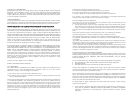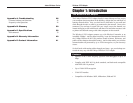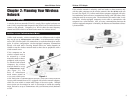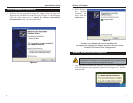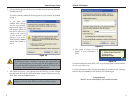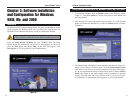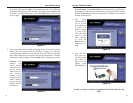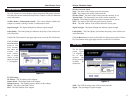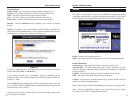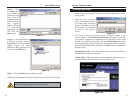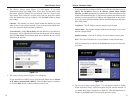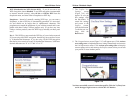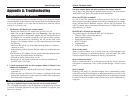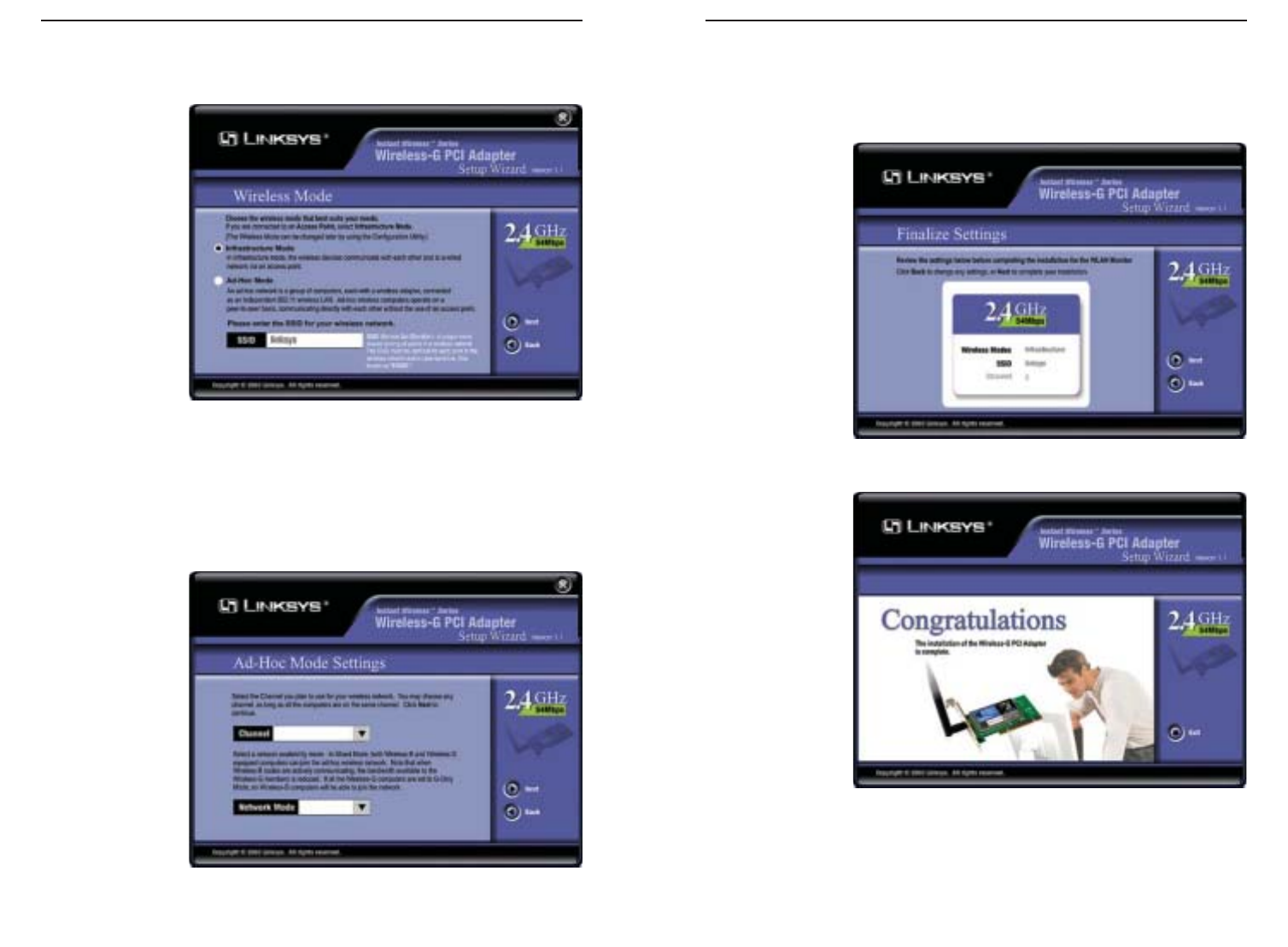
Wireless-G Notebook Adapter
13
Instant Wireless
®
Series
12
Network Mode - Select Mixed Mode, and both Wireless-G and Wireless-
B computers will be allowed on the network, but the speed will be reduced.
Select G-Only Mode for maximum speed, but no Wireless-B users will be
allowed on the network.
5. The Setup
Wizard will ask
you to review
your settings (as
in Figure 5-5)
before it starts
to copy files.
Click the Next
button to save
these settings,
or click the
Back button to
change any set-
tings.
6. After the files
have been suc-
cessfully copied,
the screen in
Figure 5-6 will
appear. Click
the Exit button.
Proceed to “Chapter 6: Hardware Installation for Windows 98SE, Me, and
2000.”
Figure 5-5
Figure 5-6
In the SSID field, enter the SSID of your wireless network. The SSID must
be identical for all devices in the network. The default setting is linksys (all
lowercase). Click the Next button, or click the Back button to return to the
previous page.
4. If you chose Infrastructure Mode, go to Step 5 now. If you chose Ad-Hoc
Mode, you’ll see a screen similar to that shown in Figure 5-4. Select the
correct operating channel for your network from the Channel drop-down
menu. Then, select the Network Mode from the drop-down menu. Click the
Next button, and go to Step 5. Click the Back button to change any settings.
Channel - The
channel you
choose should
match the chan-
nel set on the
other devices in
your wireless
network. If you
are unsure about
which channel
to use, select the
default channel
(Channel 6).
Figure 5-3
Figure 5-4