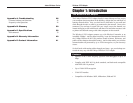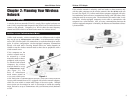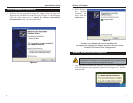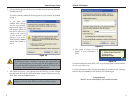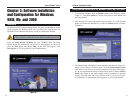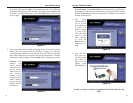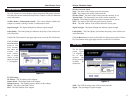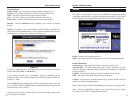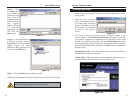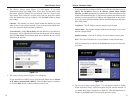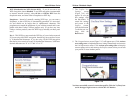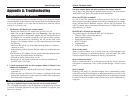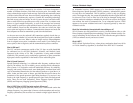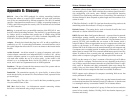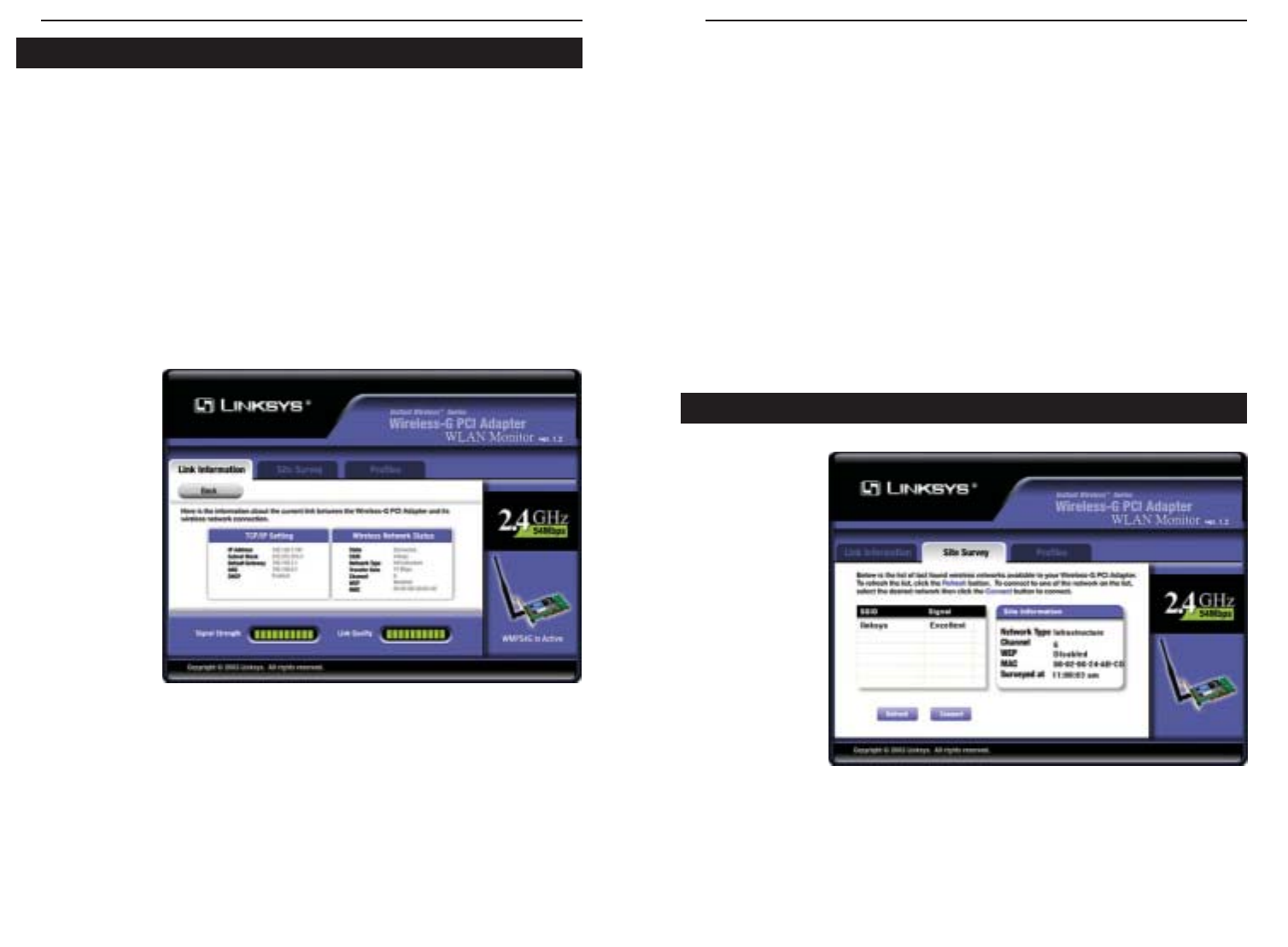
Wireless-G Notebook Adapter
17
Instant Wireless
®
Series
The Link Information screen displays signal strength and link quality informa-
tion about the current connection and provides a button to click for additional
status information.
Ad-Hoc Mode or Infrastructure Mode - The screen indicates whether the
Adapter is currently working in ad-hoc or infrastructure mode.
Signal Strength - The Signal Strength bar indicates signal strength.
Link Quality - The Link Quality bar indicates the quality of the wireless net-
work connection.
Click the X (Close) button in the upper right corner to exit the WLAN Monitor.
Click the More
Information
button to view
more informa-
tion about the
wireless net-
work connec-
tion. A screen
similar to that
shown in Figure
7-3 will appear.
TCP/IP Setting
IP Address - The IP Address of the Adapter.
Subnet Mask - The Subnet Mask of the Adapter.
Default Gateway - The Default Gateway address of the Adapter.
DHCP - The status of the DHCP client.
DNS - The DNS address of the Adapter.
16
Wireless Network Status
State - The status of the wireless network connection.
SSID - The unique name of the wireless network.
Wireless Mode - The mode of the wireless network currently in use.
Transfer Rate - The data transfer rate of the current connection.
Channel - The channel to which the wireless network devices are set.
WEP - The status of the WEP encryption security feature.
MAC - The MAC address of the wireless network’s access point.
Signal Strength - The Signal Strength bar indicates signal strength.
Link Quality - The Link Quality bar indicates the quality of the wireless net-
work connection.
Click the Back button to return to the initial Link Information screen. Click the
X (Close) button in the upper right corner to exit the WLAN Monitor.
The Site Survey
screen, Figure
7-4, displays a
list of infra-
structure and
ad-hoc networks
available for
connection.
SSID - The SSID or unique name of the wireless network.
Signal - The percentage of signal strength.
Site Survey
Figure 7-4
Link Information
Figure 7-3