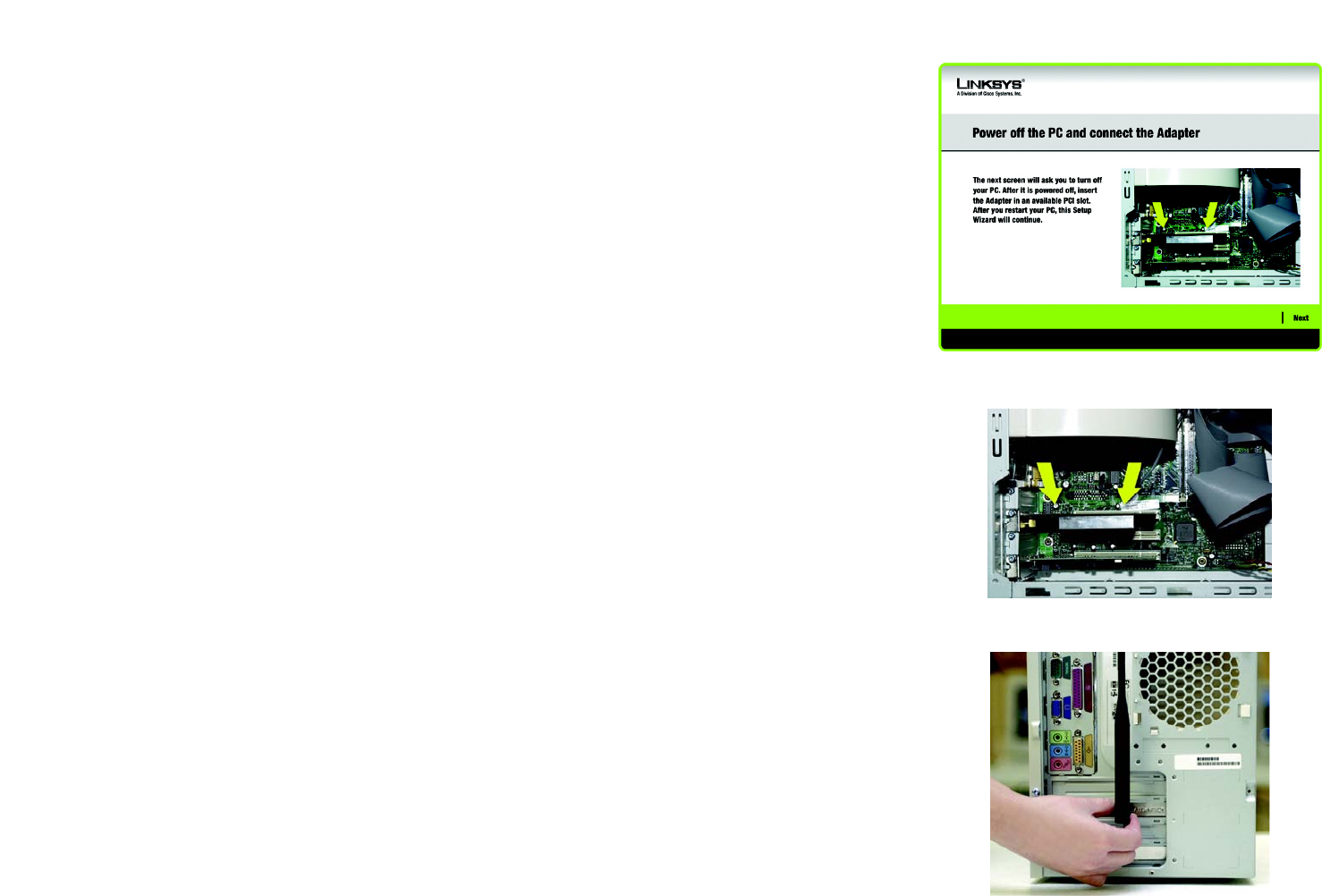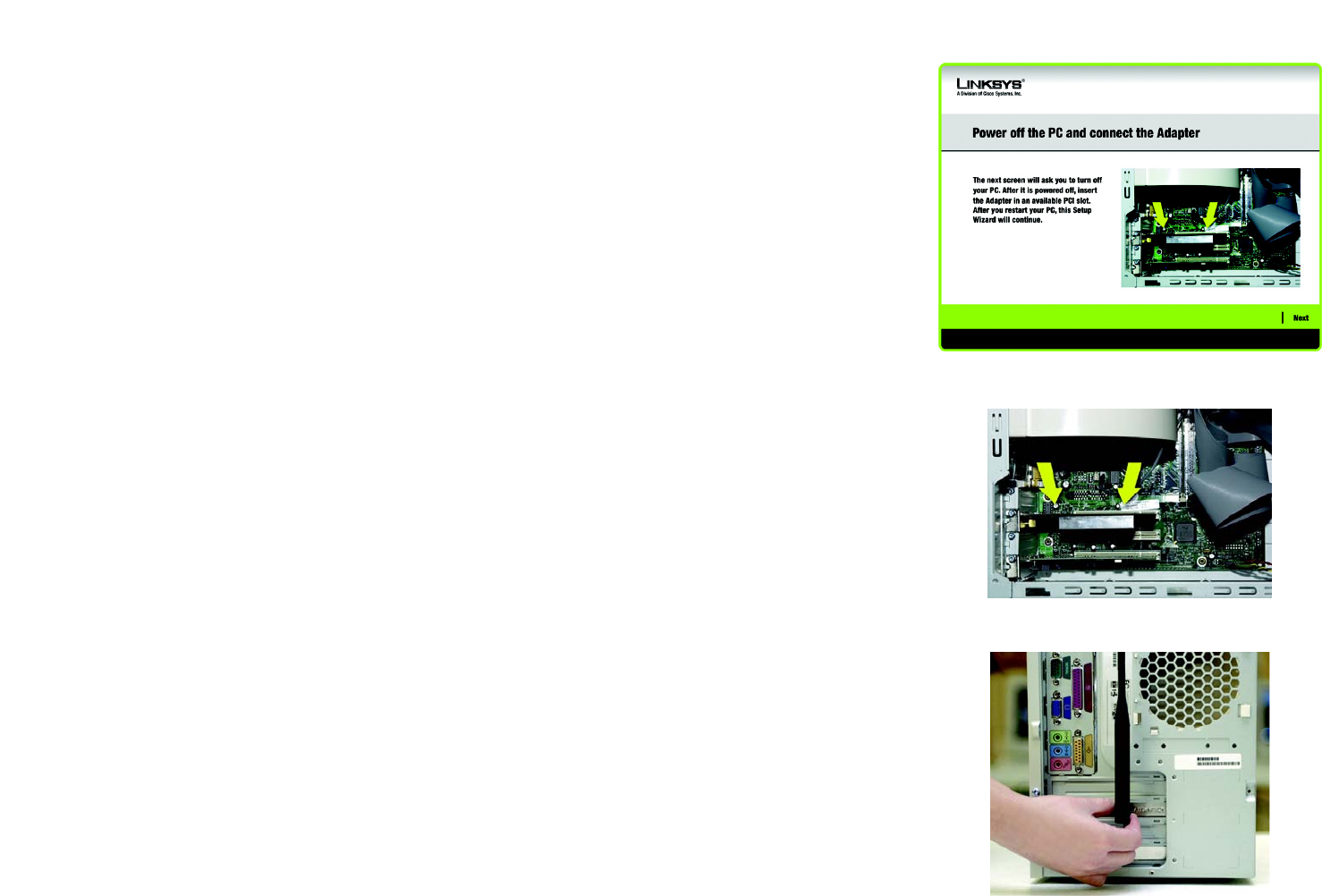
7
Chapter 3: Setting up and Connecting the USB Network Adapter
Installing the Adapter
Wireless-G PCI Adapter
3. Windows will begin copying the files onto your PC.
4. The Setup Wizard will now prompt you to install the Adapter into your PC . Click Next and your PC will power
down. After installing the Adapter, as shown below, and restarting your PC, the Setup Wizard will continue.
Installing the Adapter
1. Before connecting the PCI Adapter to your PC, turn off your desktop PC.
2. Open your PC case and locate an available PCI slot on the motherboard. Check with your computer
manufacturer for instructions.
3. Slide the PCI Adapter into the PCI slot. Make sure that all of its pins are touching the slot's contacts. You may
have to apply a bit of pressure to slide the adapter all the way in. After the adapter is firmly in place, secure its
fastening tab to your PC's chassis with a mounting screw. Then, close your PC.
4. Attach the external antenna to the adapter’s antenna port.
5. Power on your desktop PC.
Figure 3-3: The Connecting the Adapter Screen
Figure 3-4: Installing the Adapter
Figure 3-5: Positioning the Antenna