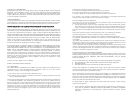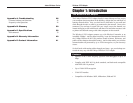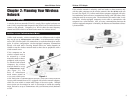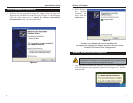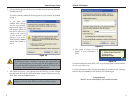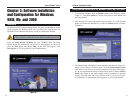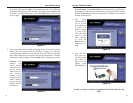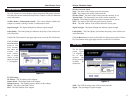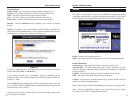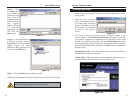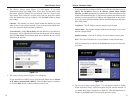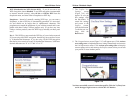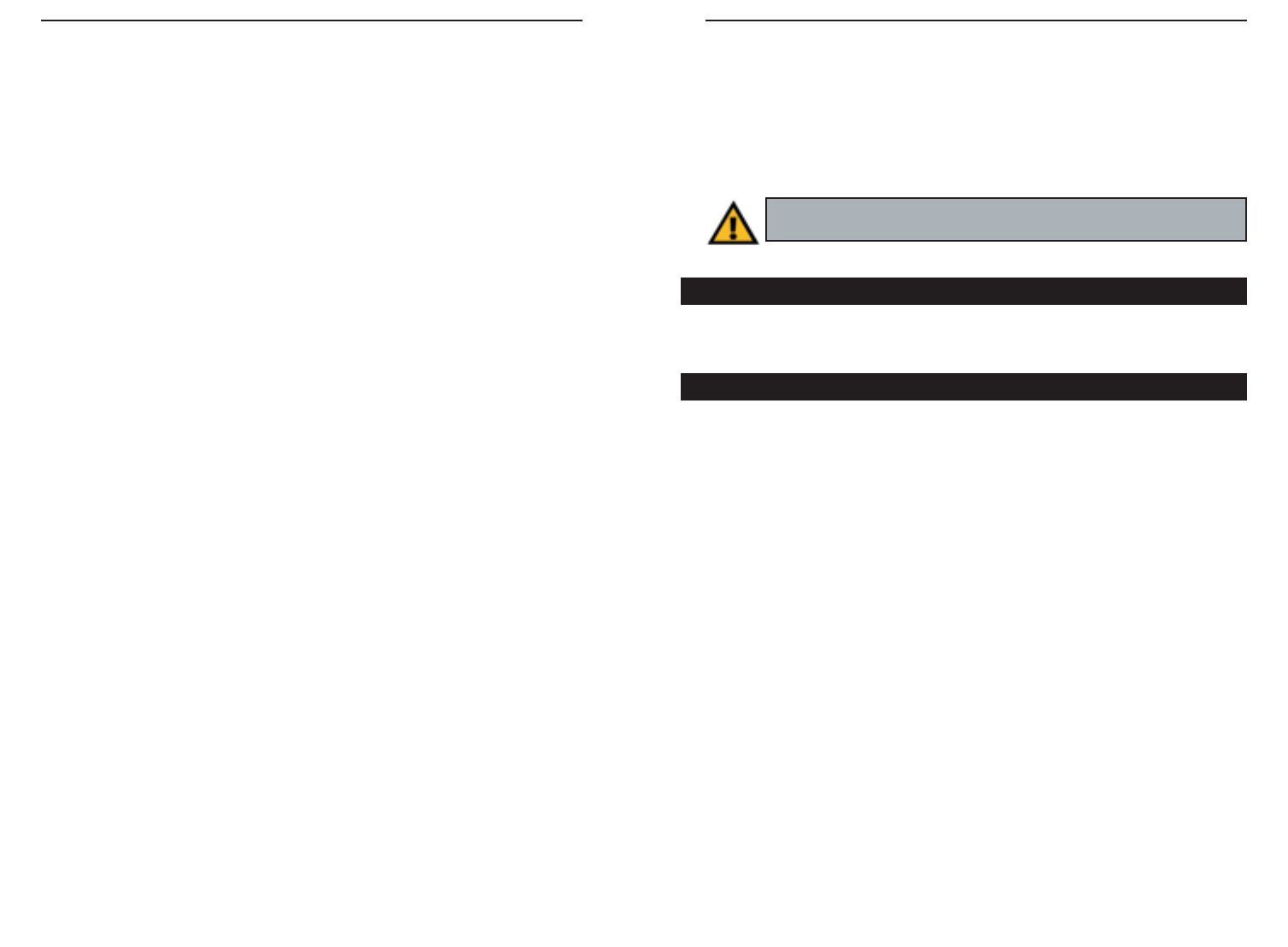
Wireless-G PCI Adapter
5
Chapter 4: Hardware and Driver
Installation and Configuration for
Windows XP
After installing the Adapter into your PC, you will install the driver and con-
figure the Adapter.
1. Turn off your desktop PC.
2. Open your PC case and locate an available PCI slot on the motherboard.
Check with your computer manufacturer for instructions.
3. Slide the PCI Adapter into the PCI slot. Make sure that all of its pins are
touching the slot's contacts. You may have to apply a bit of pressure to slide
the adapter all the way in. After the adapter is firmly in place, secure its fas-
tening tab to your PC's chassis with a mounting screw. Then, close your PC.
4. Attach the external antenna to the adapter’s antenna port.
5. Power on your desktop PC.
You have now completed the hardware installation for
the Adapter. To install the driver for the Adapter, proceed to the next
section, “Driver Installation for Windows XP.”
Instant Wireless
®
Series
4
Chapter 3: Getting to Know the
Wireless-G PCI Adapter
The PCI Adapter will install into your PC like any PCI adapter and, on the
mounting bracket, you will find two distinguishing items:
ACT LED Green. The ACT LED lights up when the Adapter is powered
on.
Antenna Port Attach the PCI Adapter’s antenna here and position it for
maximum performance, which is usually perpendicular to
the horizon.
Windows 98SE, Me, and 2000 users: Go to Chapter 5: Software
Installation and Configuration for Windows 98SE, Me, and 2000.
Hardware Installation for Windows XP
Overview