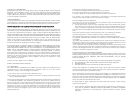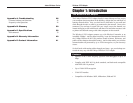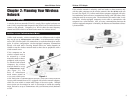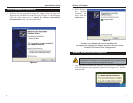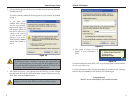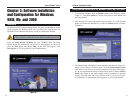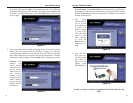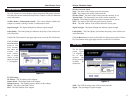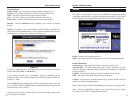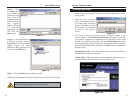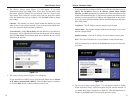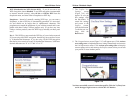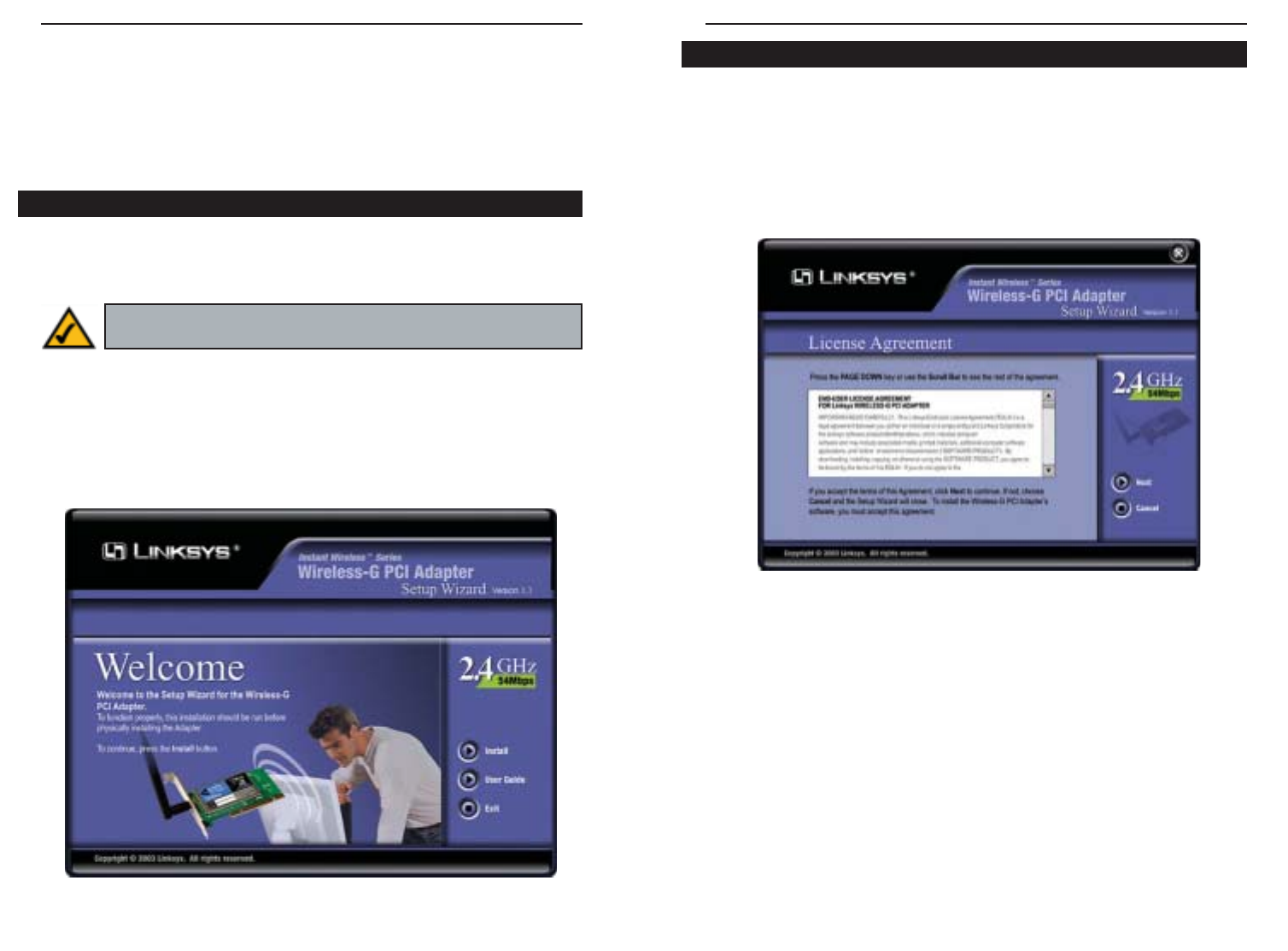
Wireless-G Notebook Adapter
11
Instant Wireless
®
Series
10
1. To install the Adapter, click the Install button on the Welcome screen,
Figure 5-1. Click User Guide to view the User Guide or click Exit to exit
the Setup Wizard.
2. After reading the License Agreement, shown in Figure 5-2, click the Next
button to continue the installation, or click the Cancel button to end the
installation.
3. The Setup Wizard will display a screen similar to that shown in Figure 5-3,
asking you to choose a wireless mode. Click the Infrastructure Mode
radio button if you want your wireless computers to network with comput-
ers on your wired network using a wireless access point. Click the Ad-Hoc
Mode radio button if you want multiple wireless computers to network
directly with each other. Do not use Ad-Hoc mode if you want your wire-
less computers to communicate with computers on your wired network.
Setup Wizard Instructions for Windows 98SE, Me, and 2000
Figure 5-2
Chapter 5: Software Installation
and Configuration for Windows
98SE, Me, and 2000
The Wireless-G PCI Adapter’s Setup Wizard will guide you through the instal-
lation procedure for Windows 98SE, Me, and 2000. The Setup Wizard will
install the WLAN Monitor and driver, as well as configure the Adapter.
Insert the Setup Wizard CD-ROM into your CD-ROM drive. The Setup
Wizard should run automatically, and Figure 5-1 should appear. If it does not,
click the Start button and choose Run. In the field that appears, enter
D:\setup.exe (if “D” is the letter of your CD-ROM drive).
Figure 5-1
Overview
Important for Windows 98SE, Me, and 2000 users: You must run
the Setup Wizard to install the software before installing the hardware.