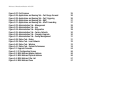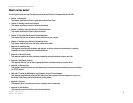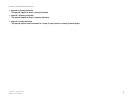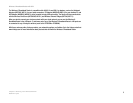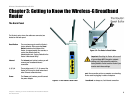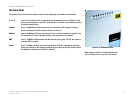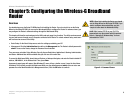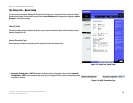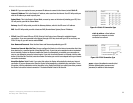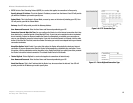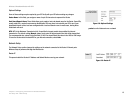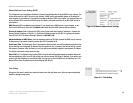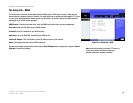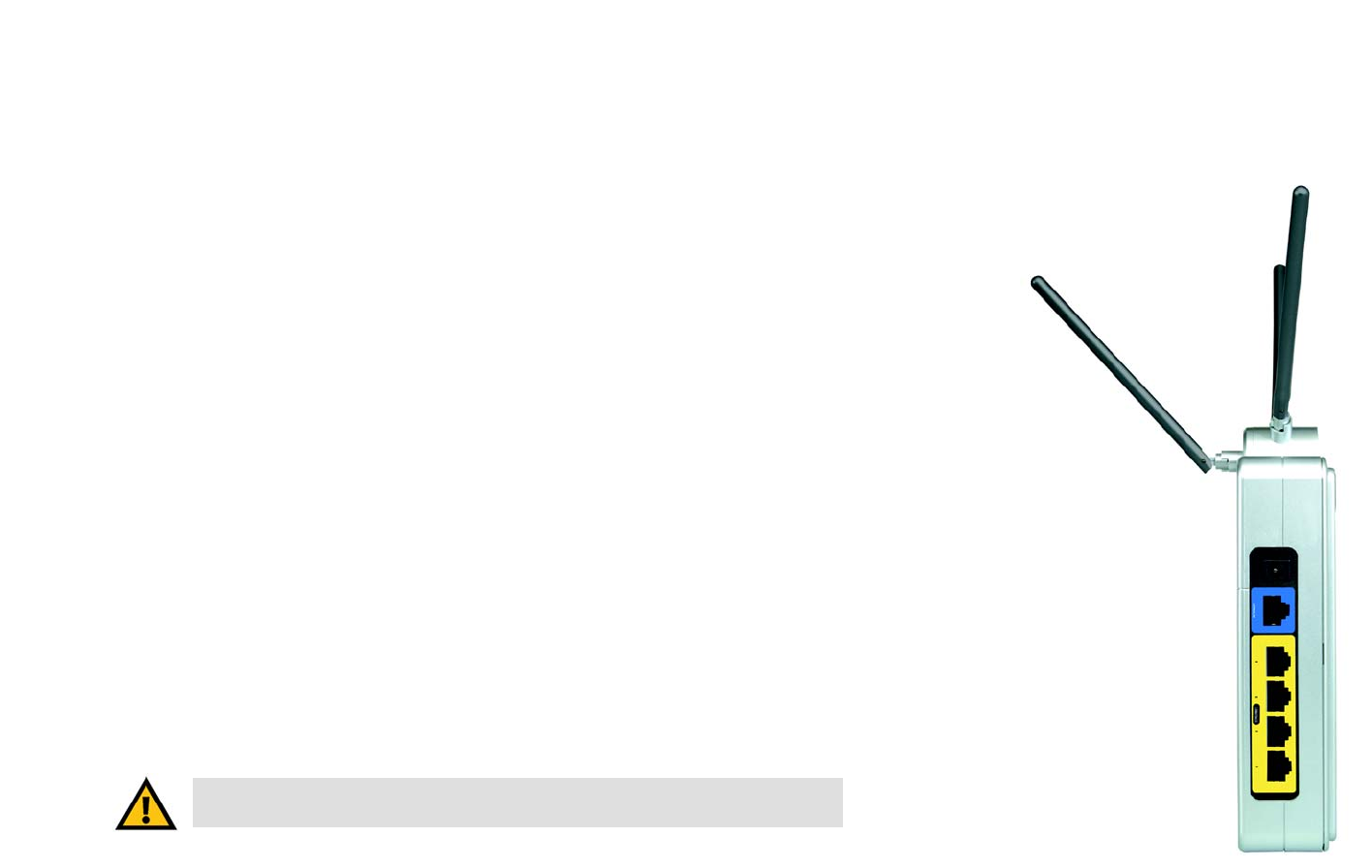
8
Chapter 4: Connecting the Wireless-G Broadband Router
Overview
Wireless-G Broadband Router with SRX
Chapter 4: Connecting the Wireless-G Broadband Router
Overview
This chapter includes two sets of instructions. If the Wireless-G Broadband Router will be the only router in your
network, follow the instructions in “Hardware Installation for Connection to Your Broadband Modem.” If you want
to install the Wireless-G Broadband Router behind another router in your network, follow the instructions in
“Connecting One Router to Another.”
Hardware Installation for Connection to Your Broadband Modem
1. Power down your network devices.
2. Locate an optimum location for the Router. The best place for the Router is usually at the center of your
wireless network, with line of sight to all of your mobile stations.
3. Fix the direction of the antennas. Try to place the Router in a position that will best cover your wireless
network. Normally, the higher you place the antenna, the better the performance will be.
4. Connect a standard Ethernet network cable to the Router’s blue Internet port. Then, connect the other end of
the Ethernet cable to your cable or DSL broadband modem.
5. Connect your network PCs or Ethernet devices to the Router’s yellow ports using standard Ethernet network
cabling.
6. Connect the AC power adapter to the Router's Power port and the other end into an electrical outlet. Only use
the power adapter supplied with the Router. Use of a different adapter may result in product damage.
Now that the hardware installation is complete, proceed to “Chapter 5: Configuring the Wireless-G
Broadband Router,” for directions on using the Router’s Web-Based Utility to configure the Router’s
settings for your network.
Figure 4-1: The Router’s Ports
IMPORTANT: Make sure you use the power adapter that is supplied with the Router.
Use of a different power adapter could damage the Router.