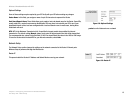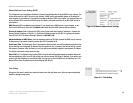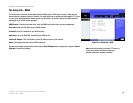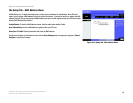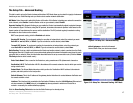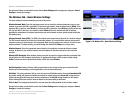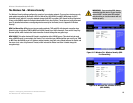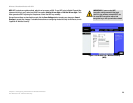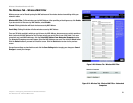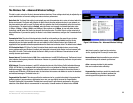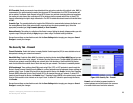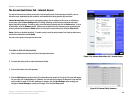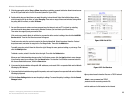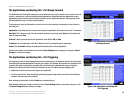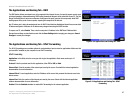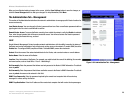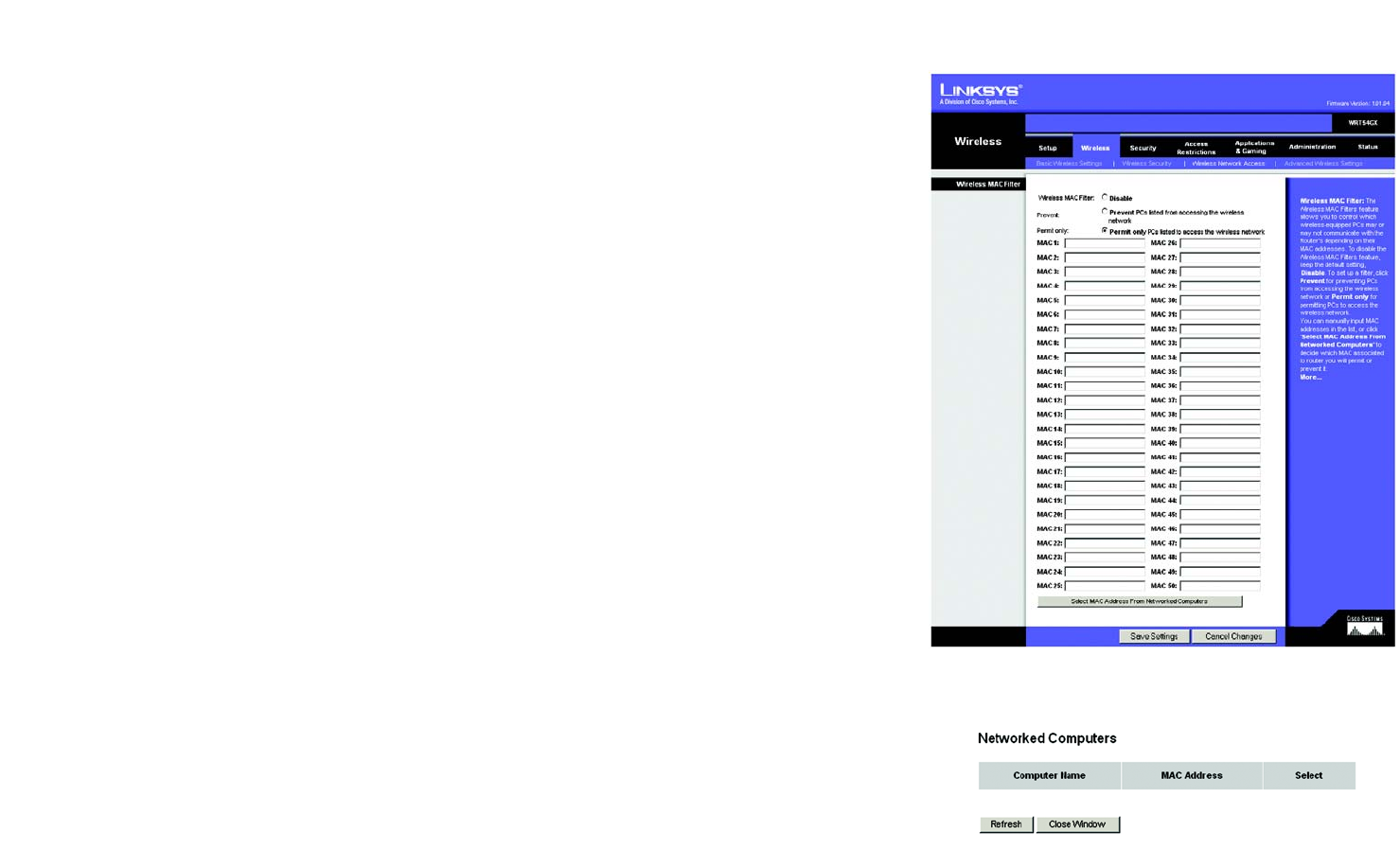
21
Chapter 5: Configuring the Wireless-G Broadband Router
The Wireless Tab - Wireless MAC Filter
Wireless-G Broadband Router with SRX
The Wireless Tab - Wireless MAC Filter
Wireless access can be filtered by using the MAC addresses of the wireless devices transmitting within your
network’s radius.
Wireless MAC Filter. To filter wireless users by MAC Address, either permitting or blocking access, click Enable.
If you do not wish to filter users by MAC Address, select Disable.
Prevent. Clicking this button will block wireless access by MAC Address.
Permit Only. Clicking this button will allow wireless access by MAC Address.
There are 50 fields provided in which you can list users, by MAC Address, whose access you wish to provide or
block. Just enter the MAC Address for the PC whose access you want to filter in one of the fields .For a more
convenient way to add MAC addresses, click the Select MAC Address From Networked Computers button.
The Networked Computers screen will appear. Select the MAC Addresses you want. Then click the Select button.
Click the Refresh button if you want to refresh the screen. Click the Close button to return to the previous
screen.
Change these settings as described here and click the Save Settings button to apply your changes or Cancel
Changes to cancel your changes.
Figure 5-20: Wireless Tab - Wireless MAC Filter
Figure 5-21: Wireless Tab - Wireless MAC Filter - Networked
Computers