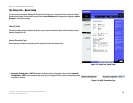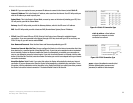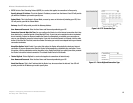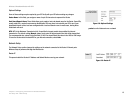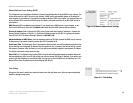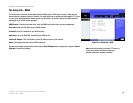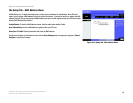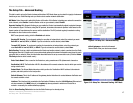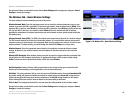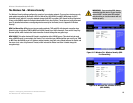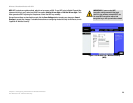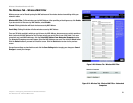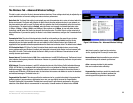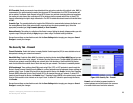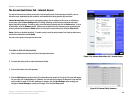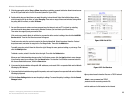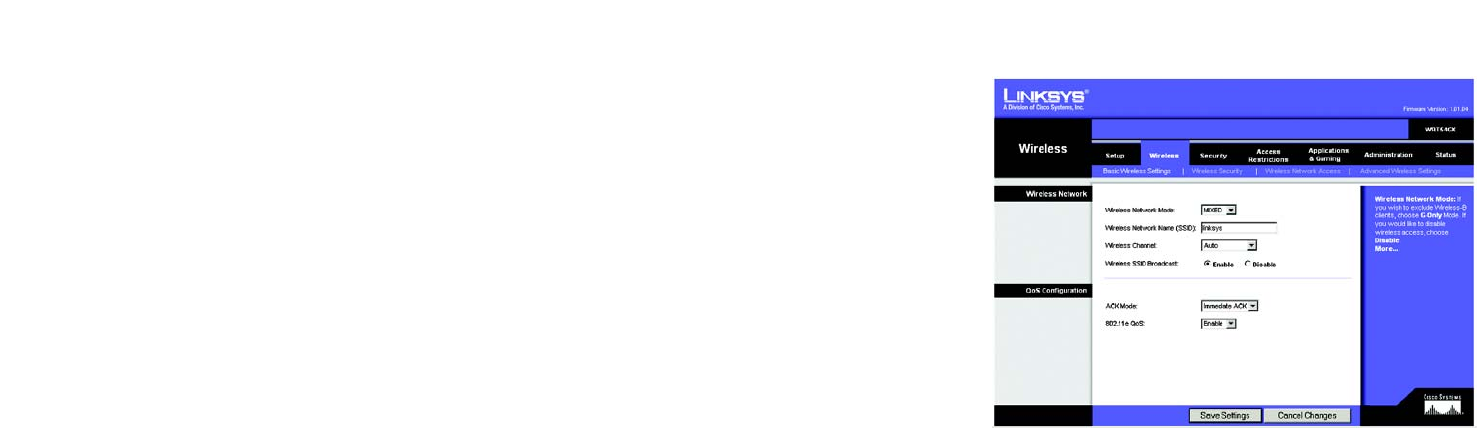
18
Chapter 5: Configuring the Wireless-G Broadband Router
The Wireless Tab - Basic Wireless Settings
Wireless-G Broadband Router with SRX
Change these settings as described here and click the Save Settings button to apply your changes or Cancel
Changes to cancel your changes.
The Wireless Tab - Basic Wireless Settings
The basic settings for wireless networking are set on this screen.
Wireless Network Mode. From this drop-down menu, you can select the wireless standards running on your
network. If you have both 802.11g and 802.11b devices in your network, keep the default setting, Mixed. If you
have only 802.11g devices, select G-Only. If you have only 802.11b devices, select B-Only. If you do not have any
802.11g and 802.11b devices in your network, select Disable. SRX works automatically with all settings,
providing the added bonus of increased speed across your entire network and even greater speed when using
SRX products only.
Wireless Network Name (SSID). The SSID is the network name shared among all points in a wireless network.
The SSID must be identical for all devices in the wireless network. It is case-sensitive and must not exceed 32
characters (use any of the characters on the keyboard). Make sure this setting is the same for all points in your
wireless network. For added security, you should change the default SSID (linksys) to a unique name.
Wireless Channel. Select the appropriate channel from the list provided to correspond with your network
settings. All devices in your wireless network must be broadcast on the same channel in order to function
correctly.
Wireless SSID Broadcast. When wireless clients survey the local area for wireless networks to associate with,
they will detect the SSID broadcast by the Router. To broadcast the Router's SSID, keep the default setting,
Enable. If you do not want to broadcast the Router's SSID, then select Disable.
QoS Configuration. Quality of Service (QoS) ensures better service to high-priority types of network traffic,
which may involve demanding, real-time applications, such as videoconferencing.
ACK Mode. This setting prioritizes QoS for users who also have ACK Mode enabled. Users with Immediate ACK
(the default setting) will experience reliable connectivity for normal network use. Burst ACK is faster but less
reliable and may also affect long-range wireless performance. The No ACK setting disables the ACK feature.
Clients utilizing ACK must have their wireless adapter on the same setting as the Router.
802.11e QoS. This setting prioritized QoS for uses who have this setting enabled on their wireless adapter.
Change these settings as described here and click the Save Settings button to apply your changes or Cancel
Changes to cancel your changes.
Figure 5-16: Wireless Tab - Basic Wireless Settings