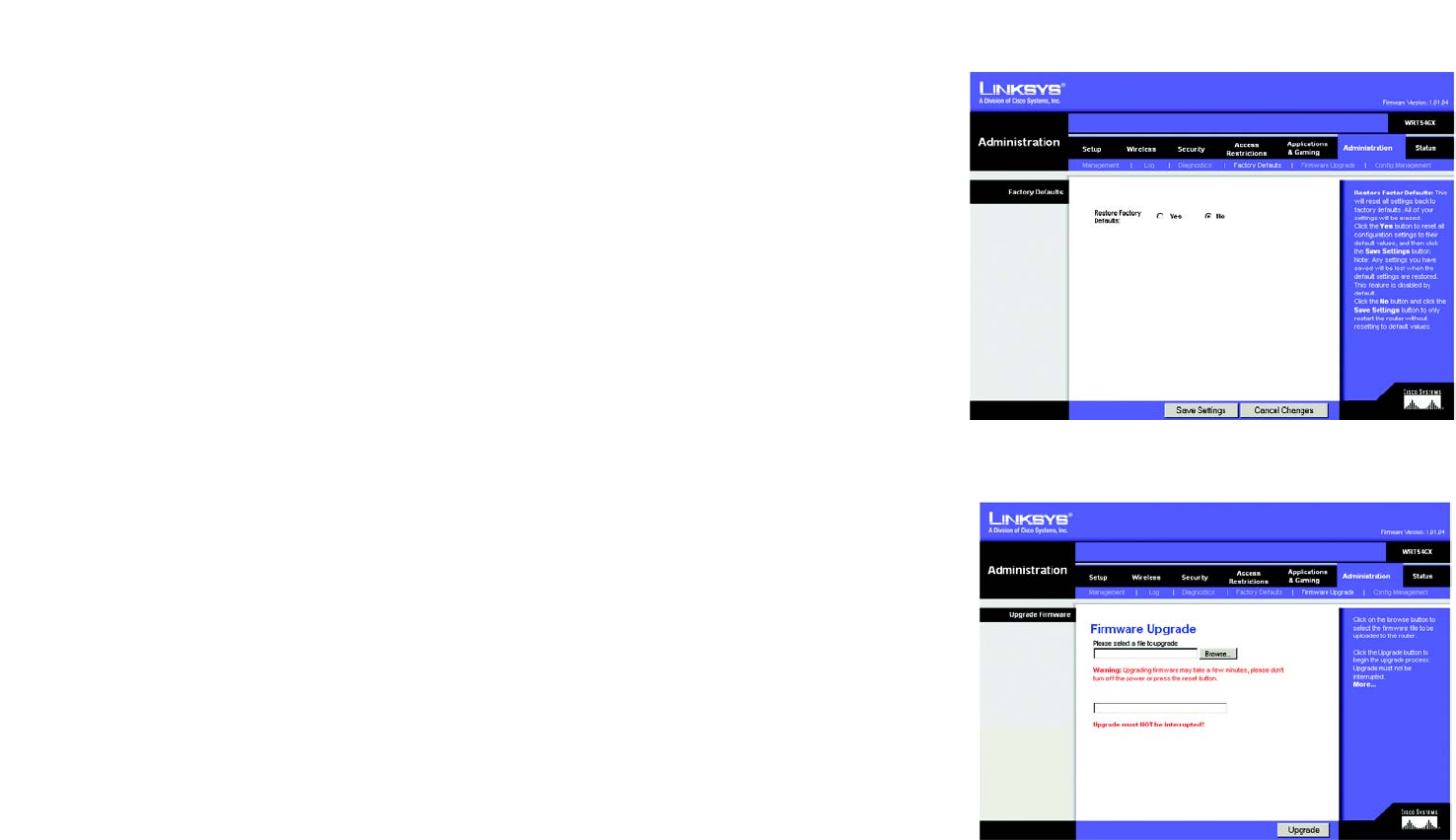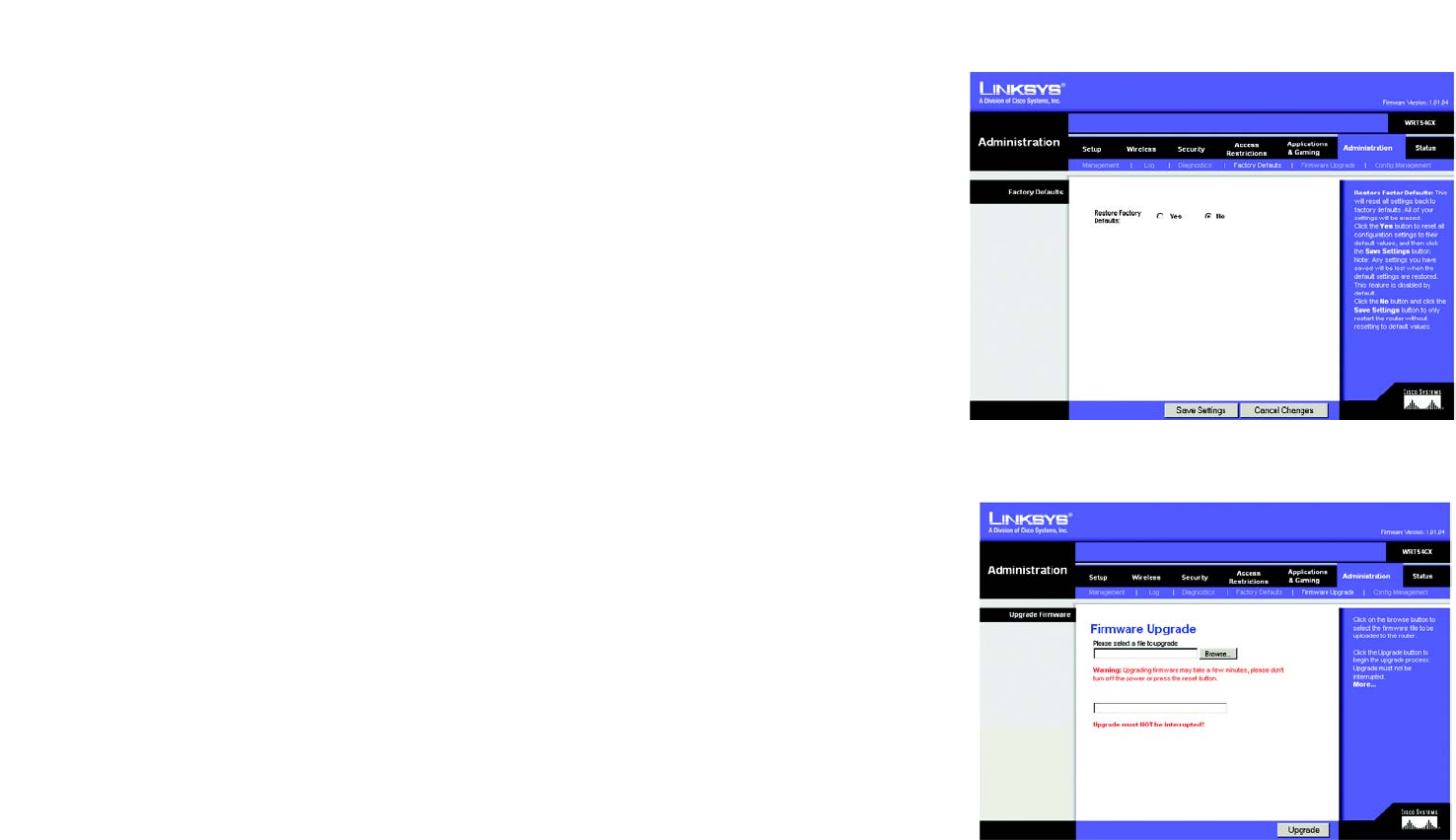
30
Chapter 5: Configuring the Wireless-G Broadband Router
The Administration Tab - Factory Defaults
Wireless-G Broadband Router with SRX
Traceroute Test. To test the performance of a connect, enter the address of the PC whose connection you wish
to test and click the Start Test button. The test field will show if the test was successful. To stop the test, click
the Abort Test button. Click the Clear button to clear the screen.
Change these settings as described here and click the Save Settings button to apply your changes or Cancel
Changes to cancel your changes.
The Administration Tab - Factory Defaults
Click the Yes button to reset all configuration settings to their default values, and then click the Save Settings
button. Any settings you have saved will be lost when the default settings are restored. This feature is disabled
by default.
The Administration Tab - Firmware Upgrade
Firmware can be upgraded by clicking the Upgrade button after browsing for the firmware, which you can
download from the Linksys website. Do not upgrade your firmware unless you are experiencing problems with
the Router. For more information about upgrading firmware, refer to “Appendix C: Upgrading Firmware”.
Figure 5-36: Administration Tab - Firmware Upgrade
download: to receive a file transmitted over a network
firmware: the programming code that runs a networking device
Figure 5-35: Administration Tab - Factory Defaults