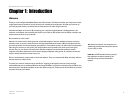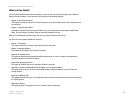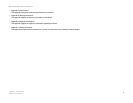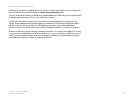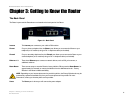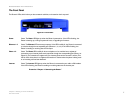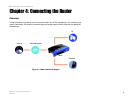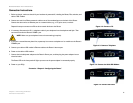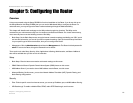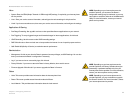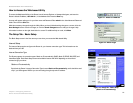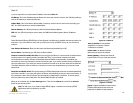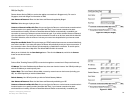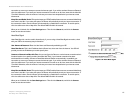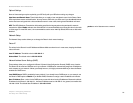9
Chapter 4: Connecting the Router
Connection Instructions
Broadband Router with 2 Phone Ports
Connection Instructions
1. Before you begin, make sure that all of your hardware is powered off, including the Router, PCs, switches, and
cable or DSL modem.
2. Connect one end of an Ethernet network cable to one of the numbered ports on the back of the Router.
Connect the other end to an Ethernet port on a network device, e.g., a PC, print server, or switch.
Repeat this step to connect more PCs or other network devices to the Router.
3. If necessary, disconnect the RJ-11 telephone cable of your telephone from the telephone wall jack. Then
connect that end to the Router’s PHONE 1 port.
4. If you have a second Internet phone line, repeat step 3 to connect a telephone or fax machine to the Router’s
PHONE 2 port.
5. Connect your cable or DSL modem’s Ethernet cable to the Router’s Internet port.
6. Power on the cable or DSL modem.
7. Connect the included power adapter to the Router’s Power port, and then plug the power adapter into an
electrical outlet.
The Power LED on the front panel will light up as soon as the power adapter is connected properly.
8. Power on your PC(s).
Proceed to “Chapter 5: Configuring the Router.”
Figure 4-2: Connect a PC
Figure 4-5: Connect the Power
Figure 4-3: Connect a Telephone
Figure 4-4: Connect the Cable/DSL Modem
NOTE: Make sure your telephone is set to its tone setting (not pulse).