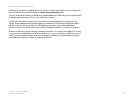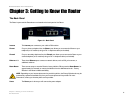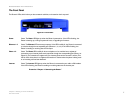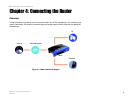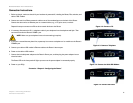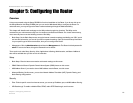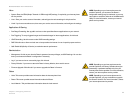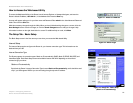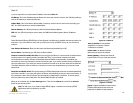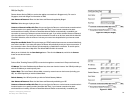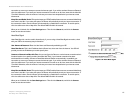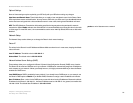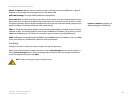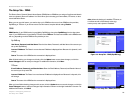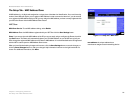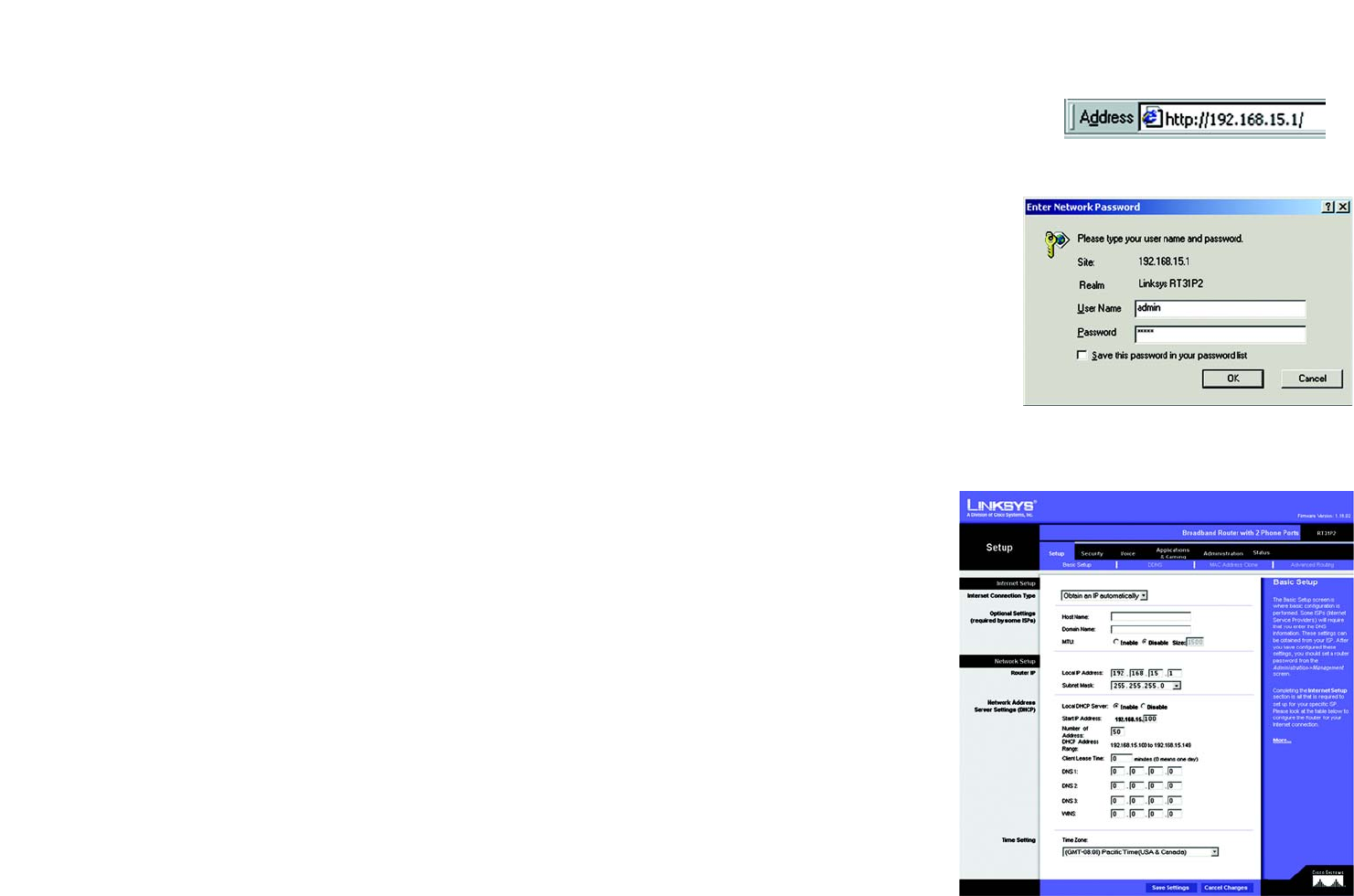
12
Chapter 5: Configuring the Router
How to Access the Web-based Utility
Broadband Router with 2 Phone Ports
How to Access the Web-based Utility
To access the Web-based Utility of the Router, launch Internet Explorer or Netscape Navigator, and enter the
Router’s default IP address, 192.168.15.1, in the Address field. Press the Enter key.
A screen will appear asking you for your User name and Password. Enter admin in the User Name and Password
fields. Then click the OK button.
Make the necessary changes through the Utility. When you have finished making changes to a screen, click the
Save Settings button to save the changes, or click the Cancel Changes button to undo your changes. Help
information is shown on the right-hand side of a screen. For additional help on a tab, click More.
The Setup Tab - Basic Setup
The Basic Setup screen is the first screen you see when you access the Web-based Utility.
Internet Setup
The Internet Setup section configures the Router for your Internet connection type. This information can be
obtained from your ISP.
Internet Connection Type
The Router supports six connection types: Obtain an IP automatically (DHCP), Static IP, PPPoE, RAS, PPTP, and
Heart Beat Signal. Each Basic Setup screen and available features will differ depending on what kind of
connection type you select.
Obtain an IP automatically
By default, the Router’s Internet Connection Type is set to Obtain an IP automatically, and it should be used
only if your ISP supports DHCP or you are connecting through a dynamic IP address.
Figure 5-2: Router Login
Figure 5-1: Router’s IP Address
Figure 5-3: Setup Tab - Basic Setup
(Obtain an IP automatically)