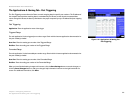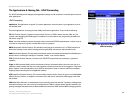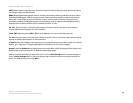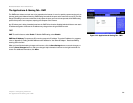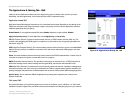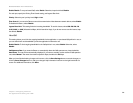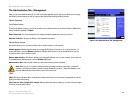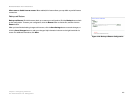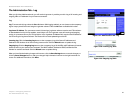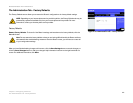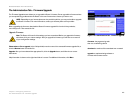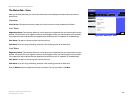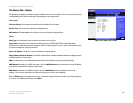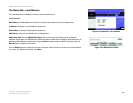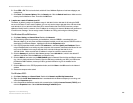41
Chapter 5: Configuring the Router
The Administration Tab - Log
Broadband Router with 2 Phone Ports
The Administration Tab - Log
When you click the Administration tab, you will see the Log screen. It provides you with a log of all incoming and
outgoing URLs or IP addresses for your Internet connection.
Log
Log. To access activity logs, select the Yes radio button. With logging enabled, you can choose to view temporary
logs or keep a permanent record using the Logviewer software. Click the No button to disable this function.
Logviewer IP Address. For a permanent record of these logs, Logviewer software must be used. This software
is downloadable from the Linksys website, www.linksys.com. The Logviewer saves all incoming and outgoing
activity in a permanent file on your PC’s hard drive. In the Logviewer IP Address field, enter the fixed IP address of
the PC running the Logviewer software. The Router will now send updated logs to that PC.
Incoming Log. Click the Incoming Log button to view a temporary log of the Source IP addresses and
Destination Port Numbers for all the incoming Internet traffic. Click the Refresh button to update the log.
Outgoing Log. Click the Outgoing Log button to view a temporary log of all the URLs and IP addresses of Internet
sites that users on your network have accessed. The LAN IP address, Destination URL/IP, and Service/Port
Number for each site are listed. Click the Refresh button to update the log.
When you have finished making changes to this screen, click the Save Settings button to save the changes, or
click the Cancel Changes button to undo your changes. Help information is shown on the right-hand side of a
screen. For additional information, click More.
Figure 5-27: Administration Tab - Log
Figure 5-28: Incoming Log Table
Figure 5-29: Outgoing Log Table