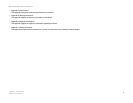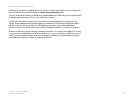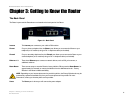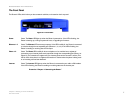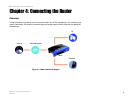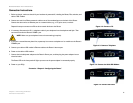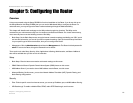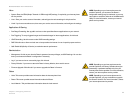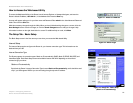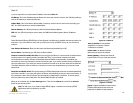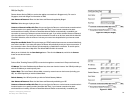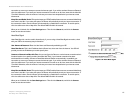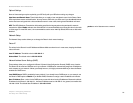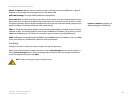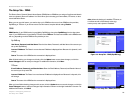11
Chapter 5: Configuring the Router
Overview
Broadband Router with 2 Phone Ports
Voice
• System. Enter the STUN (Simple Traversal of UDP through NAT) settings, if required by your Internet phone
service provider.
• Line1. Enter your service account information, and configure the various settings for this phone line.
• Line2. If you have a second account, then enter your service account information, and configure the settings.
Applications & Gaming
• Port Range Forwarding. Set up public services or other specialized Internet applications on your network.
• Port Triggering. To set up triggered ranges and forwarded ranges for Internet applications, click this tab.
• UPnP Forwarding. Use this screen to alter UPnP forwarding settings.
• DMZ. Click this tab to allow one local user to be exposed to the Internet for use of special-purpose services.
• QoS. Enable QoS (Quality of Service) to maximize network performance.
Administration
• Management. On this screen, alter the Router’s password, access privileges, and UPnP settings. You can also
back up and restore the Router’s configuration if necessary.
• Log. If you want to view or save activity logs, click this tab.
• Factory Defaults. If you want to restore the Router’s factory defaults, then use this screen.
• Firmware Upgrade. Click this tab if you want to upgrade the Router’s firmware.
Status
• Voice. This screen provides status information about the Internet phone lines.
• Router. This screen provides status information about the Router.
• Local Network. This provides status information about the local network.
NOTE: Depending on your Internet phone service
provider’s policies, your access to the Router’s
configuration settings may be restricted, so you may
not be able to access the Voice tab of the Web-based
Utility. For more information, contact your Internet
phone service provider.
NOTE: Depending on your Internet phone service
provider’s policies, the Factory Defaults tab may be
protected by a password available only from your
Internet phone service provider. For more information,
contact your Internet phone service provider.
NOTE: Depending on your Internet phone service
provider’s policies, you may not be able to upgrade
the Router’s firmware. For more information, contact
your Internet phone service provider.