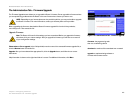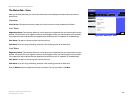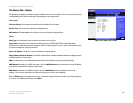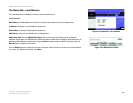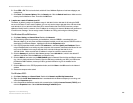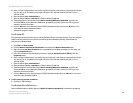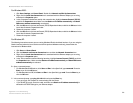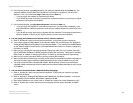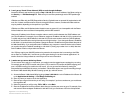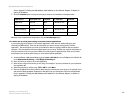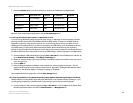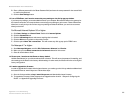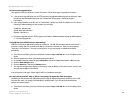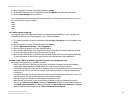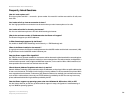51
Appendix A: Troubleshooting
Common Problems and Solutions
Broadband Router with 2 Phone Ports
D. In the command prompt, type ping followed by your Internet IP address and press the Enter key. The
Internet IP Address can be found in the web interface of the Router. For example, if your Internet IP
address is 1.2.3.4, you would enter ping 1.2.3.4 and press the Enter key.
• If you get a reply, the computer is connected to the Router.
• If you do NOT get a reply, try the ping command from a different computer to verify that your original
computer is not the cause of the problem.
E. In the command prompt, type ping www.linksys.com and press the Enter key.
• If you get a reply, the computer is connected to the Internet. If you cannot open a webpage, try the
ping command from a different computer to verify that your original computer is not the cause of the
problem.
• If you do NOT get a reply, there may be a problem with the connection. Try the ping command from a
different computer to verify that your original computer is not the cause of the problem.
6. I am not getting an IP address on the Internet with my Internet connection.
A. Refer to “Problem #5, I want to test my Internet connection” to verify that you have connectivity.
B. If you need to register the MAC address of your Ethernet adapter with your ISP, please see “Appendix C:
Finding the MAC Address and IP Address for Your Ethernet Adapter.” If you need to clone the MAC address
of your Ethernet adapter onto the Router, see the MAC Address Clone section of “Chapter 5: Configuring
the Router” for details.
C. Make sure you are using the right Internet settings. Contact your ISP to see if your Internet connection
type is DHCP, Static IP Address, or PPPoE (commonly used by DSL consumers). Please refer to the Basic
Setup section of “Chapter 5: Configuring the Router” for details on Internet Connection Type settings.
D. Make sure you use the right cable. Check to see if the Internet LED is solidly lit.
E. Make sure the cable connecting from your cable or DSL modem is connected to the Router’s Internet port.
Verify that the Status page of the Router’s Web-based Utility shows a valid IP address from your ISP.
F. Turn off the computer, Router, and cable/DSL modem. Wait 30 seconds, and then turn on the Router,
cable/DSL modem, and computer. Check the Status tab of the Router’s Web-based Utility to see if you get
an IP address.
7. I am not able to access the Router’s Web-based Utility Setup page.
A. Refer to “Problem #5, I want to test my Internet connection” to verify that your computer is properly
connected to the Router.
B. Refer to “Appendix C: Finding the MAC Address and IP Address for Your Ethernet Adapter” to verify that
your computer has an IP Address, Subnet Mask, Gateway, and DNS.
C. Set a static IP address on your system; refer to “Problem #4: I need to set a static IP address on a PC.”
D. Refer to “Problem #13: I need to remove the proxy settings or the dial-up pop-up window (for PPPoE
users).”