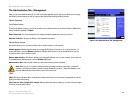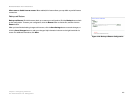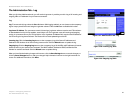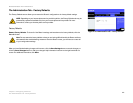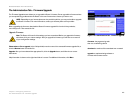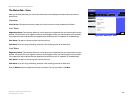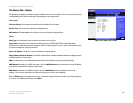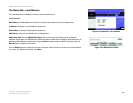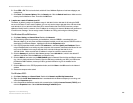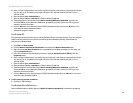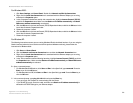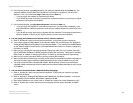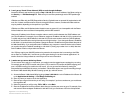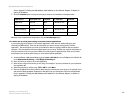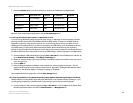47
Appendix A: Troubleshooting
Common Problems and Solutions
Broadband Router with 2 Phone Ports
Appendix A: Troubleshooting
This appendix provides solutions to problems that may occur during the installation and operation of the Router.
Read the description below to solve your problems. If you can't find an answer here, check the Linksys website at
www.linksys.com.
Common Problems and Solutions
1. I don’t hear a dial tone, and the PHONE1 (or PHONE2) LED is not lit.
Go through this checklist until your problem is solved:
• Make sure the telephone is plugged into the appropriate port, Phone 1 or Phone 2.
• Disconnect and re-connect the RJ-11 telephone cable between the Router and telephone.
• Make sure your telephone is set to its tone setting (not pulse).
• Make sure your network has an active Internet connection. Try to access the Internet, and check to see if
the Router’s Internet LED is lit. If you do not have a connection, power off your network devices, including
the Router and cable/DSL modem. Wait 30 seconds, and power on the cable/DSL modem first. Then
power on the Router and other network devices.
• Verify your account information and confirm that the phone line is registered with your Internet phone
service provider.
2. The Status - Voice screen of the Web-based Utility says that the registration for my Internet phone
line has failed.
Go through this checklist until your problem is solved:
• Make sure your network has an active Internet connection. Try to access the Internet, and check to see if
the Router’s Internet LED is lit. If you do not have a connection, power off your network devices, including
the Router and cable/DSL modem. Wait 30 seconds, and power on the cable/DSL modem first. Then
power on the Router and other network devices.
• Verify your account information and confirm that the phone line is registered with your Internet phone
service provider.
• Make sure that your cable or DSL modem is supported by your Internet phone service provider.
3. I’m trying to access the Router’s Web-based Utility, but I do not see the login screen. Instead, I see a
screen saying, “404 Forbidden.”
If you are using Windows Explorer, perform the following steps until you see the Web-based Utility’s login
screen (Netscape Navigator will require similar steps):
A. Click File. Make sure Work Offline is NOT checked.