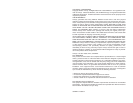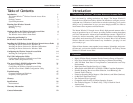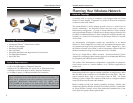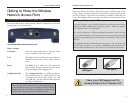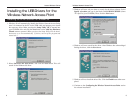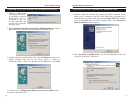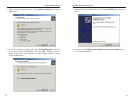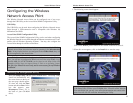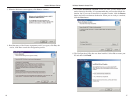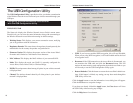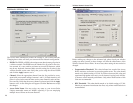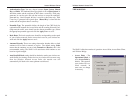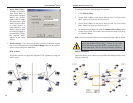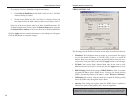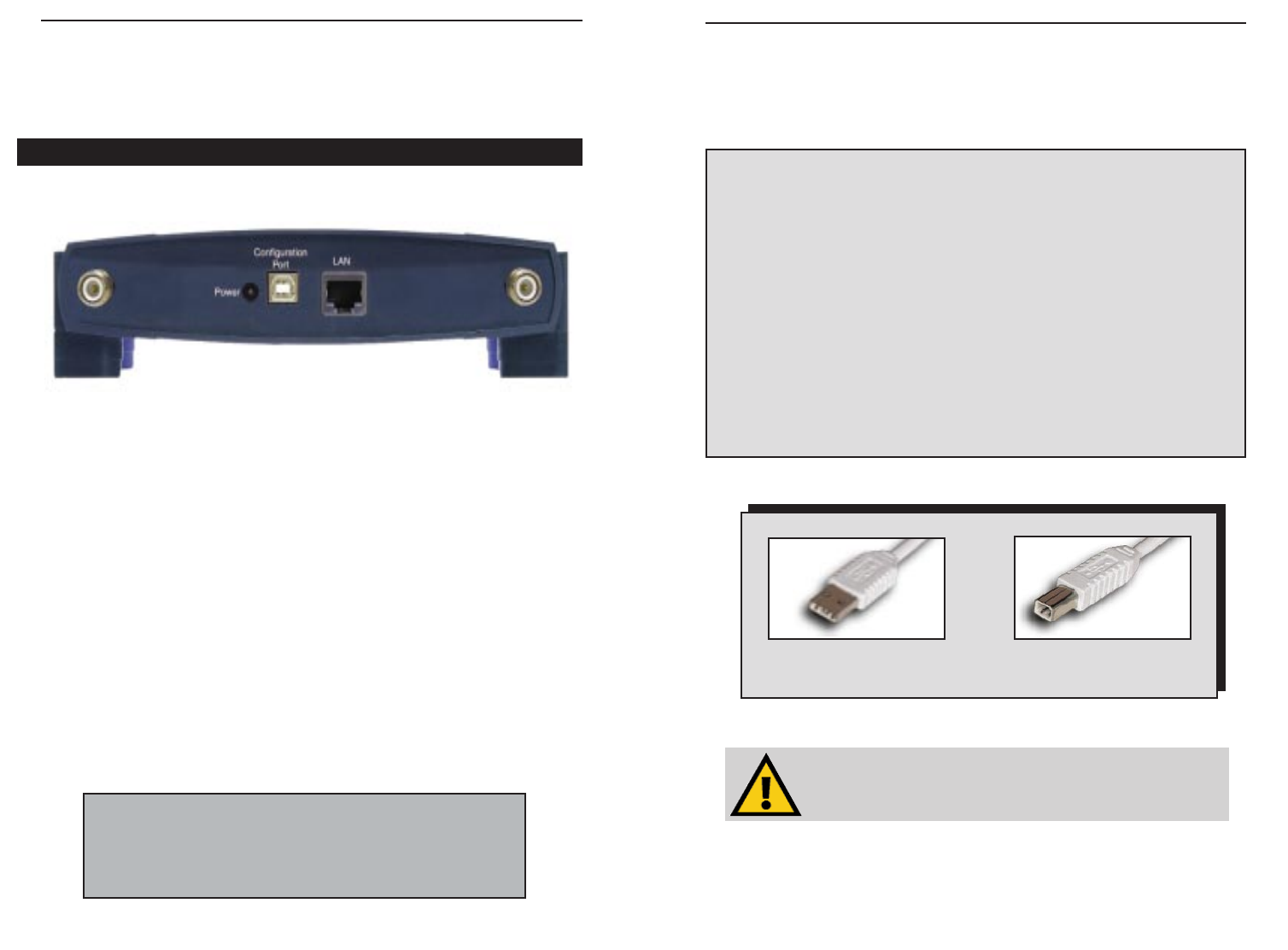
Instant Wireless
TM
Series
Getting to Know the Wireless
Network Access Point
The ADSL Modem Router’s Rear Panel
Your Access Point’s ports, where network cables are connected, are located on
the rear panel of your Access Point.
The Wireless Network Access Point’s Ports
Dipole Antenna
Connectors These two round connections are where the anten-
nae are connected to the Access Point.
LAN This LAN (Local Area Network) port connects to
Ethernet network devices, such as a hub, switch, or
router.
Power The Power port is where you will connect the
power adapter. Be sure to connect the power cord to
the power adapter before plugging it in.
Configuration Port The Configuration Port is a USB port (Type B-
slave) which connects to a USB-ready PC in order
to configure the Access Point’s settings. To work
with USB ports, your PC must be running Windows
98, 2000, or Millennium.
4
Your Access Point comes with a USB cable that has two different types of con-
nectors. Type A, the master connector, is shaped like a rectangle and plugs into
your PC’s USB port. Type B, the slave connector, resembles a square and con-
nects to the USB port on the rear panel of your Wireless Network Access Point.
USB Compatibility with Your PC
To use the USB port on the Wireless Network Access Point, you must have
Windows 98, 2000, or Millennium installed on your PC. USB is not support-
ed in a Windows 95 or NT environment.
Also, your PC must have a USB port installed and enabled. Some PCs may
have a disabled USB port. If your port doesn’t seem to be working, there may
be jumpers on the motherboard or a menu option in the BIOS to enable a PC’s
USB port.
Other motherboards have USB interfaces, but no ports. You can install your
own USB port and attach it to your PC’s motherboard using hardware pur-
chased at retail computer stores. See your PC’s User Guide for instructions.
There is no USB Support on PCs
running Windows 95 or Windows NT.
USB Type A
USB Type B
The Wireless Access Point’s Rear Panel
Note: The Configuration Port does not connect your Access
Point to your PC (or any other device) for networking purposes.
Its only function is to allow you to configure your Access Point’s
settings. Once the Access Point is configured, you may remove
the USB cable connecting the Access Point to your PC.
Wireless Network Access Point
5