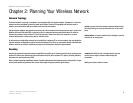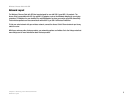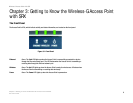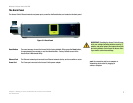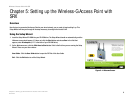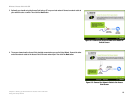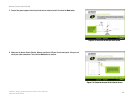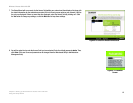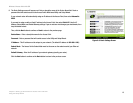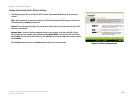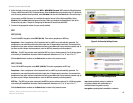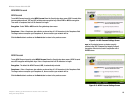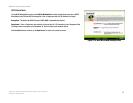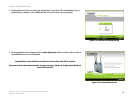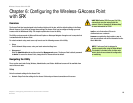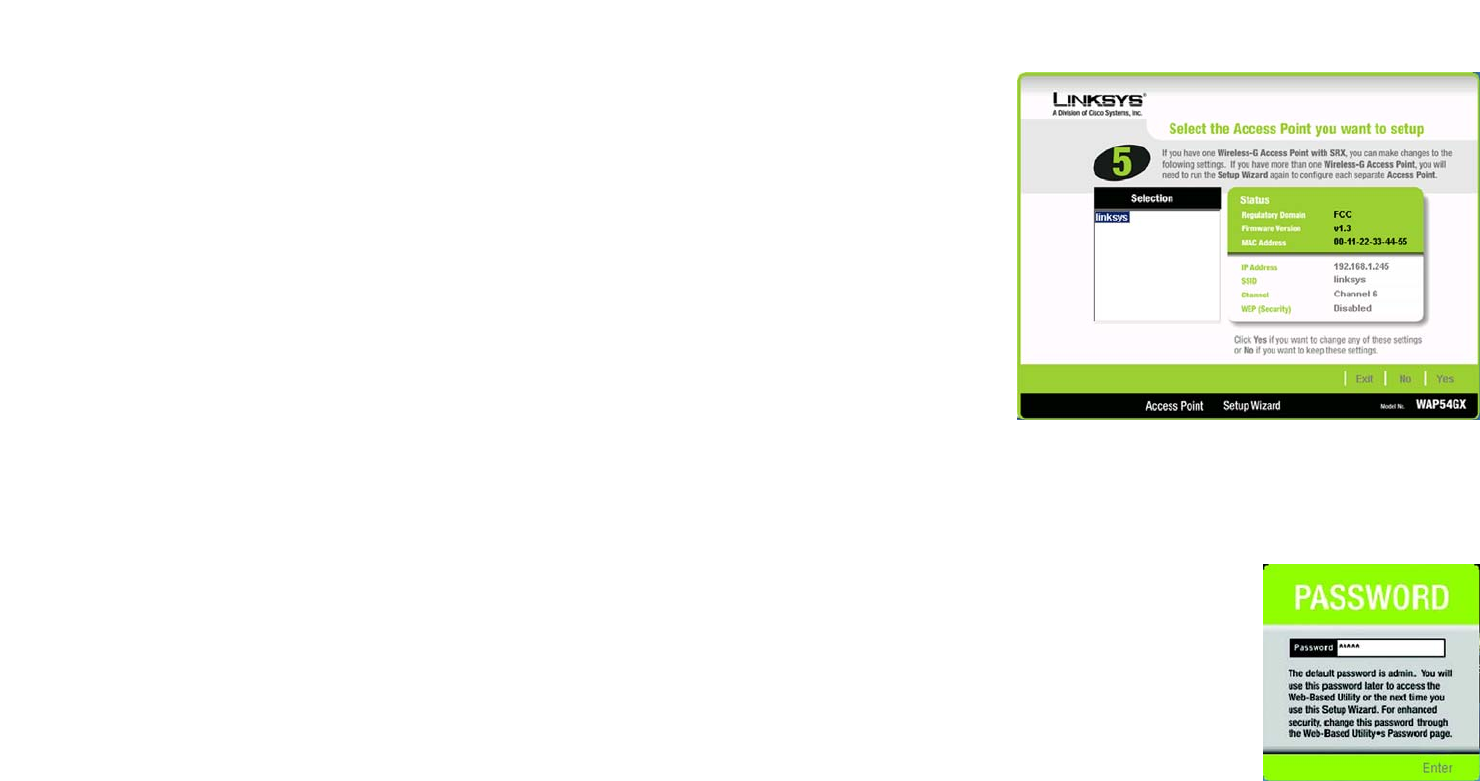
12
Chapter 5: Setting up the Wireless-G Access Point with SRX
Using the Setup Wizard
Wireless-G Access Point with SRX
7. The Setup Wizard will run a search for the Access Point within your network and then display a list along with
the status information for the selected access point. If this is the only access point on your network, it will be
the only one displayed. If there are more than one displayed, select the Access Point by clicking on it. Click
the Yes button to change any settings, or click the No button to keep these settings.
8. You will be asked to sign onto the Access Point you have selected. Enter the default password, admin. Then,
click Enter. (This user name and password can be changed from the Web-based Utility's Administration -
Management tab.)
Figure 5-6: Select the Access Point Screen
Figure 5-7: Password
Screen