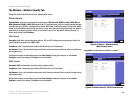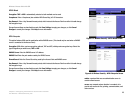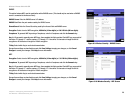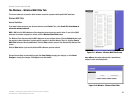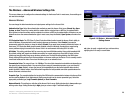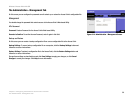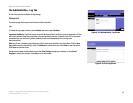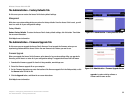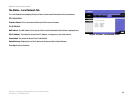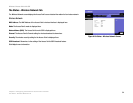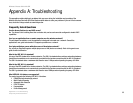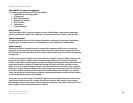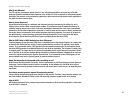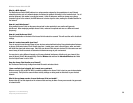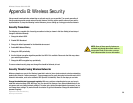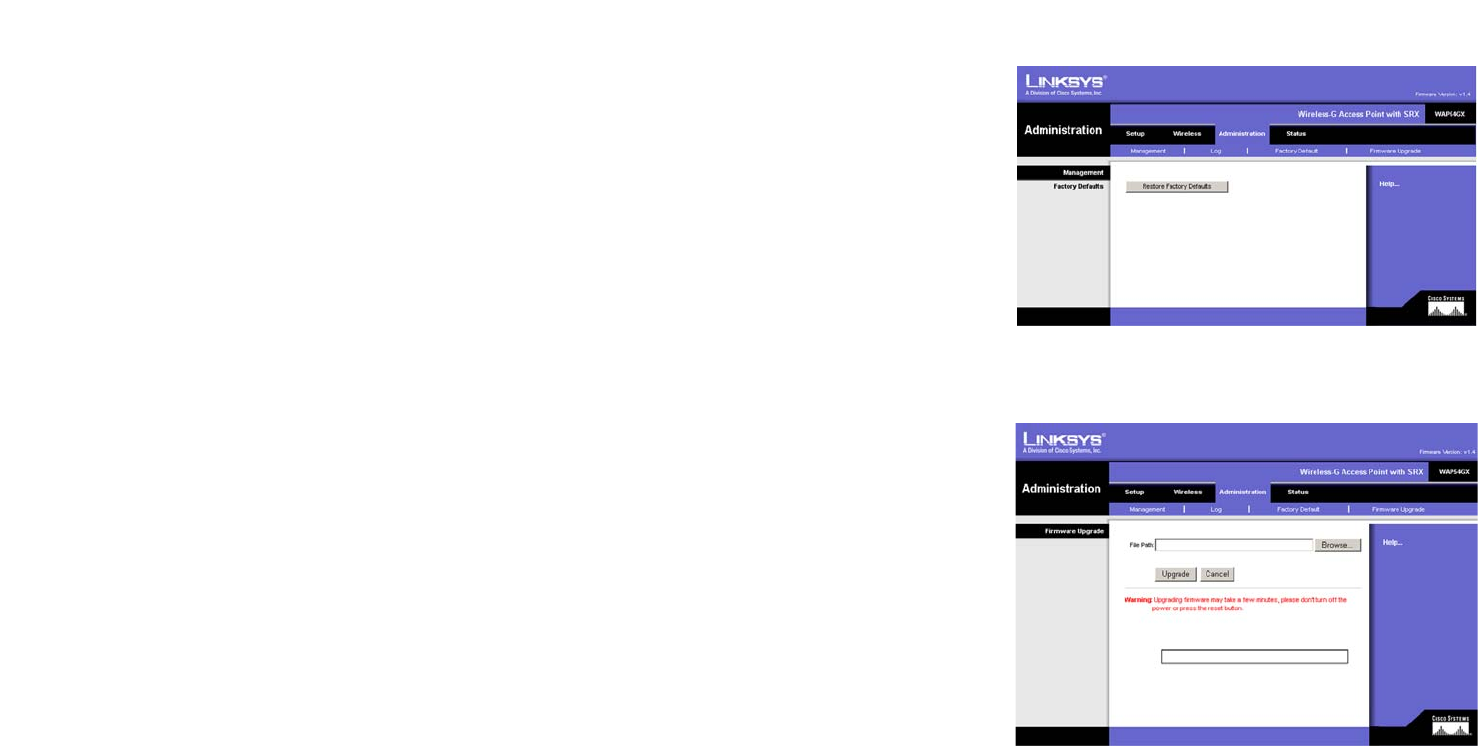
32
Chapter 6: Configuring the Wireless-G Access Point with SRX
The Administration - Factory Defaults Tab
Wireless-G Access Point with SRX
The Administration - Factory Defaults Tab
On this screen you can restore the Access Point’s factory default settings.
Management
Write down any custom settings before you restore the factory defaults. Once the Access Point is reset, you will
have to re-enter all of your configuration settings.
Factory Defaults
Restore Factory Defaults. To restore the Access Point's factory default settings, click this button. Then follow
the on-screen instructions.
Click Help for more information.
The Administration - Firmware Upgrade Tab
On this screen you can upgrade the Access Point’s firmware. Do not upgrade the firmware unless you are
experiencing problems with the Access Point or the new firmware has a feature you want to use.
Firmware Upgrade
Before you upgrade the Access Point’s firmware, write down all of your custom settings. After you upgrade its
firmware, you will have to re-enter all of your configuration settings. To upgrade the Access Point’s firmware:
1. Download the firmware upgrade file from the Linksys website, www.linksys.com.
2. Extract the firmware upgrade file on your computer.
3. On the Firmware Upgrade screen, enter the location of the firmware upgrade file in the field provided, or click
the Browse button to find the file.
4. Click the Upgrade button, and follow the on-screen instructions.
Click Help for more information.
Figure 6-17: Administration - Factory Defaults Screen
Figure 6-18: Administration - Firmware Upgrade Screen
upgrade: to replace existing software or
firmware with a newer version