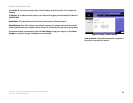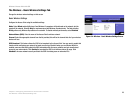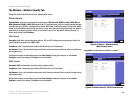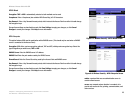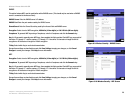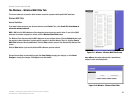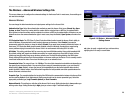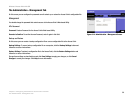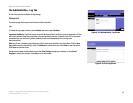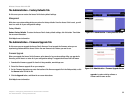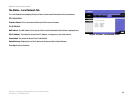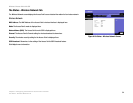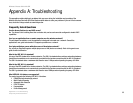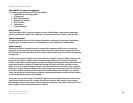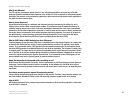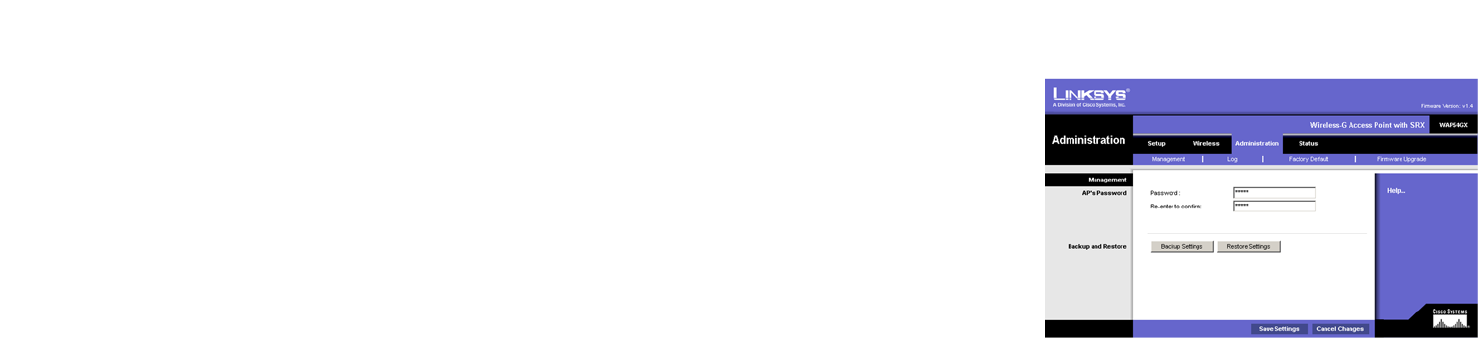
30
Chapter 6: Configuring the Wireless-G Access Point with SRX
The Administration - Management Tab
Wireless-G Access Point with SRX
The Administration - Management Tab
On this screen you can configure the password as well as back up or restore the Access Point’s configuration file.
Management
You should change the password that controls access to the Access Point’s Web-based Utility.
AP’s Password
Password. Create a Password for the Access Point’s Web-based Utility.
Re-enter to Confirm. To confirm the new Password, enter it again in this field.
Backup and Restore
On this screen you can create a backup configuration file or save a configuration file to the Access Point.
Backup Settings. To save a backup configuration file on a computer, click the Backup Settings button and
follow the on-screen instructions.
Restore Settings. To upload a configuration file to the Access Point, click the Restore Settings button and
follow the on-screen instructions.
Change these settings as described here and click Save Settings to apply your changes, or click Cancel
Changes to cancel your changes. Click Help for more information.
Figure 6-14: Administration - Management Screen