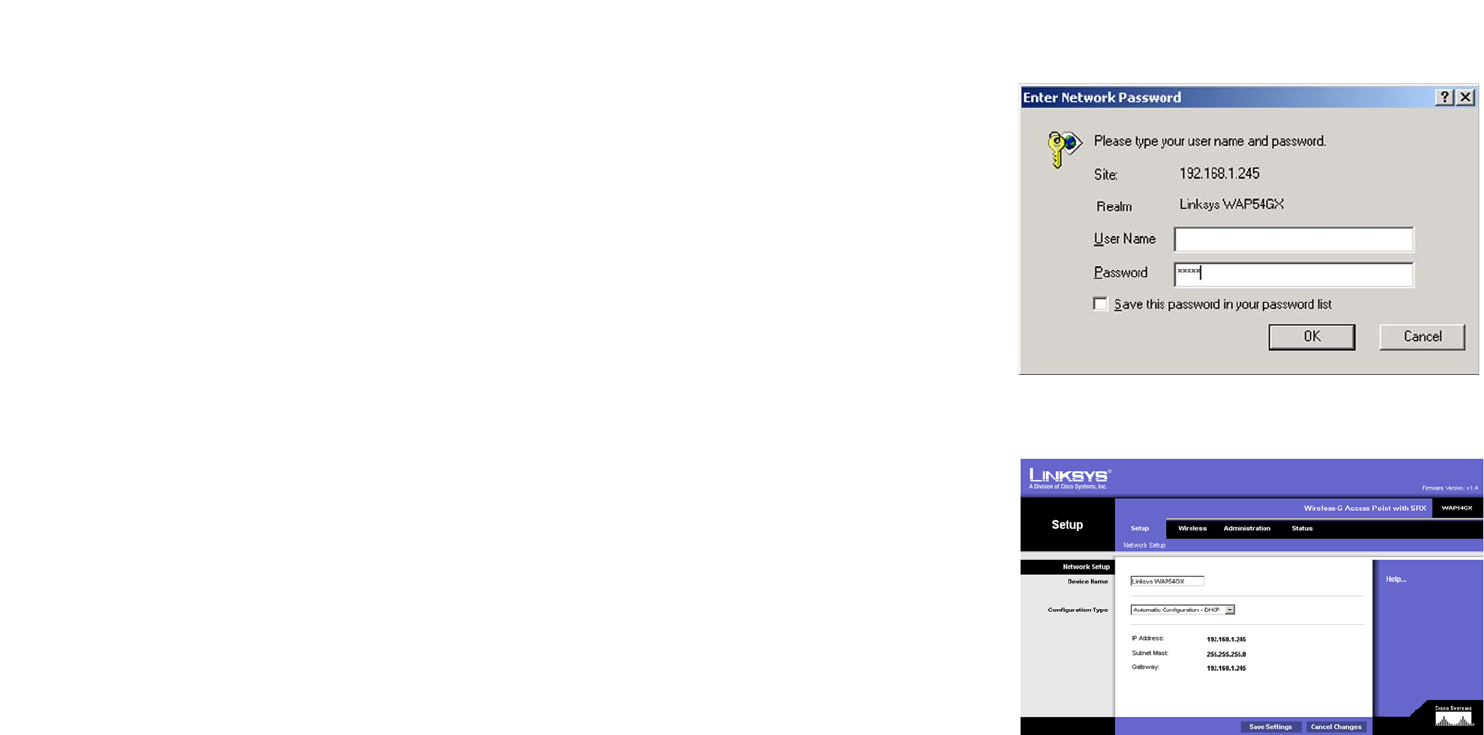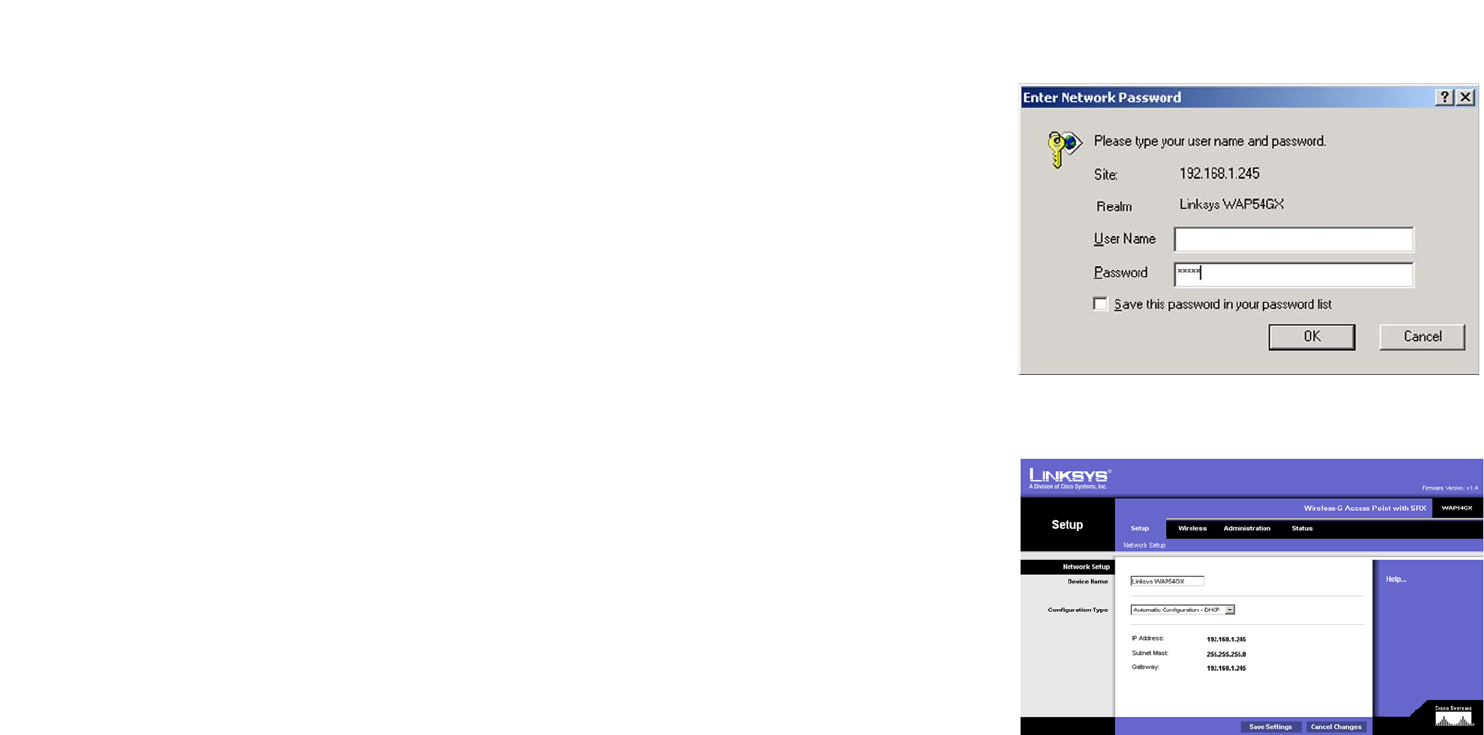
21
Chapter 6: Configuring the Wireless-G Access Point with SRX
Accessing the Utility
Wireless-G Access Point with SRX
Accessing the Utility
To access the Web-based Utility of the Access Point, launch Internet Explorer or Netscape Navigator. In the
Address field, enter the Access Point’s default IP address, 192.168.1.245, or the IP address you entered during
the Setup Wizard. (Should you need to learn what IP address the Access Point presently uses, run the Setup
Wizard again. It will scan the Access Point and give you its IP address.) Press the Enter key.
The login screen will appear. Enter admin in the User Name field. The first time you open the Web-based Utility,
use the default password, admin. (You can set a new password from the Administration - Management tab.) Then
click the OK button.
The Setup - Network Setup Tab
The first screen that appears is the Network Setup screen. This allows you to change the Access Point's general
settings.
Network Setup
Device Name
You may assign any Device Name to the Access Point. Unique, memorable names are helpful, especially if you
are employing multiple access points on the same network.
Configuration Type
Select Automatic Configuration - DHCP if your network router will assign an IP address to the Access Point.
The Access Point’s IP Address, Subnet Mask, and Default Gateway address are displayed here.
Figure 6-1: Login Screen
Figure 6-2: Setup - Automatic Configuration -
DHCP Screen