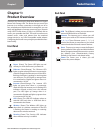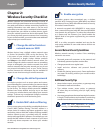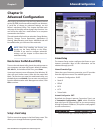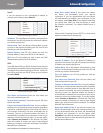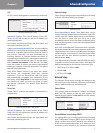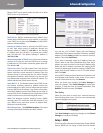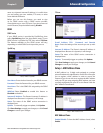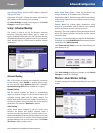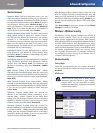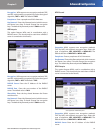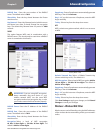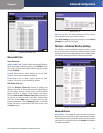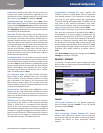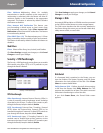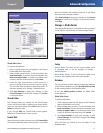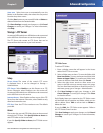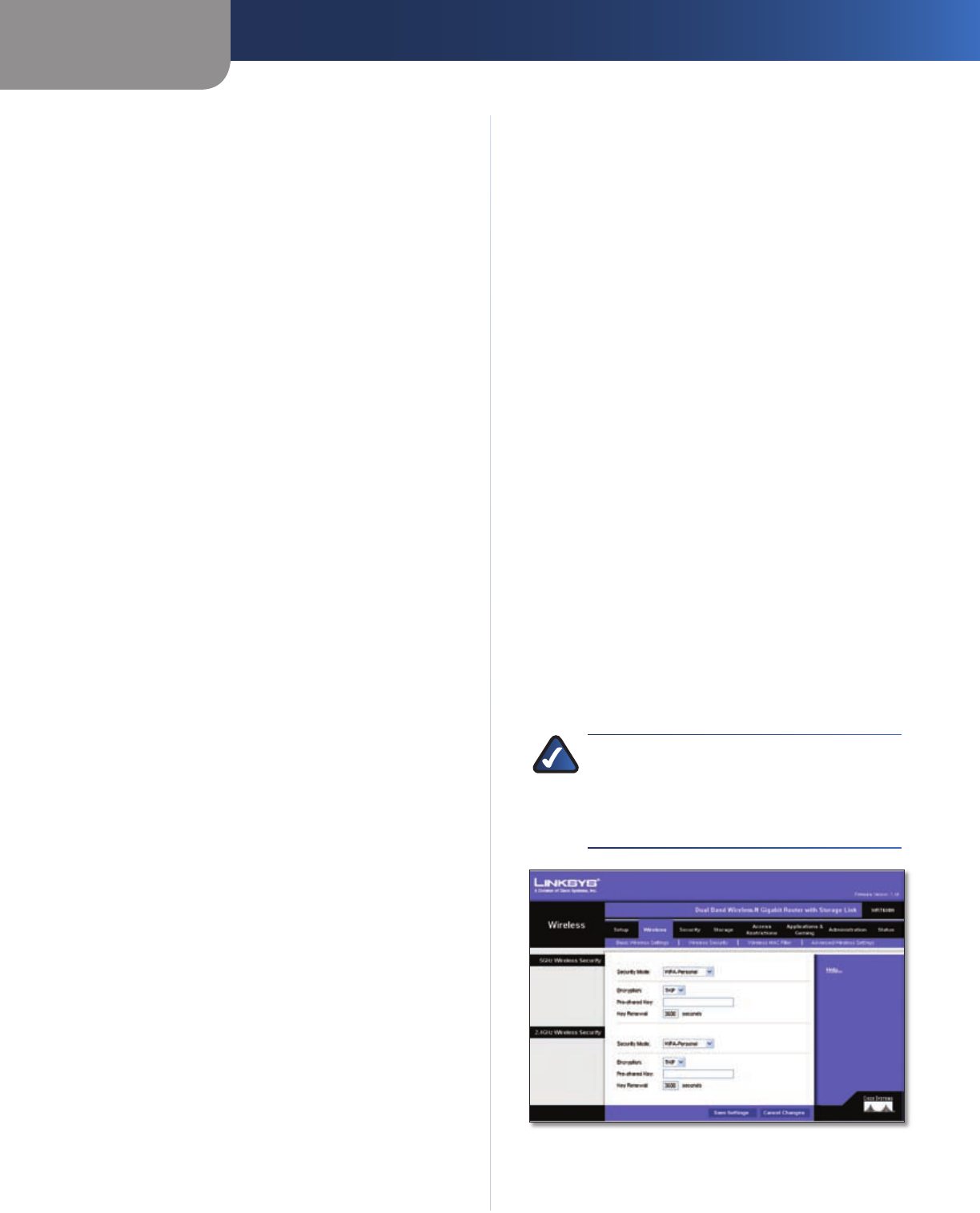
Chapter 3
Advanced Configuration
11
Dual-Band Wireless-N Gigabit Router with Storage Link
Wireless Network
Network Mode From this drop-down menu, you can
select the wireless standards running on your network. If
you have both Wireless-A and Wireless-N (5GHz) devices in
your network, keep the default setting, Mixed. If you have
only Wireless-A devices, select Wireless-A Only. If you
have only Wireless-N (5GHz) devices, select Wireless-N
Only. If you do not have any Wireless-A and Wireless-N
(5GHz) devices in your network, select Disable.
Wireless Network Name (SSID) The SSID is the network
name shared among all points in a wireless network.
The SSID must be identical for all devices in the wireless
network. It is case-sensitive and must not exceed
32 characters (use any of the characters on the keyboard).
Make sure this setting is the same for all points in your
wireless network. For added security, you should change
the default SSID to a unique name.
Radio Band (5GHz) For best performance in a network
using Wireless-A and Wireless-N (5GHz) devices, keep
the default, Auto. For Wireless-A networking only, select
Standard - 20MHz Channel.
Radio Band (2.4GHz) For best performance in a network
using Wireless-B, Wireless-G and Wireless-N (2.4GHz)
devices, keep the default, Auto. For Wireless-B and
Wireless-G networking only, select Standard - 20MHz
Channel.
Wide Channel (5GHz) If you selected Wide - 40MHz
Channel for the Radio Band setting, then this setting will
be available for your primary Wireless-N (5GHz) channel. If
you are not sure which channel to select, keep the default,
Auto (DFS).
Wide Channel (2.4GHz) If you selected Wide - 40MHz
Channel for the Radio Band setting, then this setting will
be available for your primary Wireless-N (2.4GHz) channel.
If you are not sure which channel to select, keep the
default, Auto.
Standard Channel (5GHz) Select the channel for
Wireless-A and Wireless-N (5GHz) networking. If you
selected Wide – 40MHz Channel for the Radio Band
setting, then the Standard Channel will be a secondary
channel for Wireless-N (5GHz). If you are not sure which
channel to select, keep the default, Auto (DFS).
Standard Channel (2.4GHz) Select the channel for
Wireless-B, Wireless-G and Wireless-N (2.4GHz) networking.
If you selected Wide – 40MHz Channel for the Radio Band
setting, then the Standard Channel will be a secondary
channel for Wireless-N (2.4GHz). If you are not sure which
channel to select, keep the default, Auto.
SSID Broadcast When wireless clients survey the local
area for wireless networks to associate with, they will
detect the SSID broadcast by the Router. To broadcast
the Router’s SSID, keep the default setting, Enable. If you
do not want to broadcast the Router’s SSID, then select
Disable.
Click Save Settings to apply your changes, or click Cancel
Changes to cancel your changes.
Wireless > Wireless Security
The Wireless Security settings configure the security of
your wireless network. There are six wireless security
mode options supported by the Router: WPA Personal,
WPA Enterprise, WPA2 Personal, WPA2 Enterprise, RADIUS,
and WEP. (WPA stands for Wi-Fi Protected Access, which
is a security standard stronger than WEP encryption. WEP
stands for Wired Equivalent Privacy, while RADIUS stands
for Remote Authentication Dial-In User Service.) These
six are briefly discussed here. For detailed instructions
on configuring wireless security for the Router, refer to
“Chapter 2: Wireless Security.”
Wireless Security
Security Mode
Select the security method for your wireless network. If
you do not want to use wireless security, keep the default,
Disabled.
WPA Personal
NOTE: If you are using WPA or WPA2, always
remember that each device in your wireless
network MUST use the same WPA or WPA2
method and shared key, or else the network will
not function properly.
Security Mode > WPA Personal