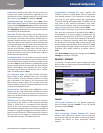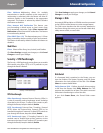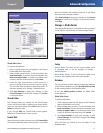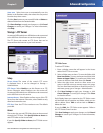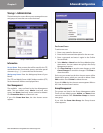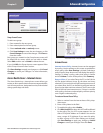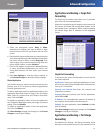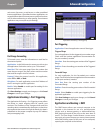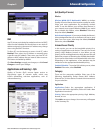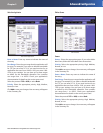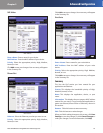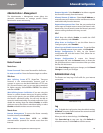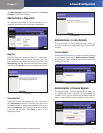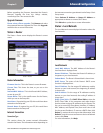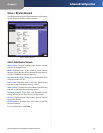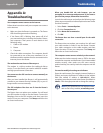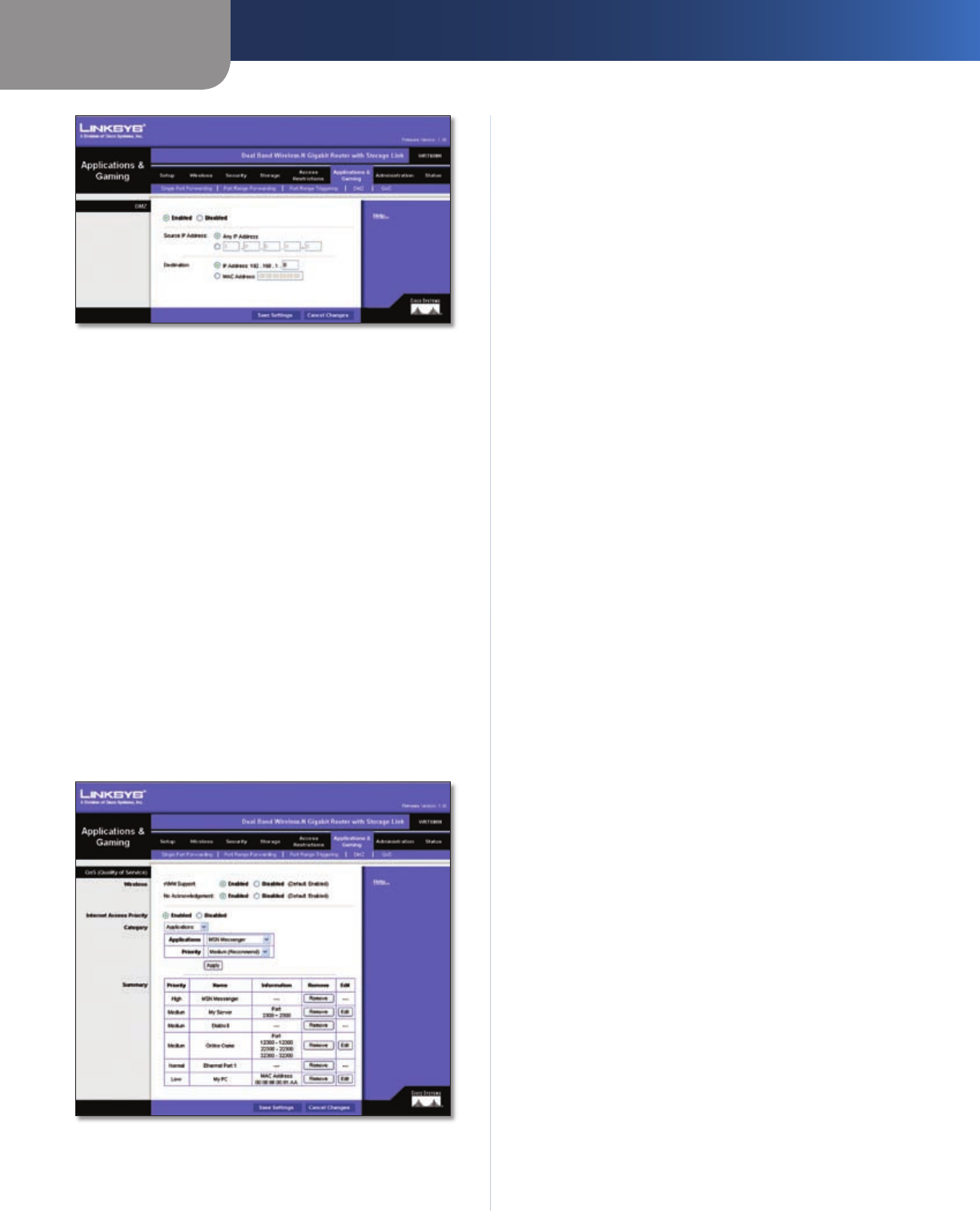
Chapter 3
Advanced Configuration
23
Dual-Band Wireless-N Gigabit Router with Storage Link
Applications and Gaming > DMZ
DMZ
Any PC whose port is being forwarded must have its DHCP
client function disabled and should have a new static IP
address assigned to it because its IP address may change
when using the DHCP function.
To allow PCs on the Internet to access a local PC, select
Enabled. Then, select Any IP Address or manually enter
a specific source IP address. Then, enter your local PC’s IP
address or MAC address that you want to allow access to.
This feature is disabled by default.
Click Save Settings to apply your changes, or click Cancel
Changes to cancel your changes.
Applications and Gaming > QoS
Quality of Service (QoS) ensures better service to
high-priority types of network traffic, which may
involve demanding, real-time applications, such as
videoconferencing.
Applications and Gaming > QoS
QoS (Quality of Service)
Wireless
Wireless WMM (Wi-Fi Multimedia) WMM is a wireless
Quality of Service feature that improves quality for audio,
video, and voice applications by prioritizing wireless
traffic. To use this feature, your wireless client devices in
your network must support Wireless WMM. If you would
like to disable this feature, select Disabled. Otherwise,
keep the default, Enabled.
No Acknowledgement If you want to disable the Router’s
Acknowledgement feature, so the Router will not re-send
data if an error occurs, then keep the default, Enabled.
Otherwise, select Disabled.
Internet Access Priority
In this section, you can set the bandwidth priority for a
variety of applications and devices. There are four levels
priority: High, Medium, Normal, or Low. When you set
priority, do not set all applications to High, because this will
defeat the purpose of allocating the available bandwidth.
If you want to select below normal bandwidth, select Low.
Depending on the application, a few attempts may be
needed to set the appropriate bandwidth priority.
Enabled/Disabled To use the QoS policies you set, select
Enabled. Otherwise, select Disabled.
Category
There are four categories available. Select one of the
following: Applications, Online Games, MAC Address,
Ethernet Port, or Voice Device. Proceed to the instructions
for your selection.
Applications
Applications Select the appropriate application. If
you select Add a New Application, follow the Add a New
Application instructions.
Priority Select the appropriate priority: High, Medium,
Normal, or Low.
Click Add to save your changes. Your new entry will appear
in the Summary list.