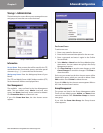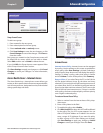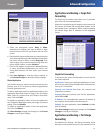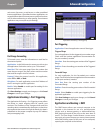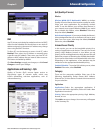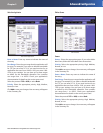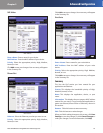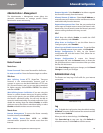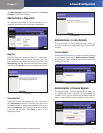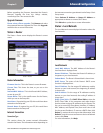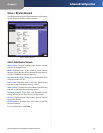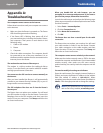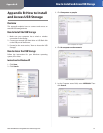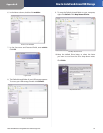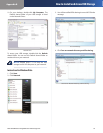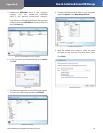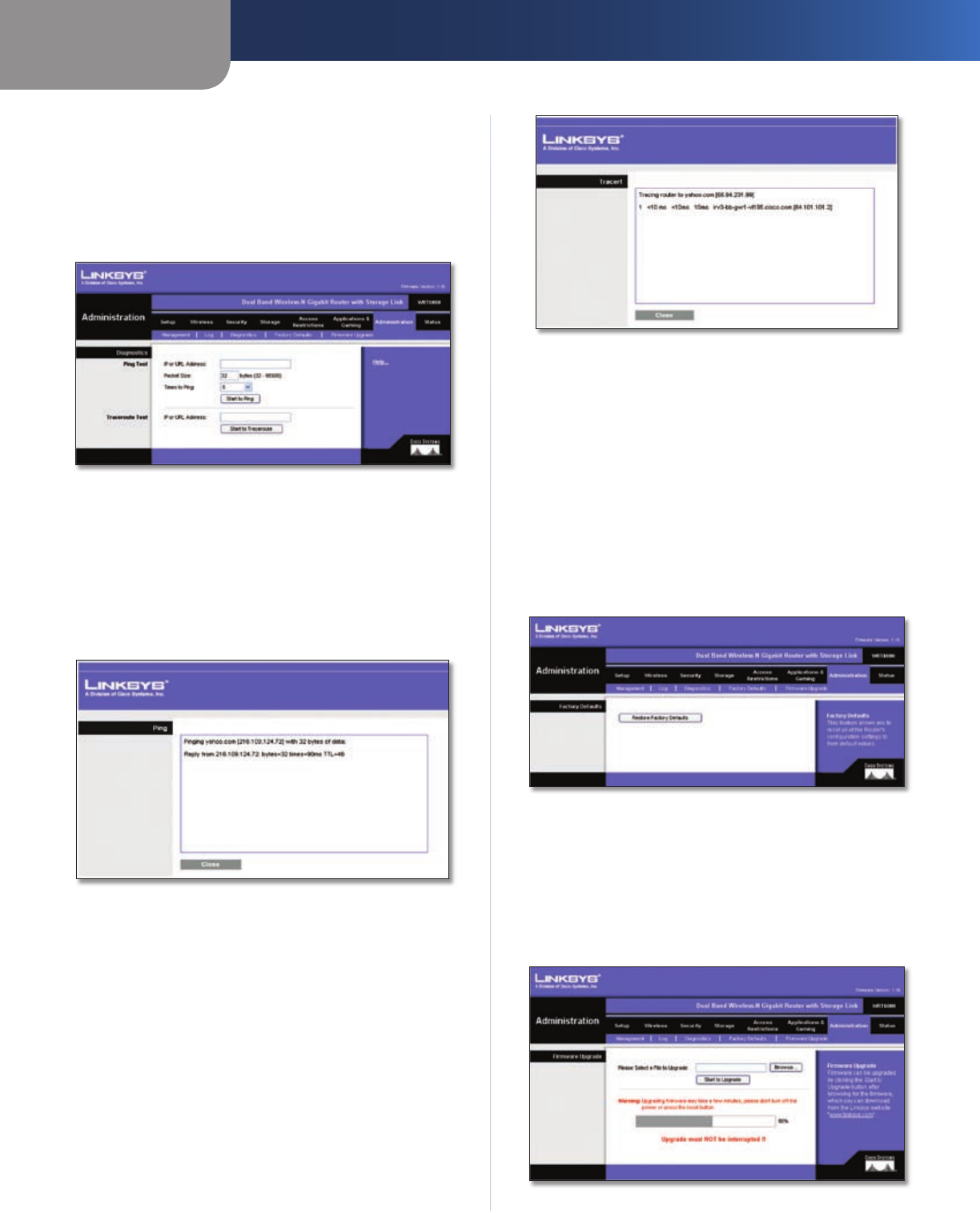
Chapter 3
Advanced Configuration
27
Dual-Band Wireless-N Gigabit Router with Storage Link
Click Save Settings to apply your changes, or click Cancel
Changes to cancel your changes.
Administration > Diagnostics
The diagnostic tests (Ping and Traceroute) allow you to
check the connections of your network components.
Administration > Diagnostics
Ping Test
Ping The Ping test checks the status of a connection.
Enter the address of the PC whose connection you wish
to test and how many times you wish to test it. Then, click
Start to Ping. The Ping Test screen will show if the test was
successful. Click Close to return to the Diagnostics screen.
Ping Test
Traceroute Test
Traceroute To test the performance of a connection,
click Traceroute to open the Traceroute Test screen. Enter
the address of the PC whose connection you wish to test
and click Traceroute. The Traceroute Test screen will show
if the test was successful. Click Close to return to the
Diagnostics screen.
Traceroute Test
Administration > Factory Defaults
The Administration > Factory Defaults screen allows you
to restore the Router’s configuration to its factory default
settings.
Factory Defaults
Restore Factory Defaults To reset the Router’s settings
to the default values, select Restore Factory Defaults.
Any settings you have saved will be lost when the default
settings are restored.
Administration > Factory Defaults
Administration > Firmware Upgrade
The Administration > Firmware Upgrade screen allows you
to upgrade the Router’s firmware. Do not upgrade the
firmware unless you are experiencing problems with the
Router or the new firmware has a feature you want to use.
Administration > Firmware Upgrade