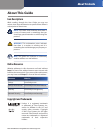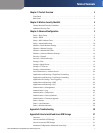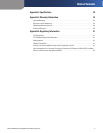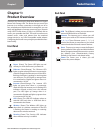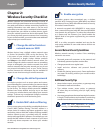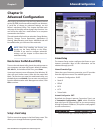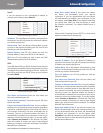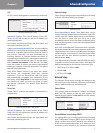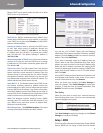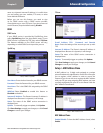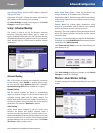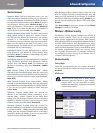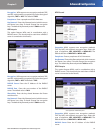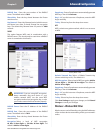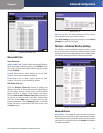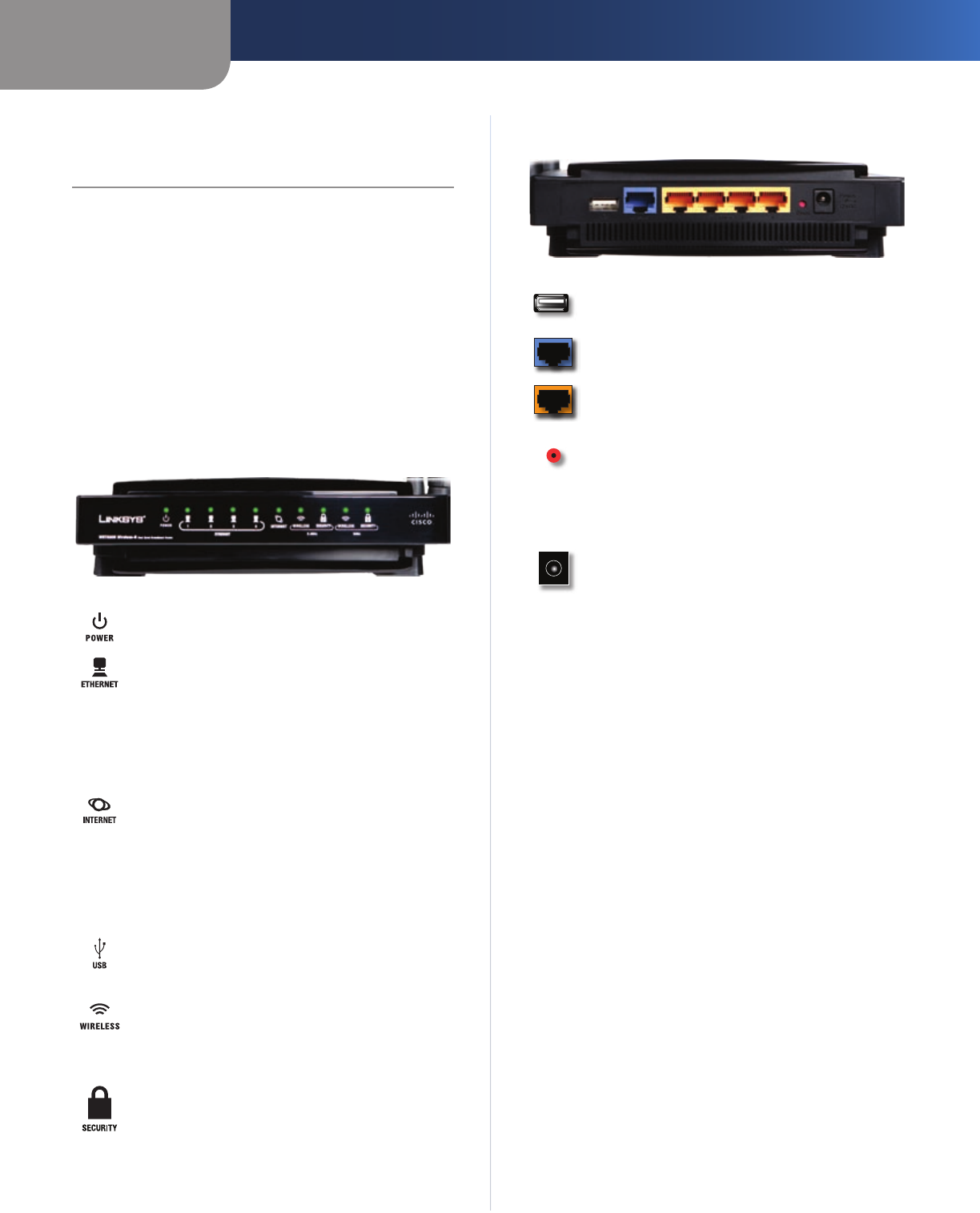
Chapter 1
Product Overview
3
Dual-Band Wireless-N Gigabit Router with Storage Link
Chapter 1:
Product Overview
Thank you for choosing the Dual-Band Wireless-N Gigabit
Router with Storage Link. The Router lets you access the
Internet via a wireless connection or through one of its
four switched ports. With the built-in storage link, you can
easily add gigabytes of storage space onto your network
using USB 2.0 hard drives, or plug in a USB flash disk to
access your portable data files. The built-in media server
streams music, video, and photos from the attached
storage device to any UPnP-compatible media adapter.
Configuring the Router is easy using the provided browser-
based utility.
Front Panel
Power (Green) The Power LED lights up and
will stay on while the Router is powered on.
Ethernet (Green/Orange) The Ethernet LED
lights up green when the Router is connected to
a device through the Ethernet port. If the LED is
flashing, the Router is sending or receiving data
over that port. The LED lights up orange when
it is connected to Gigabit and green when it is
connected to 10/100.
Internet (Green/Orange) The Internet LED
lights up green when there is a connection
made through the Internet port. A flashing LED
indicates network activity over the Internet
port. The LED lights up orange when it is
connected to Gigabit and lights up green when
it is connected to 10/100.
USB (Green) The USB LED indicates when an
external USB hard drive or USB flash disk is
connected to the Router.
Wireless (Green) The Wireless LED lights up
when there is a wireless connection. If the LED
is flashing, the Router is sending or receiving
data over the wireless network.
Security (Green) The Security LED indicates
when wireless security is enabled.
Back Panel
USB The USB port is where you can connect an
external USB hard drive or flash disk.
Internet The Internet port is where you will
connect your cable or DSL Internet connection.
1, 2, 3, 4 These Ethernet ports (1, 2, 3, 4)
connect the Router to computers on your wired
network and other Ethernet network devices.
Reset There are two ways to reset the Router’s
factory defaults. Either press and hold the Reset
Button for approximately five seconds, or restore
the defaults from Administration > Factory
Defaults in the Router’s web-based utility.
Power The Power port is where you will
connect the power adapter.