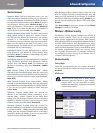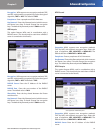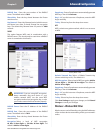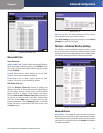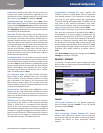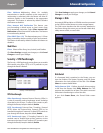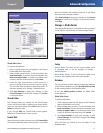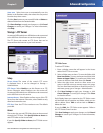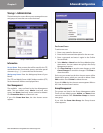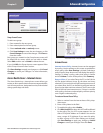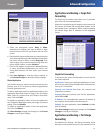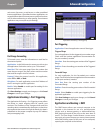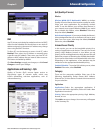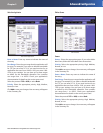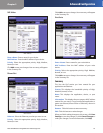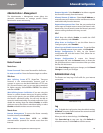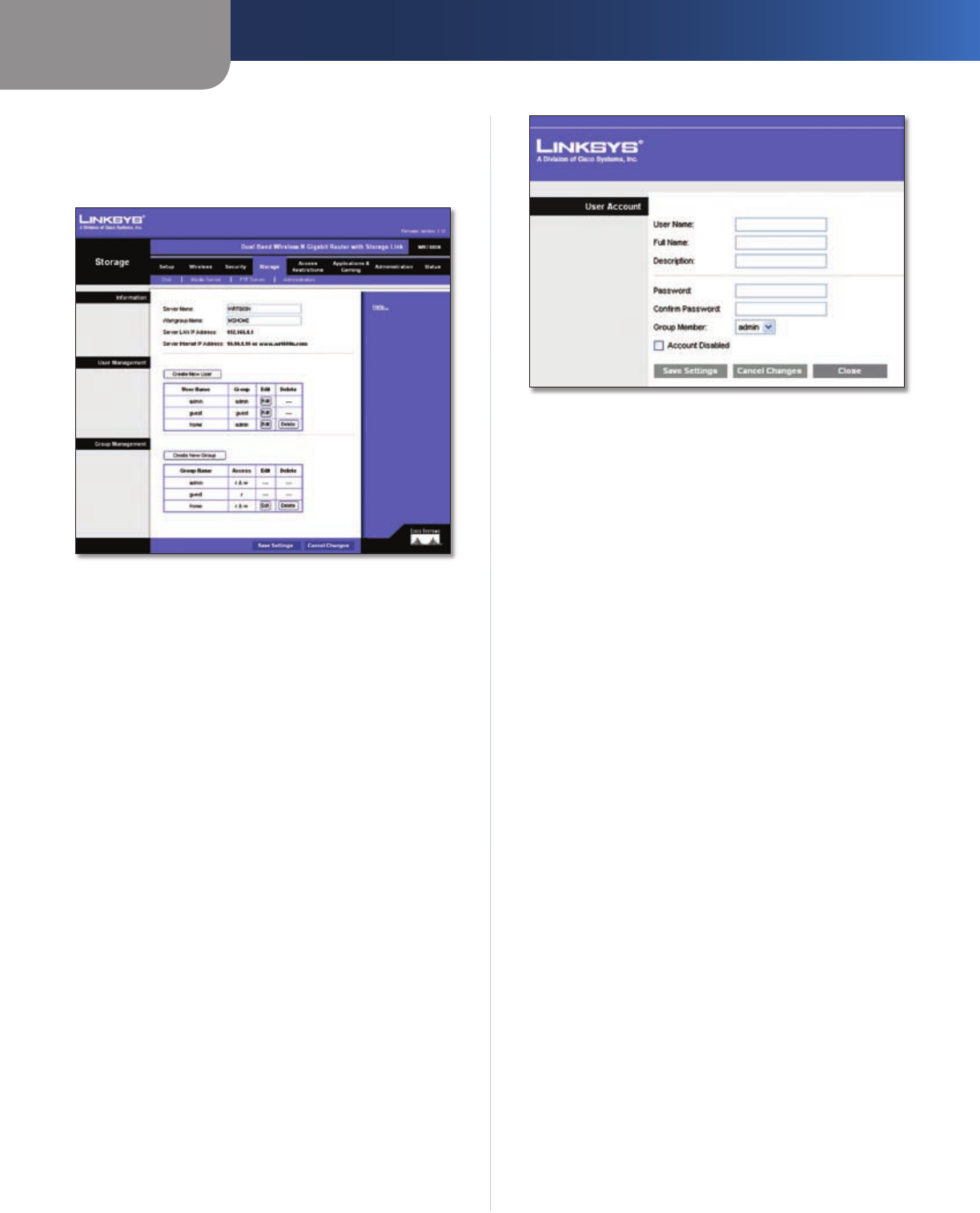
Chapter 3
Advanced Configuration
19
Dual-Band Wireless-N Gigabit Router with Storage Link
Storage > Administration
The Administration screen allows you to manage the users
and groups of users that can access the shares.
Storage > Administration
Information
Server Name Enter a name that will be used for the FTP
and Media servers. Punctuation, spaces, and other special
characters (e.g., * / | \) cannot be used in the name.
Workgroup Name Enter the Workgroup Name of your
Router.
The (FTP and Media) Server LAN IP Address and the (FTP)
Server Internet IP Address are displayed here.
User Management
The available users are listed in the User Management
table. The two default users, Admin (read and write
access) and Guest (read-only access) cannot be deleted.
Click Create New User to create a new user.
If you click Create New User, the User Account screen
appears.
User Account
User Account Screen
To add a new user:
Enter a user name for the new user.
Enter the full name and description for the new user.
Enter a password and enter it again in the Confirm
Password field.
Select Admin or Guest from the Group Member drop-
down menu. You can create a new group in the Group
Management section.
Click Save Settings to save the new changes, or click
Cancel Changes to cancel the changes. Click Close to
close the screen.
Each user you created on the User Account screen will be
listed with its group, which you can edit or delete. Select
Edit to edit a user or Delete to delete the user.
If you click Edit, the User Account screen appears. Refer to
the “User Account Screen” section.
Group Management
The groups are listed in the Group Management table.
There are two default groups, Admin and Guest; these
cannot be deleted. Click Create New Group to create a
new group.
If you click the Create New Group, the Group Account
screen appears.
1.
2.
3.
4.
5.