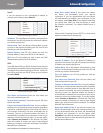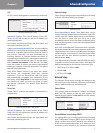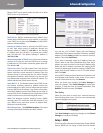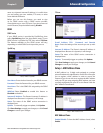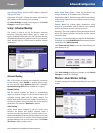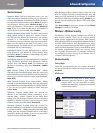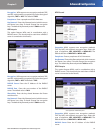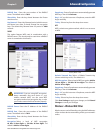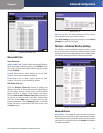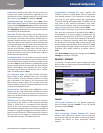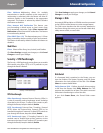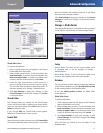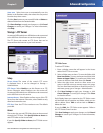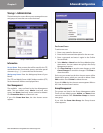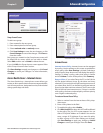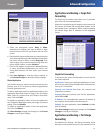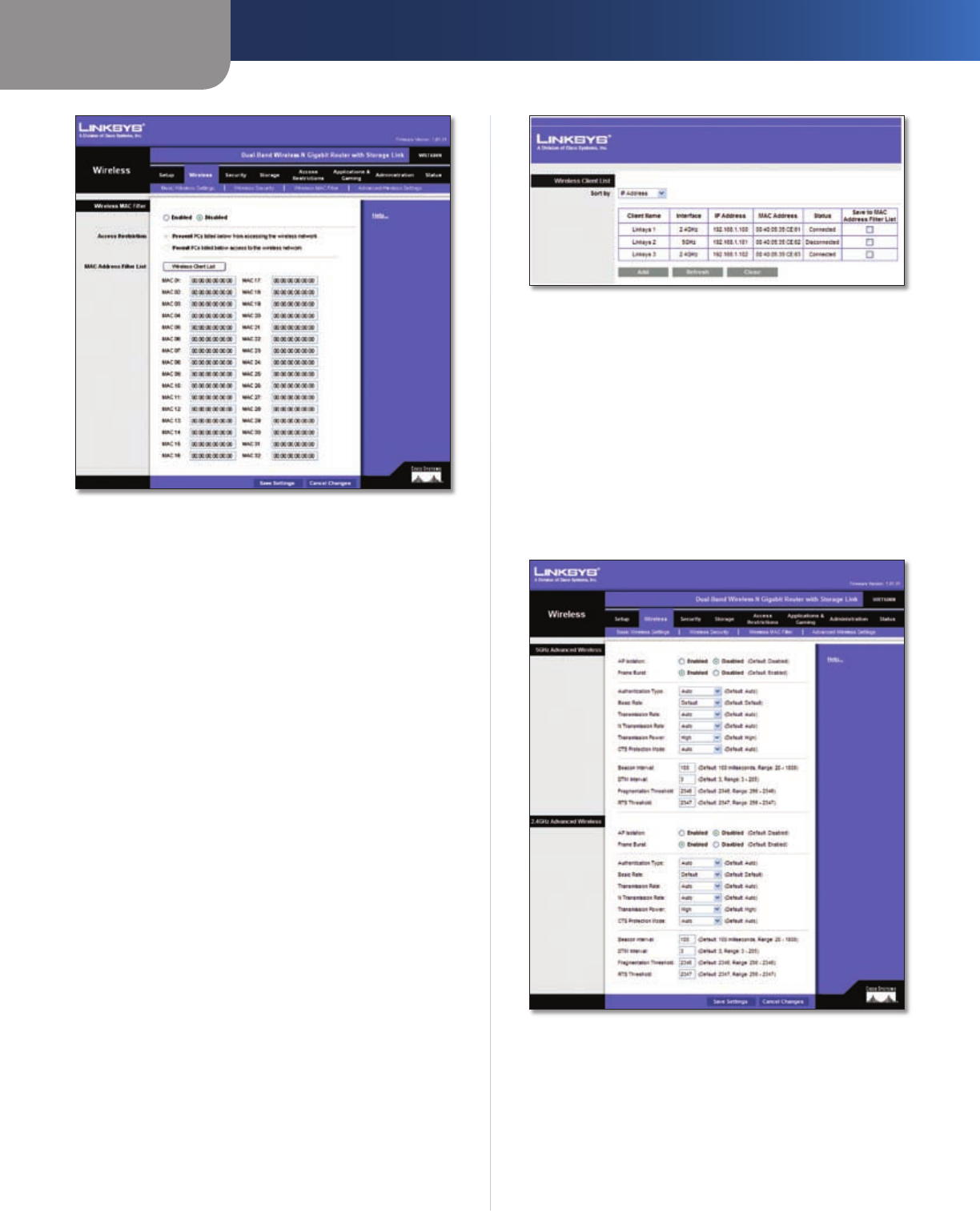
Chapter 3
Advanced Configuration
14
Dual-Band Wireless-N Gigabit Router with Storage Link
Wireless > Wireless MAC Filter
Wireless MAC Filter
Access Restriction
Wireless MAC Filter
To filter wireless users by MAC Address,
either permitting or blocking access, click Enabled. If you
do not wish to filter users by MAC Address, keep the default
setting, Disabled
.
Prevent Select this to block wireless access by MAC
Address. This button is selected by default.
Permit Select this to allow wireless access by MAC
Address. This button is not selected by default.
MAC Address Filter List
Click the Wireless Client List button to display the
Wireless Client List. It shows computers and other devices
on the wireless network. The list can be sorted by Client
Name, Interface, IP address, MAC Address, and Status.
Click the Save to MAC Address Filter List checkbox for
any device you want to add to the MAC Address Filter
List. Then click the Add button. To retrieve the most up-
to-date information, click the Refresh button. To exit this
screen and return to the Wireless MAC Filter screen, click
the Close button.
Wireless Client List
MAC 01-50 Enter the MAC addresses of the devices
whose wireless access you want to control.
Click Save Settings to apply your changes, or click Cancel
Changes to cancel your changes.
Wireless > Advanced Wireless Settings
This Wireless > Advanced Wireless Settings screen is used
to set up the Router’s advanced wireless functions. These
settings should only be adjusted by an expert administrator
as incorrect settings can reduce wireless performance.
Wireless > Advanced Wireless Settings
Advanced Wireless
AP Isolation This isolates all wireless clients and wireless
devices on your network from each other. Wireless devices
will be able to communicate with the Router but not with
each other. To use this function, select Enable. AP Isolation
is disabled by default.