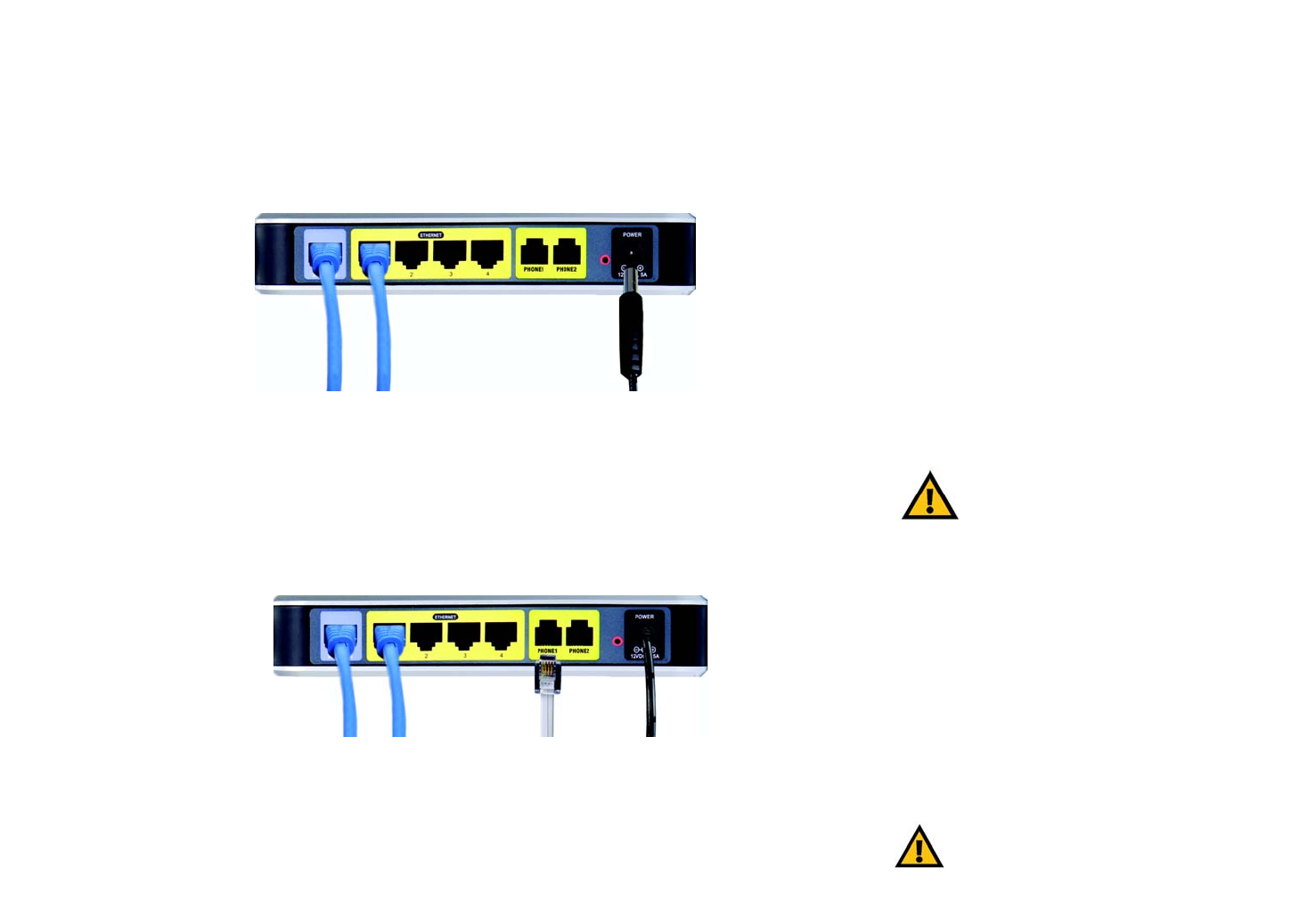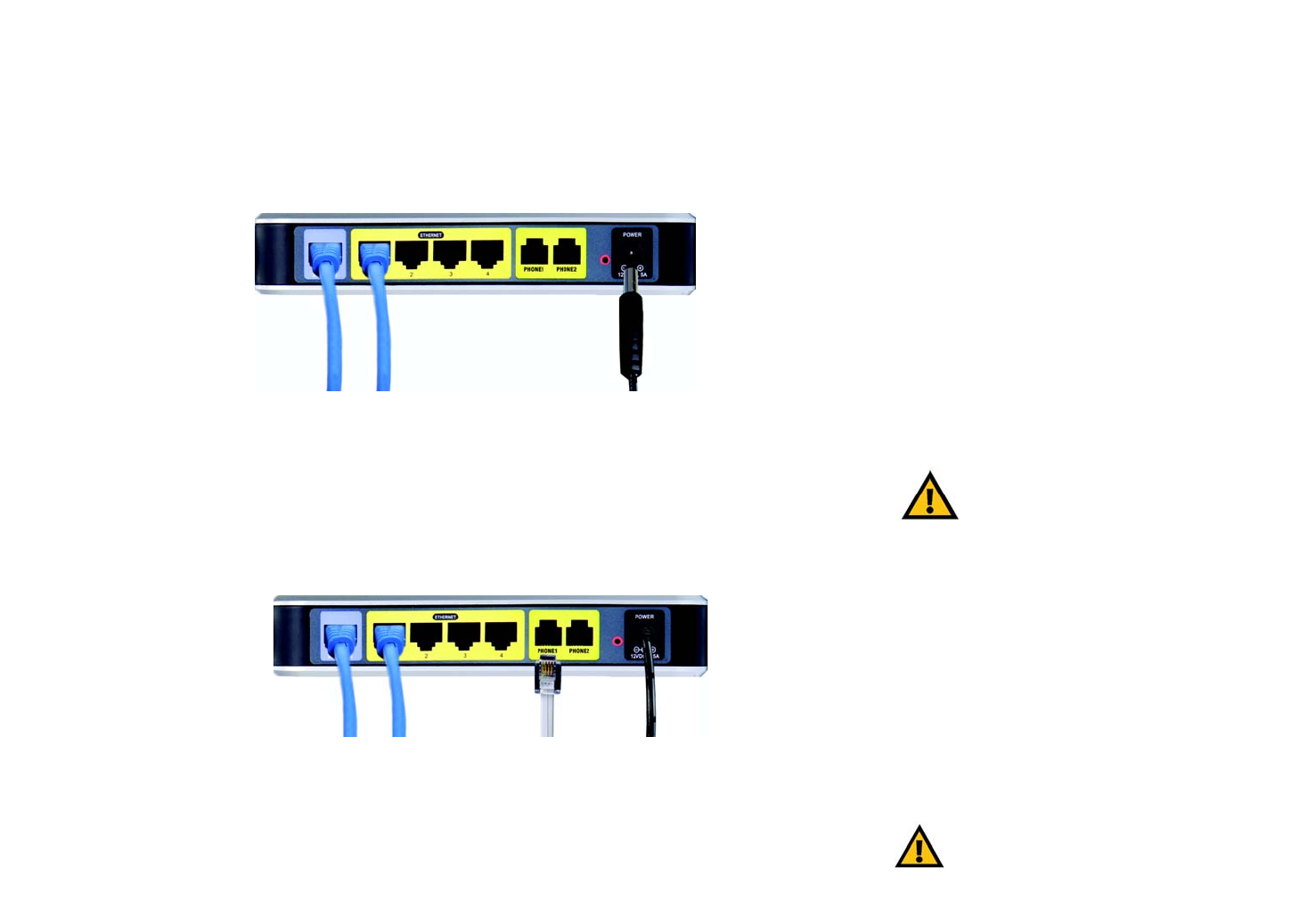
11
Chapter 4: Connecting the Wireless-G Broadband Router with 2 Phone Ports
Hardware Installation for Connection to An Existing Router
Wireless-G Broadband Router with 2 Phone Ports
6. Disconnect the selected computers or devices from the old router, and then connect them to the T-Mobile
router’s numbered ports using standard Ethernet network cabling.
7. Connect the AC power adapter to the T-Mobile router's power port and the other end into an electrical outlet.
Only use the power adapter supplied with the T-Mobile router. Use of a different adapter may result in product
damage.
8.
Connect a standard telephone to the Router’s Phone1 port. If you have a second phone, connect the telephone to the
Router’s Phone2 port.
Now that the hardware installation is complete, proceed to “Chapter 5: Configuring the Wireless-G
Broadband Router with 2 Phone Ports,” for directions on how to configure the Router.
IMPORTANT: Make sure you use the power
adapter that is supplied with the Router. Use of a
different power adapter could damage the Router.
Figure 4-8: Connecting the Power
Figure 4-9: Connecting the Phone
IMPORTANT: Do not connect the Phone port to a
telephone wall jack. Make sure you only connect a
telephone to the Phone port. Otherwise, the Router or the
telephone wiring in your home or office may be damaged.