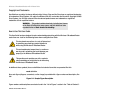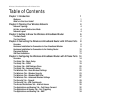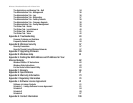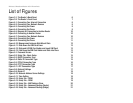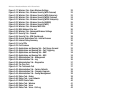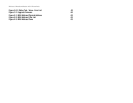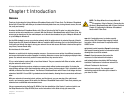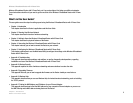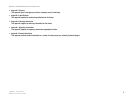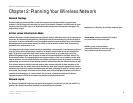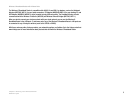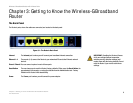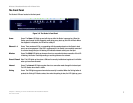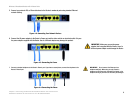2
Chapter 1: Introduction
What’s in this User Guide?
Wireless-G Broadband Router with 2 Phone Ports
Wireless-G Broadband Router with 2 Phone Ports, set it up, and configure it to bridge your different networks.
These instructions should be all you need to get the most out of the Wireless-G Broadband Router with 2 Phone
Ports.
What’s in this User Guide?
This user guide covers the steps for setting up and using the Wireless-G Broadband Router with 2 Phone Ports.
• Chapter 1: Introduction
This chapter describes the Router’s applications and this User Guide.
• Chapter 2: Planning Your Wireless Network
This chapter describes the basics of wireless networking.
• Chapter 3: Getting to Know the Wireless-G Broadband Router with 2 Phone Ports
This chapter describes the physical features of the Router.
• Chapter 4: Connecting the Wireless-G Broadband Router with 2 Phone Ports
This chapter instructs you on how to connect the Router to your network.
• Chapter 5: Configuring the Wireless-G Broadband Router with 2 Phone Ports
This chapter explains how to use the Web-based Utility to configure the settings on the Wireless-G Broadband
Router with 2 Phone Ports.
• Appendix A: Troubleshooting
This appendix describes some problems and solutions, as well as frequently asked questions, regarding
installation and use of the Wireless-G Broadband Router with 2 Phone Ports.
• Appendix B: Wireless Security
This appendix explains the risks of wireless networking and some solutions to reduce the risks.
• Appendix C: Upgrading Firmware
This appendix instructs you on how to upgrade the firmware on the Router should you need to do so.
• Appendix D: Windows Help
This appendix describes how you can use Windows Help for instructions about networking, such as installing
the TCP/IP protocol.
• Appendix E: Finding the MAC Address and IP Address for your Ethernet Adapter.
This appendix describes how to find the MAC address for your computer’s Ethernet adapter so you can use
the MAC filtering and/or MAC address cloning feature of the Router.