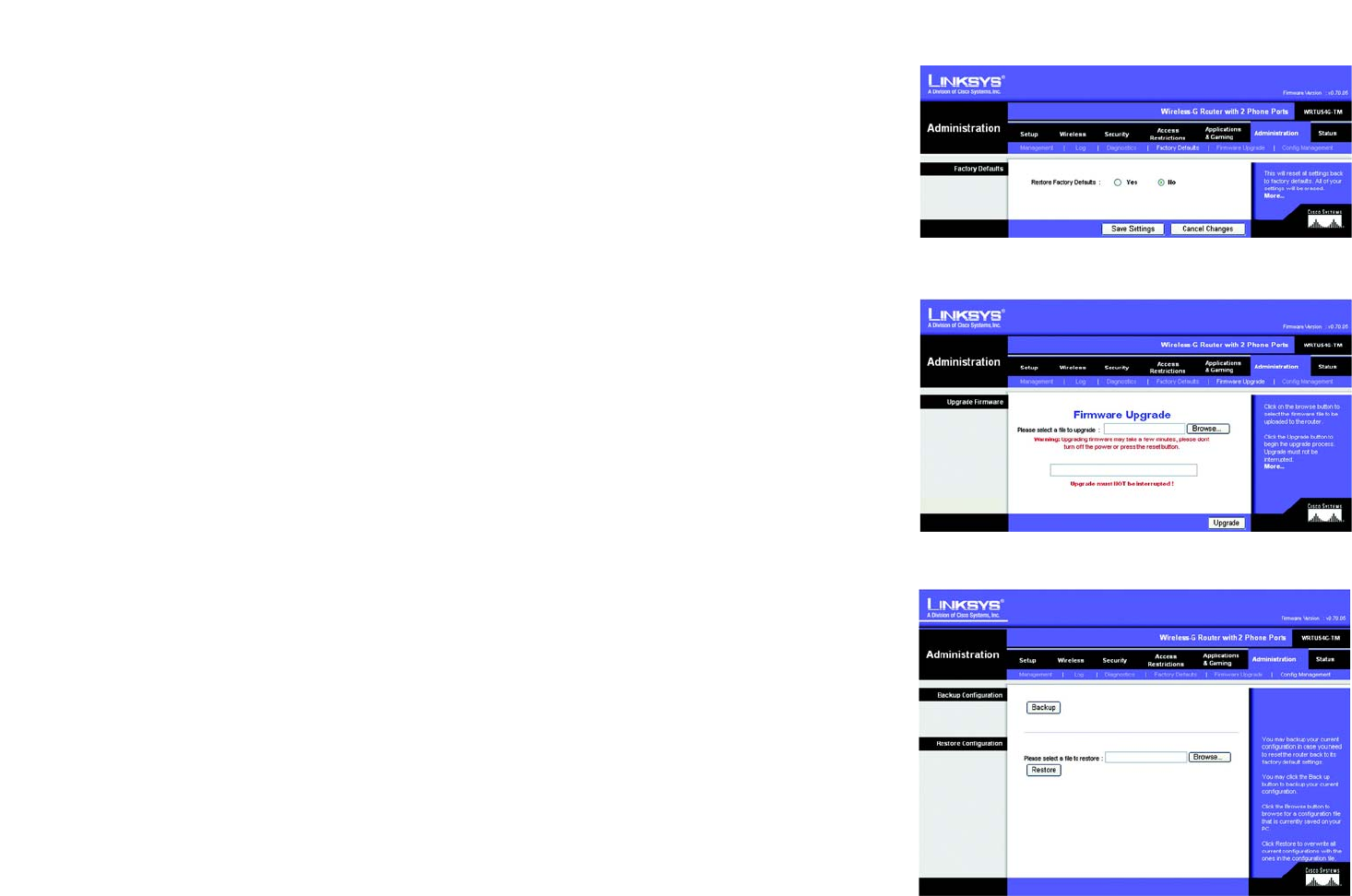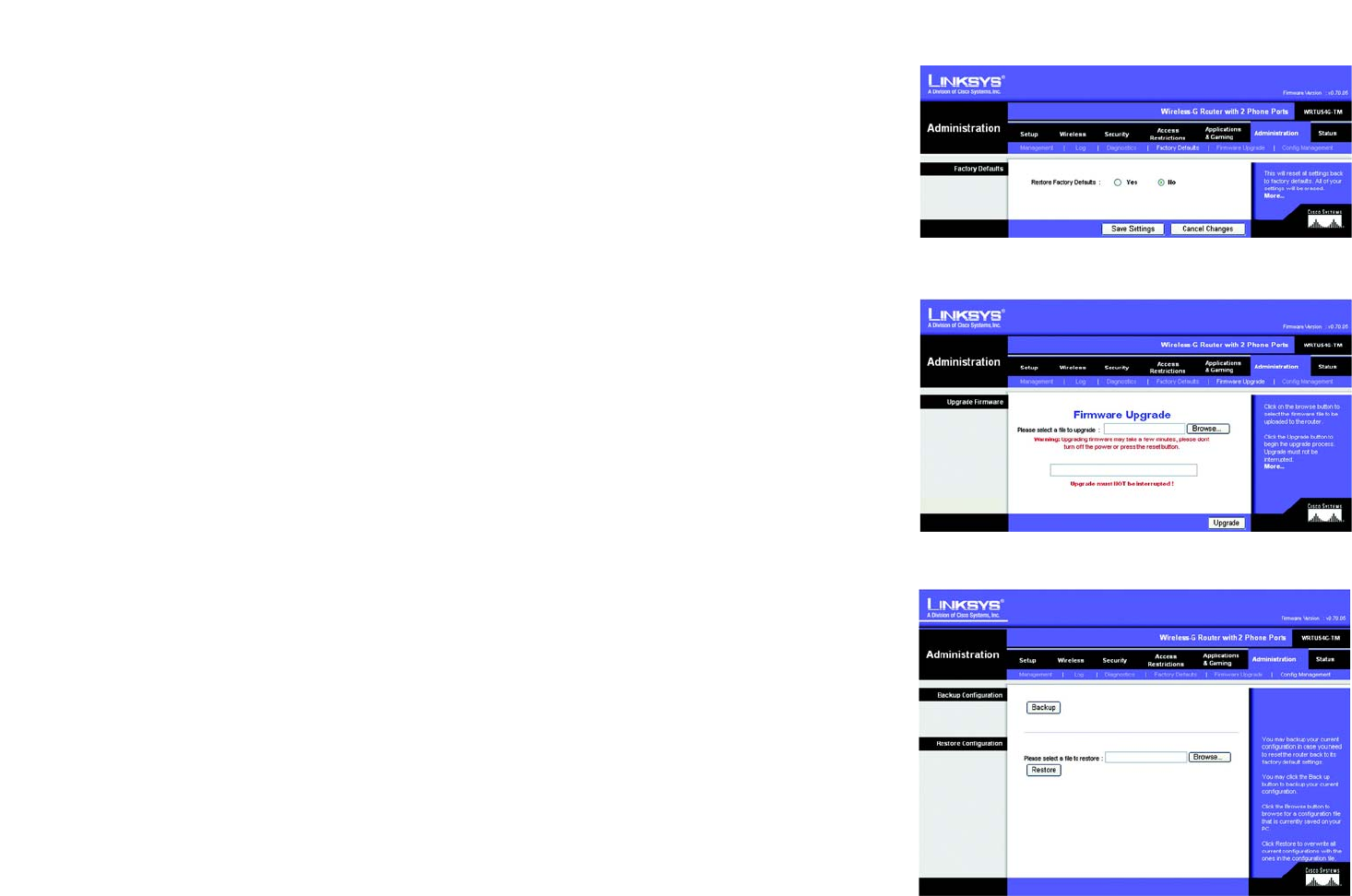
38
Chapter 5: Configuring the Wireless-G Broadband Router with 2 Phone Ports
The Administration Tab - Factory Defaults
Wireless-G Broadband Router with 2 Phone Ports
The Administration Tab - Factory Defaults
Click the Yes button to reset all configuration settings to their default values, and then click the Save Settings
button. Any settings you have saved will be lost when the default settings are restored. This feature is disabled by
default.
The Administration Tab - Firmware Upgrade
Firmware can be upgraded by clicking the Upgrade button after browsing for the firmware, which you can
download from the Linksys website. Do not upgrade your firmware unless you are experiencing problems with
the Router. For more information about upgrading firmware, refer to “Appendix C: Upgrading Firmware”.
The Administration Tab - Config Management
This screen is used to back up or restore the Router’s configuration file.
To back up the Router’s configuration file, click the Backup button. Then follow the on-screen instructions.
To restore the Router’s configuration file, click the Browse button to locate the file, and follow the on-screen
instructions. After you have selected the file, click the Restore button.
Change these settings as described here and click the Save Settings button to apply your changes or Cancel
Changes to cancel your changes
Figure 5-43: Administration Tab - Firmware Upgrade
Figure 5-42: Administration Tab - Factory Defaults
Figure 5-44: Administration Tab - Config Management