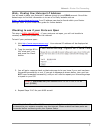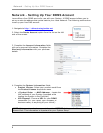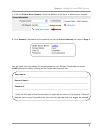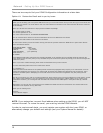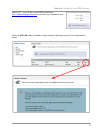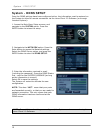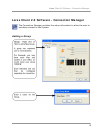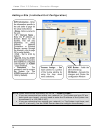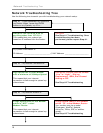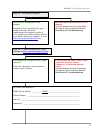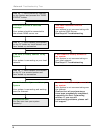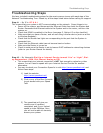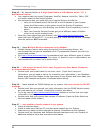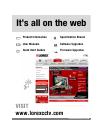Troubleshooting Steps
19
Troubleshooting Steps
We have included troubleshooting steps for the most common issues with each step of the
Network Troubleshooting Tree. Please try all the steps listed below before calling for support.
Step #1 – My IP is 127.0.0.1
This means that your system is NOT communicating on the network. Some things to try:
• Power off the system, and disconnect the Ethernet Cable from both the System and
Router. Reconnect the Ethernet cable to the System and to the router, and turn the
system on.
• Check that DDNS is enabled in the Menu (see page 3, Option #2 on the checklist)
• Make sure that you have a Router, and are not using a similar device (such as a Hub
or Wireless Repeater)
• Check that the Router has lights on corresponding to the port that the System is
connected into
• Check that the Ethernet cable has not become bent or broken
• Make sure the Router is turned on
• Check to make sure the Router is set to lease a DHCP address to networking devices
(refer to your Router Manual for details)
Step #2 – My Internet is Dial-Up or Internet Service termed “Lite” or “Light”, Dial-
up Replacement, ISDN, Dial Channel Analog or PRI
• This means that your internet connection is NOT fast enough to upload my video
stream. You will need to speak with your Internet Service Provider for another
alternative.
• One way to check your Connection Speed is to visit http://www.speedtest.net/
and
follow these steps:
1) Load the website
http://www.speedtest.net/
2) Click on any of the Blue Pyramids
to get started with your Speed
Test
3) The speed test will give you
results once it has been
completed, and if your Upload
speed is under 384kbps, then
you will not be able to remotely
access your system: