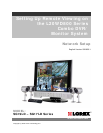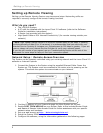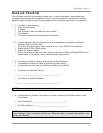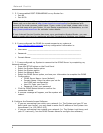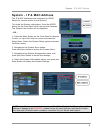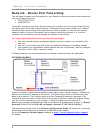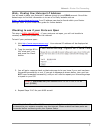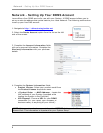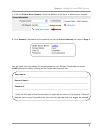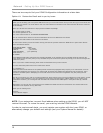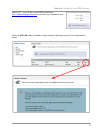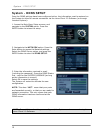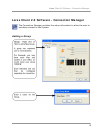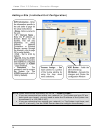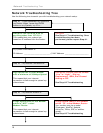Network - Router Port Forwarding
7
Web - Finding Your External IP Address
You will need to have your External IP address to set up your DDNS account. One of the
fastest ways to find this information is to use a 3rd Party website such as
http://www.showmyip.com
Your IP address can also be found within your Router
settings. Refer to your router user guide for further details.
Checking to see if your Ports are Open
This step is VERY IMPORTANT – if your ports are not open, you will not be able to
remotely access your system over the internet!
To test if your ports are open:
1. Visit http://www.canyouseeme.org/
. Your external IP address will be displayed at
the top.
2. Type the number 80 in
the “what port” box,
and press the Check
button.
3. You will get a response back on that web page to let you know if your port has been
forwarded successfully or not. If you get a message as shown below, your port has
NOT been forwarded successfully, and you will need to repeat your forwarding steps
or speak to your ISP:
4. Repeat Steps 2 & 3 for port 6100 as well.
Note: If both Port 80 and Port 6100 are not successfully forwarded, you will not be able
to connect to your system remotely over the internet. Please make sure these ports are
forwarded before continuing with your System Setup.
Error: I could not see your service on 111.111.111.111 on
port (6100)