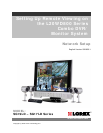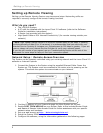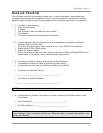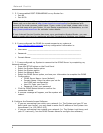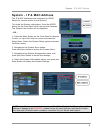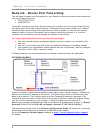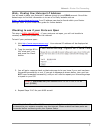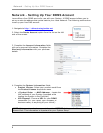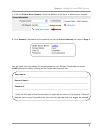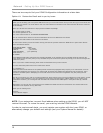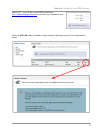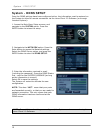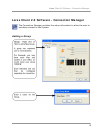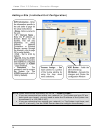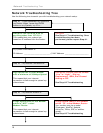Network Checklist
4
□ 5. I have enabled PORT FORWARDING on my Router for:
□ Port 80
□ Port 6100
NOTE: Each Router is different, therefore the port forwarding settings will vary by model.
Please visit us on the web at http://www.lorexcctv.com/support for assistance with
several of the most common router types. If your router is not listed, please refer to the
manual that came with your Router, or your Router manufacturer for assistance, or visit
http://www.portforward.com for common router details.
If your Internet Service Provider has given you a combination Modem/Router, you may
need to speak with them for assistance with Port Forwarding or Bridging your Modem.
□ 6. I have configured the DDNS for remote access to my system at
http://ddns.strategicvista.net
and my configuration information is:
□ Username: __________________________________________________
□ Password: __________________________________________________
□ Domain Name: _______________________________________________
□ 7. I have configured my System to connect to the DDNS Server by completing my
Network settings:
□ Press the SETUP button on the Front Panel
□ Select the System Setup option
□ Select the System option
□ Select the Network Menu.
□ Select the DDNS Server option, and use your information to complete the DDNS
□ Configuration:
• DDNS Server Name: Lorex (default)
• Domain Name: Enter the name you set for
the DDNS web configuration.
• User ID: Enter your user ID
• Password: Enter your password
□ Click the DDNS Status button to confirm the
connection details.
□ A success message will appear, and the system will
restart.
8. Configure the Remote Access Software:
□ If you are connecting from within your network (i.e. The System and your PC are
both inside your house), you only need to enter the IP address of the System into
the software (i.e. 192.168.0.105)
□ If you are connecting from outside your network (i.e. The System is at Home, and
your PC is at work), use the DDNS Domain Name to configure the software)